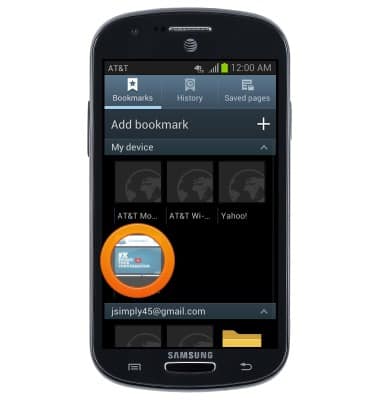Browse the web
Which device do you want help with?
Browse the web
Learn to browse the web and manage tabs and bookmarks.
INSTRUCTIONS & INFO
- From the home screen, tap Browser.

- Tap the URL field.
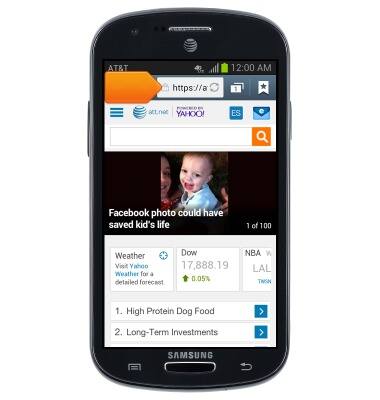
- Enter the desired URL, then tap Go.
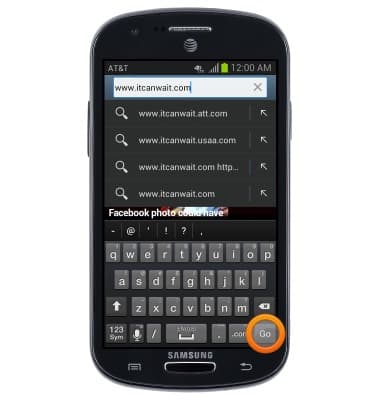
- To open a new tab, tap the Tab manager icon.
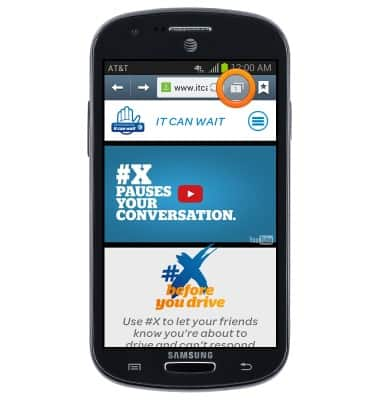
- Tap the Add icon.
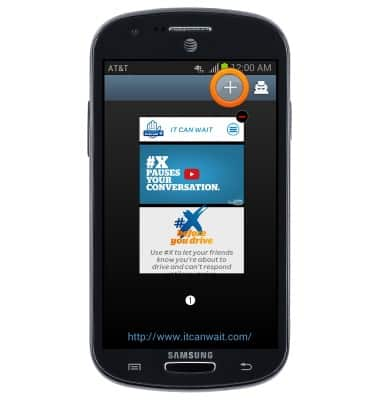
- Tap the URL field.
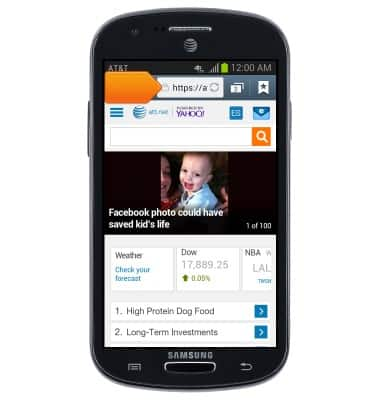
- Enter the desired URL then tap Go.
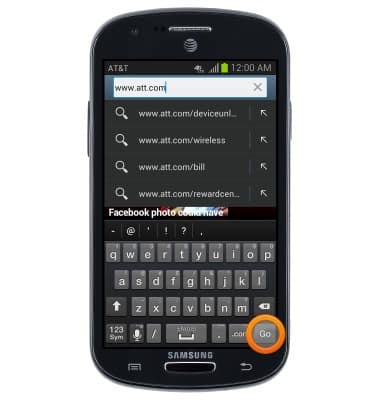
- Tap the Tab manager icon to manage windows.
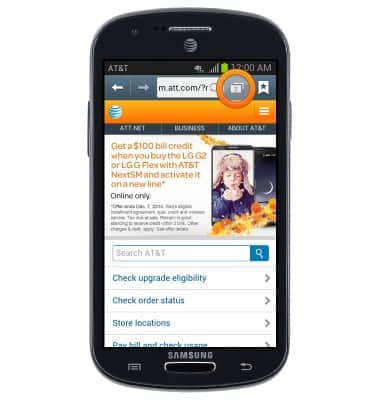
- Tap the Close icon next to the desired window to close it.
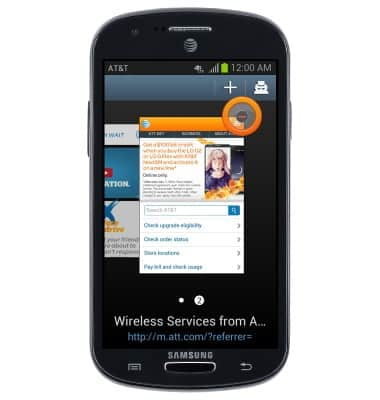
- Swipe to, then the desired window to open it.
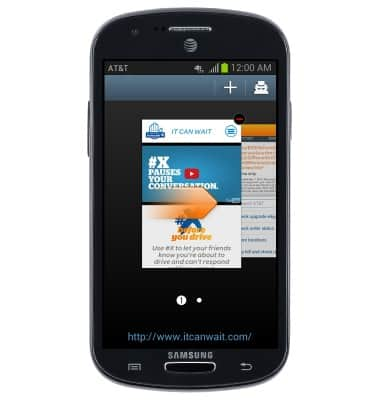
- To add a page to your bookmarks, tap the Bookmark icon.
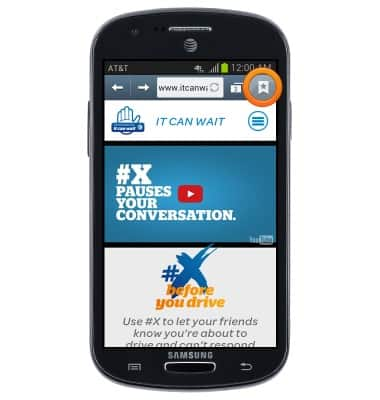
- Tap the Add icon.
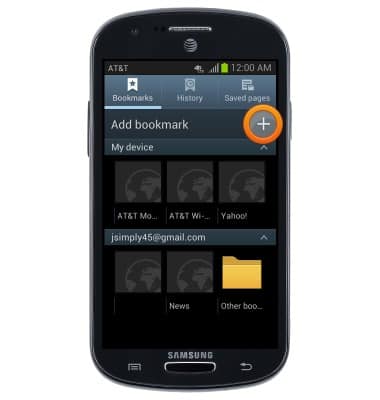
- Enter the desired title for the bookmark, then tap Save.
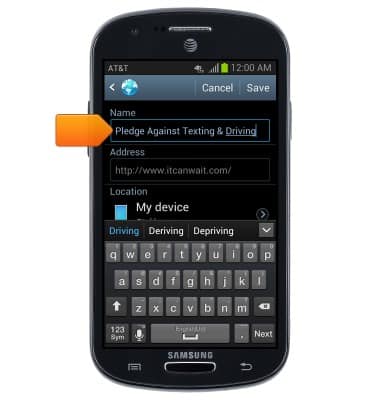
- To open a previously saved bookmark, tap the Bookmark icon.
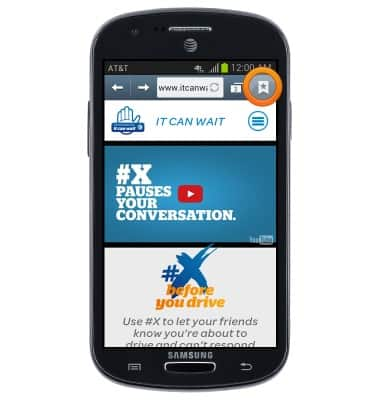
- Tap the desired bookmark to open it.