Play music
Which device do you want help with?
Play music
Play music, turn the music player off.
INSTRUCTIONS & INFO
- From the home screen, tap Apps.
Note: To add music to your device, you can purchase from Google Play or transfer music files from your computer to the device Music folder.
- Swipe to, then tap Music Player.

- Tap the desired track.

- Tap the Play icon to play the current track.

- Tap the Pause icon to pause the currently playing track.

- Tap the Seek icons to seek to the next or previous track. To fast forward through a song, tap and hold the Seek icons.

- Tap the Repeat icon to repeat the current song, or to repeat the album.

- Tap the Shuffle icon to shuffle tracks.

- Tap the Menu key to to add the current track to a playlist.

- Tap Add to playlist.
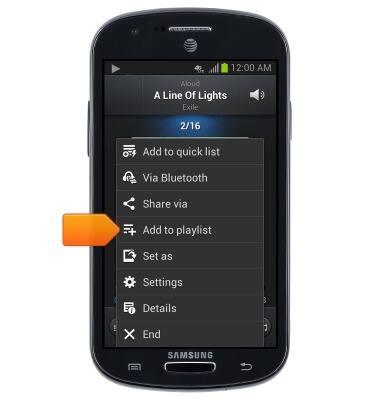
- Tap the Volume icon to adjust the volume.

- When music is playing, the Music icon will be displayed in the Notifications Bar.

- To turn off the music player, swipe down from the top of the screen.

- Tap the Pause icon.
