- From the home screen, tap Apps.

- Tap Contacts.

- To add a contact, tap the Add icon.
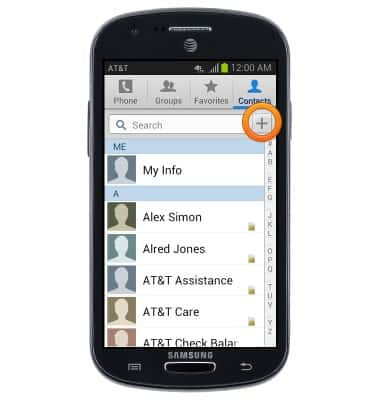
- Tap the desired save location.
Note: This tutorial selects Phone.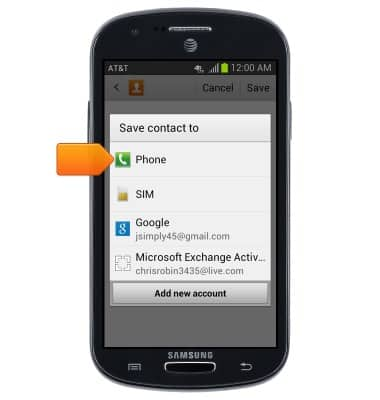
- Enter the Name and Phone number of the contact, then tap the Add image icon to set a personalized image for the contact.
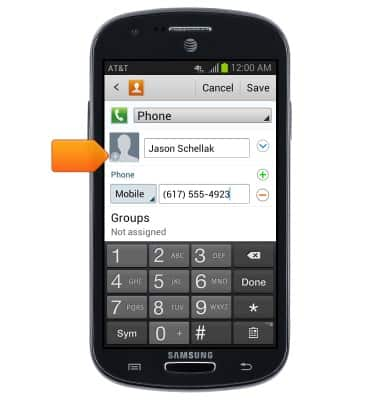
- Tap the desired option.
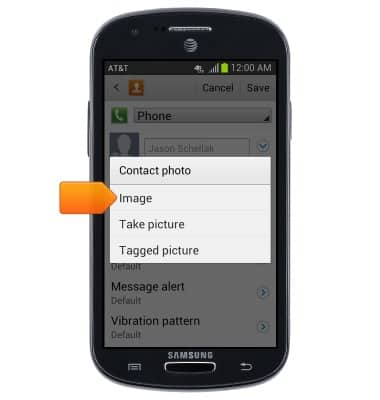
- Tap the desired image.
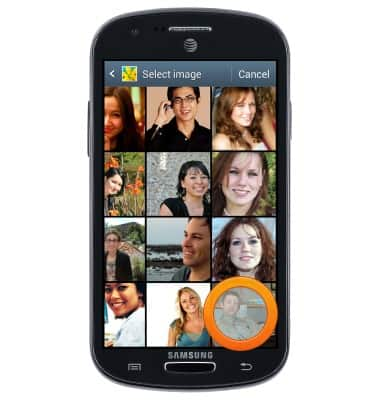
- Touch, then drag the crop-box to crop the image, then tap Done.

- To change the ringtone, tap Ringtone.
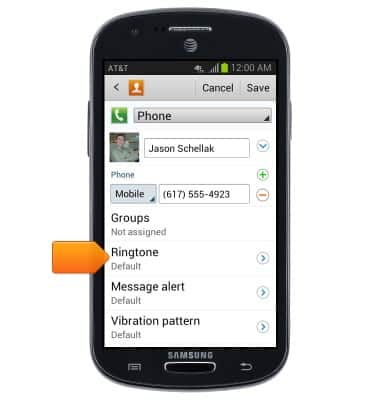
- Tap the desired option.
Note: This tutorial selects Ringtones.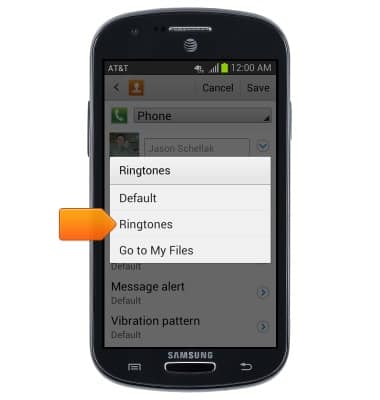
- Tap the desired ringtone, then tap OK.
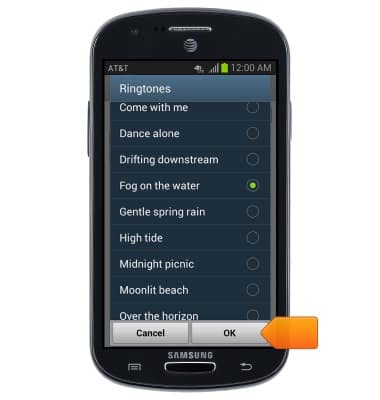
- Tap Save to save the contact.
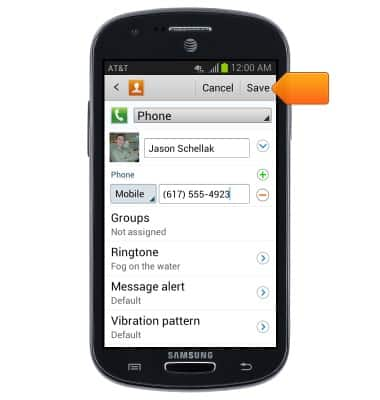
- To link contacts, tap the Link icon.
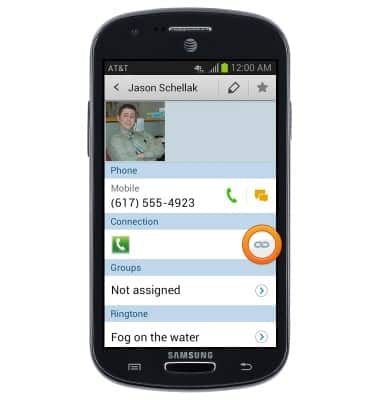
- Tap Join another contact.
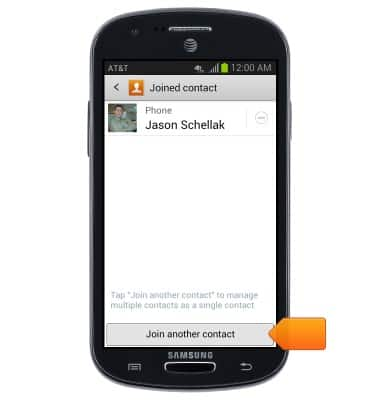
- Scroll to, then tap the desired contact to link.
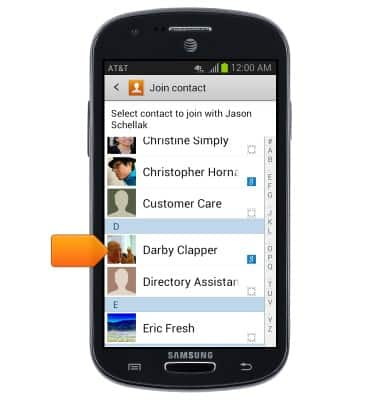
- Tap the Unlink icon to unlink the desired contact.
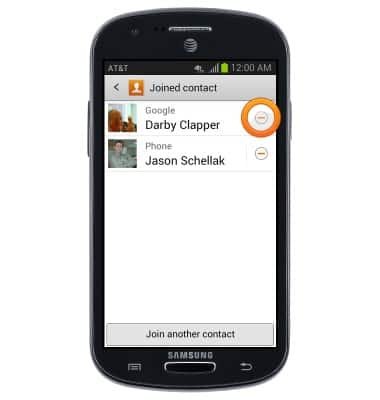
- To edit a contact, tap the Edit icon.
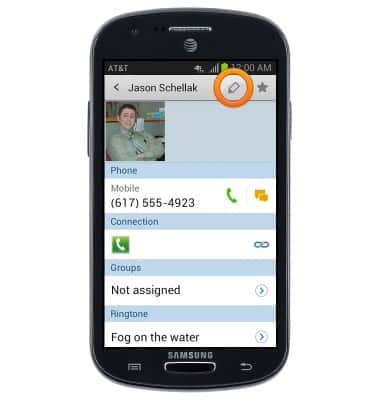
- To favorite a contact, tap the Favorite icon.
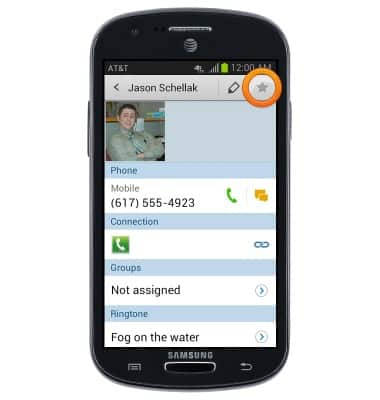
- To delete a contact, tap the Menu key.
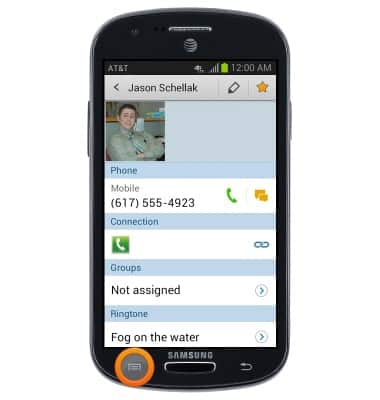
- Tap Delete.
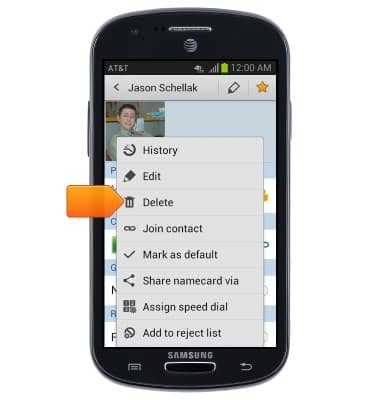
- Tap OK.
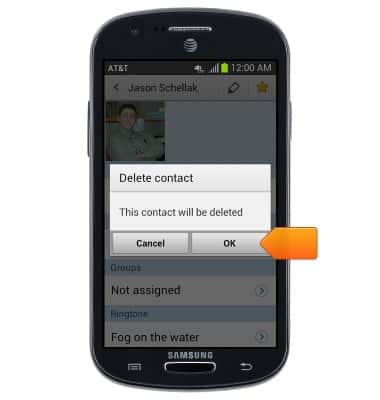
Contacts
Samsung Galaxy Express (I437/I437p) OS 4.0-4.1
Contacts
Add, view, delete, and customize contacts by adding a picture or ringtone.

0:00
INSTRUCTIONS & INFO
