- Visual Voicemail allows you to play and manage your voicemail messages from an on-screen inbox, just as you would with an email account.

- From the home screen, tap the Apps icon.
Note: Alternately, you can set up voicemail by pressing and holding the number 1 key.
- Swipe to, then tap Visual Voicemail.

- Tap Call Voicemail.
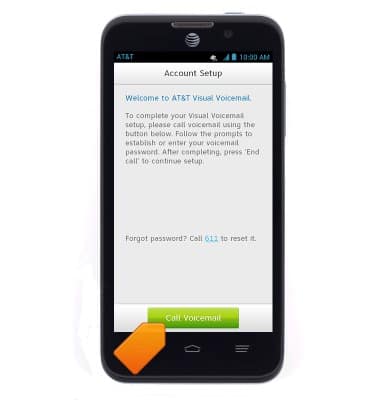
- Enter the required Voicemail password.
Note: If you are a new customer and have not established a voicemail box, you will be prompted to set up your voicemail and choose a password and greeting. If you are an existing customer and you have forgotten your voicemail password, you will not be able to access voicemail until you reset your voicemail password.In either case, once you have successfully entered your voicemail box, you will hear the voicemail main menu, tap the End Call icon. You will be returned to the Visual Voicemail application.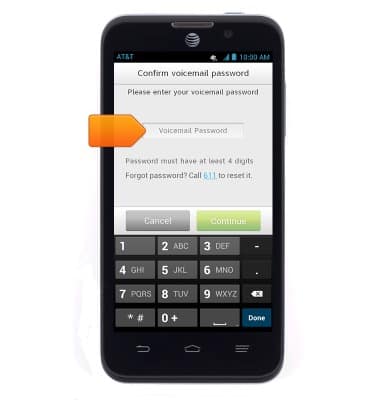
- Tap Continue.
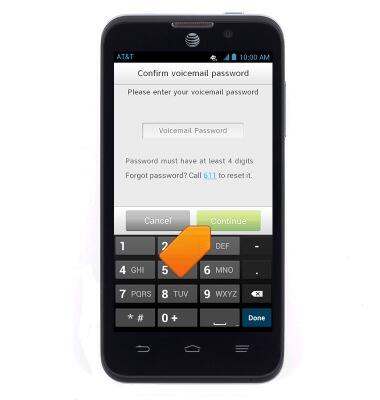
- Tap Finish.
Note: View Access Voicemail for tips to manage voicemail. Go to Troubleshoot Voicemail for solutions to common voicemail problems.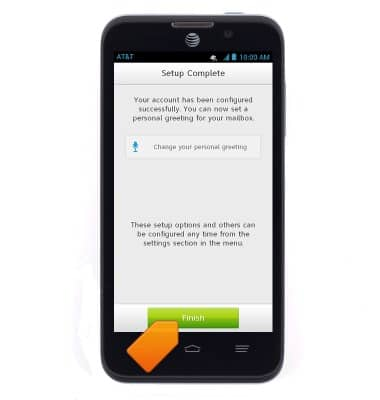
Set up voicemail
ZTE Z998
Set up voicemail
Set up voicemail on your device.
INSTRUCTIONS & INFO
