Download apps & games
Which device do you want help with?
Download apps & games
Download apps, games, movies, music, books, magazine, newspapers and more.
INSTRUCTIONS & INFO
- The Google Play Store provides access to the latest music, apps, games, videos, and more to all Google account holders.
Note: For more information or support, please see the Google Play Help site.
- From the home screen, swipe to and tap Play Store.

- Navigate to and tap the desired application. Tap a category to view available options, or tap the Search icon to search for a specific term.

- Tap INSTALL for free or previously purchased content, or tap the price if making a new purchase.

- Review the required app permissions, and then tap Accept to continue.

- If purchasing content, a pop-up message will be displayed. Tap Buy to continue.
Note: First time purchasers must first setup a payment option. Tap 'Continue' to select the desired option.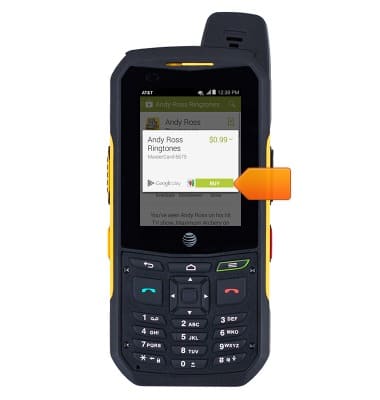
- The Download icon will display in the notification bar while the content is downloading.

- A message will be displayed in the notification bar when your app is installed.
Note: A purchased app may be returned within 15 minutes of purchase. To return an app, from the home screen tap Play Store > Play Store menu icon > My apps > tap the desired app > Refund.
- Tap Open to access your app now, or find it in the Apps list.

- After downloading an app, if an update becomes available, the Play Store Update icon will display in the notification bar.
