- Cortana is a digital, personal assistant capable of adapting to your personality and interests over time.

- From the home screen, tap Cortana. Cortana can also be accessed from any screen by tapping the Search icon.

- Tap allow.
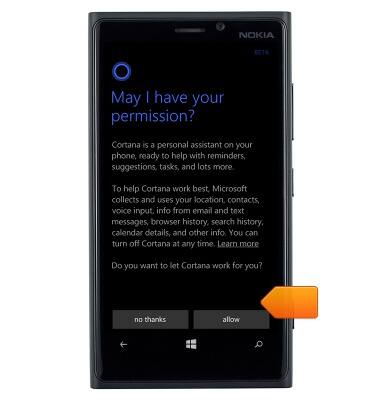
- Tap the Password field.
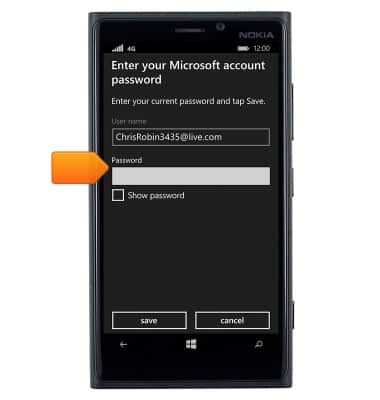
- Enter the account password.
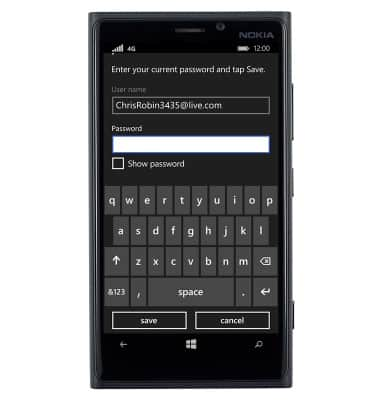
- Tap save.
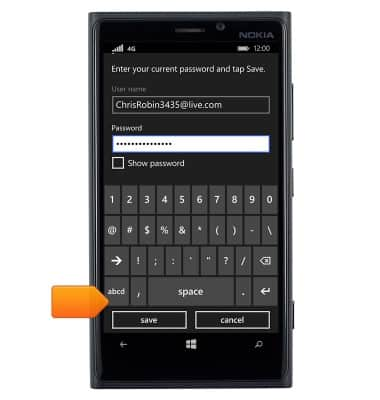
- Tap the type your name field.

- Enter the desired name.
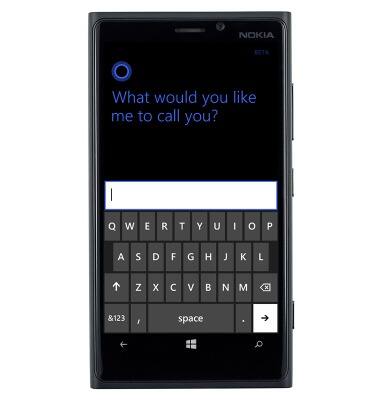
- Tap the Go icon.
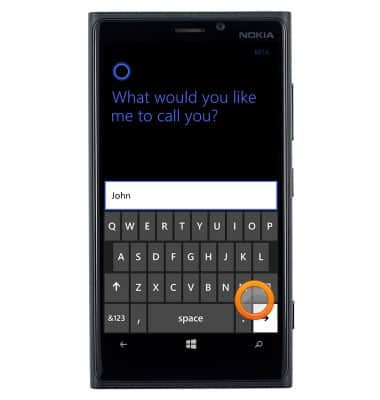
- Tap the Play icon to hear Cortana say the given name, then tap sounds good.
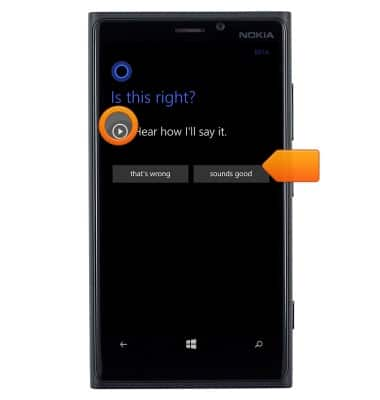
- Tap next.
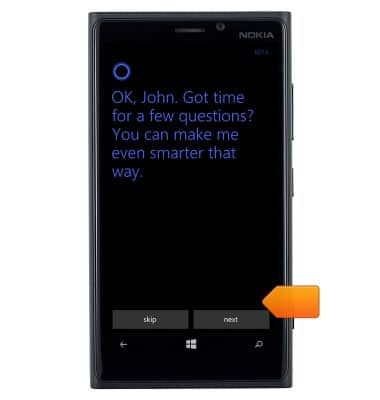
- Tap the desired responses.
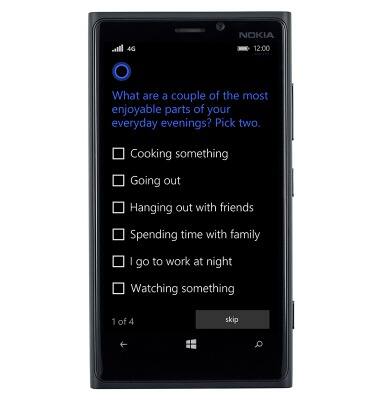
- Tap next.
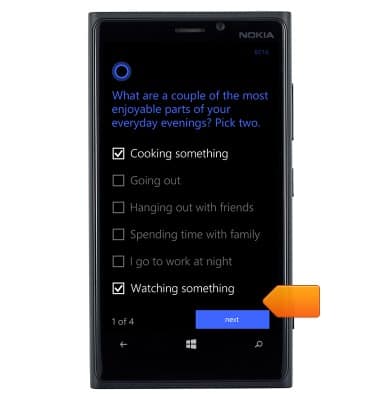
- Tap the desired responses.
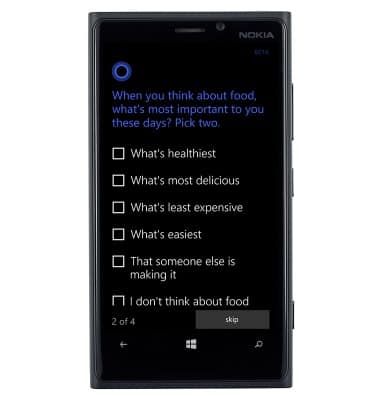
- Tap next.
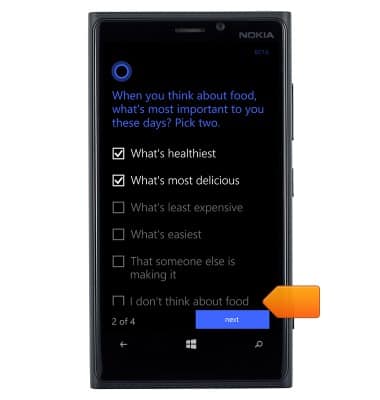
- Tap the desired responses.
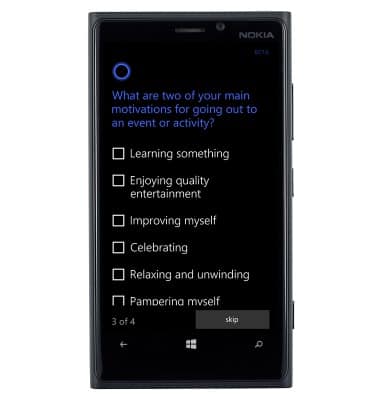
- Tap next.
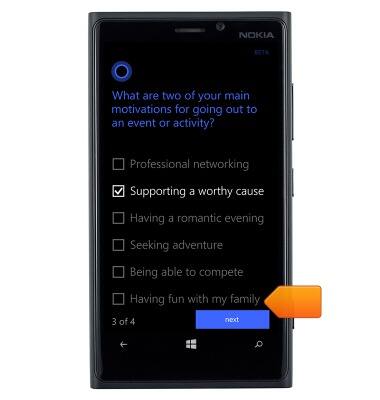
- Tap the desired response.
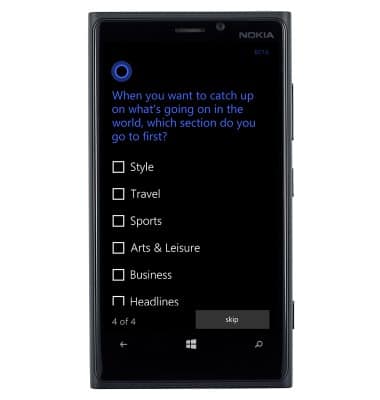
- Tap next.
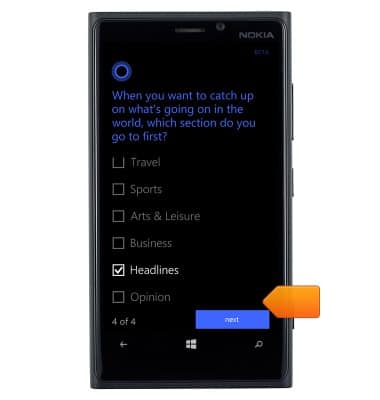
- Tap next.
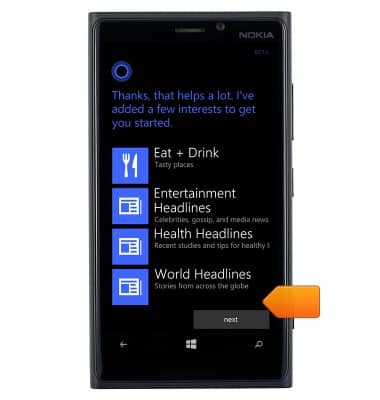
- Tap next.
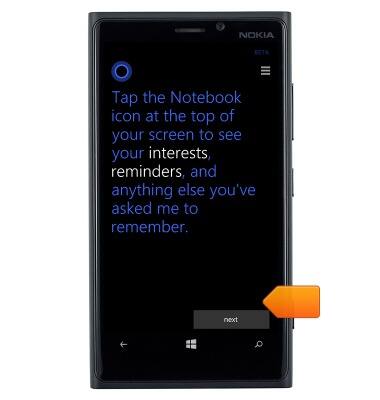
- Tap the ask me anything field. To initiate a voice search, tap the Microphone icon.
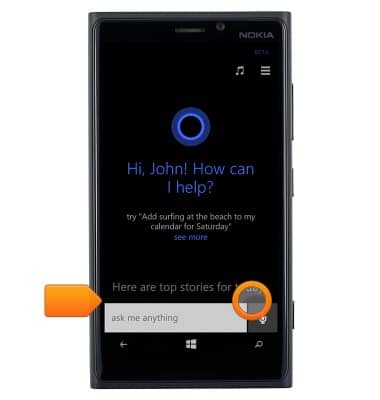
- Enter the desired search term.
Note: For this demonstration, 'restaurants near me' was entered.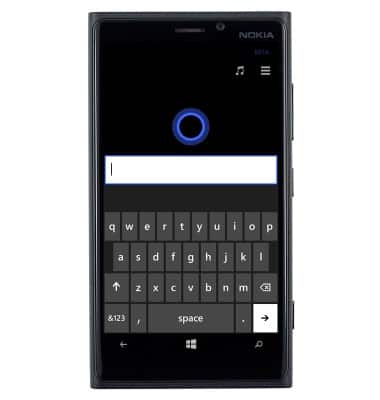
- Tap the Go icon.
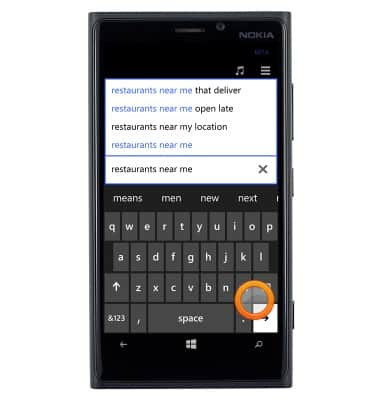
- The results are displayed.

Cortana
Nokia Lumia 920
Cortana
How to set up and use Cortana, a personal assistant that provides help whenever you need it.
INSTRUCTIONS & INFO
