- From the home screen, tap the Browser icon.

- Tap the Web Address field.
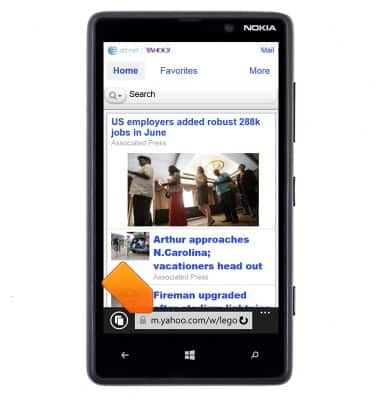
- Enter the desired address.
Note: For this demonstration, 'www.itcanwait.com' was entered.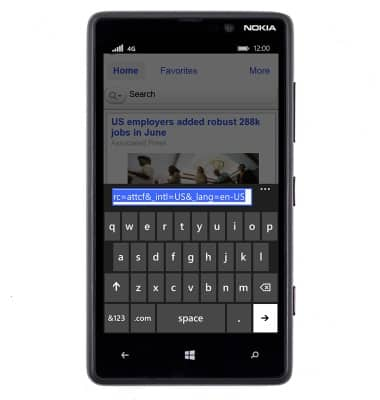
- Tap the Go icon.
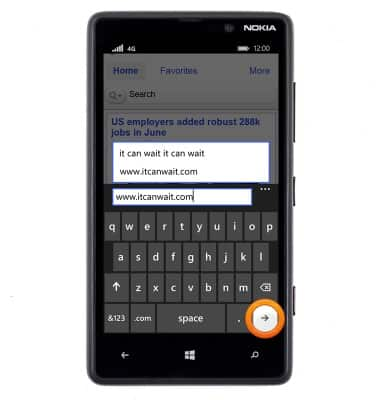
- To add a bookmark, tap the Menu icon.
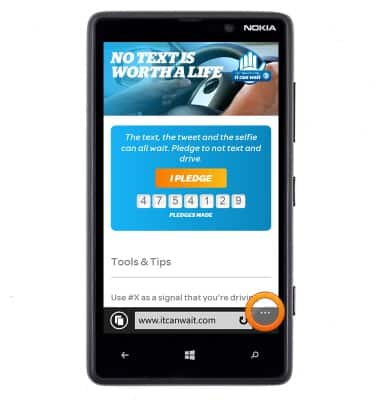
- Tap add to favorites.
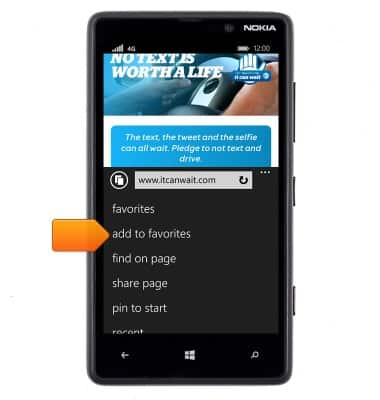
- Edit details as desired, then tap the Save icon.
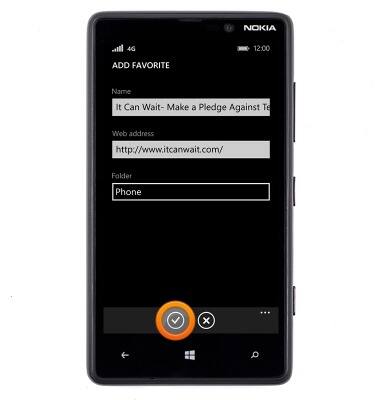
- To access a bookmark, tap the Menu icon.

- Tap favorites.
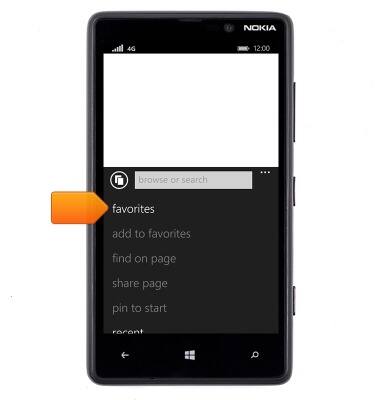
- Tap the desired bookmark.
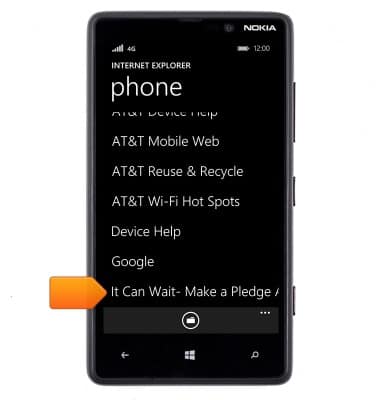
- To go back to the previous web page viewed, tap the Back key.
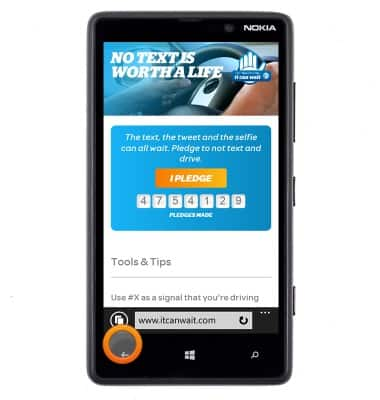
- To open a new tab, tap the Tabs icon.
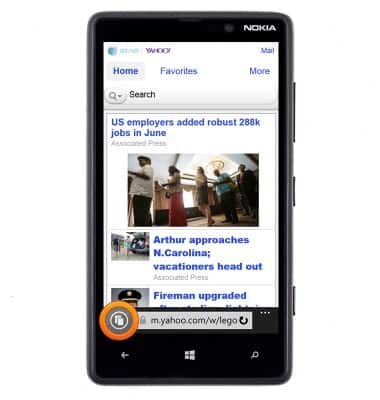
- Tap the New Tab icon.
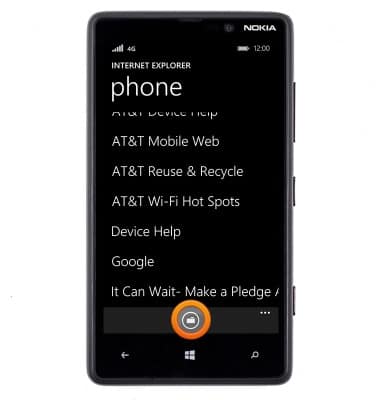
- To view all open tabs, tap the Tabs icon.
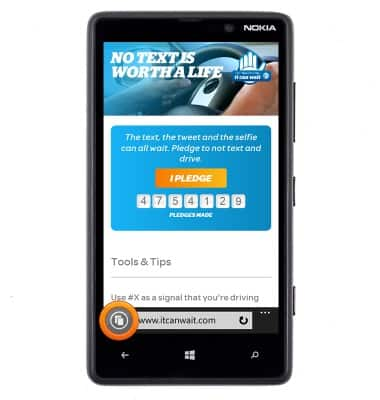
- Tap the desired tab to open. To close a tab, tap the Close icon.

Browse the web
Nokia Lumia 820
Browse the web
Learn to browse the web and manage tabs and bookmarks.
INSTRUCTIONS & INFO
