- From the home screen, tap the Email icon.

- Tap the Menu icon.
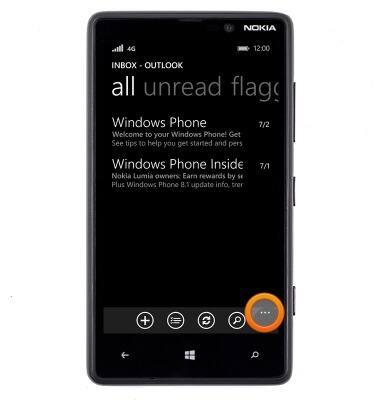
- Tap settings.
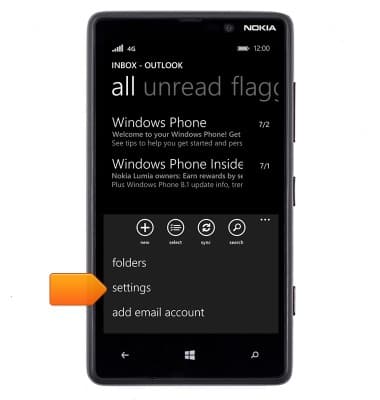
- To set the email check frequency, tap sync settings.
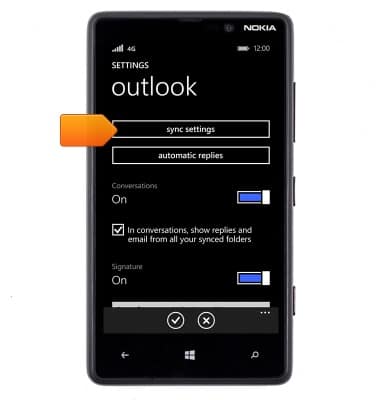
- Tap the Download new content field.
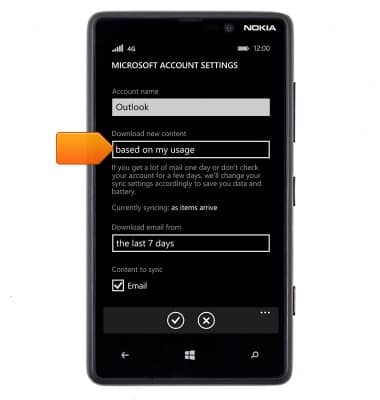
- Tap the desired option.
Note: For this demonstration, 'as items arrive' was selected.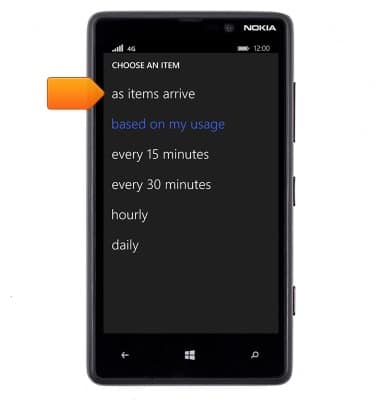
- Tap the Save icon.
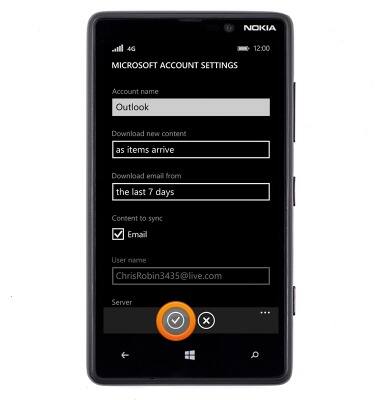
- To set an automatic reply, tap automatic replies.
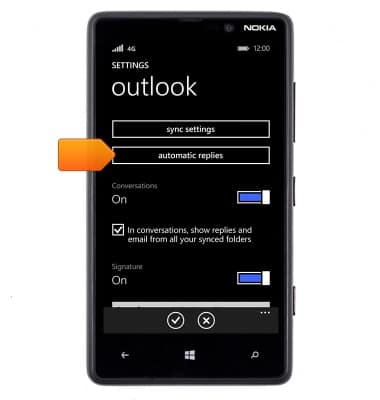
- Tap the Status toggle.
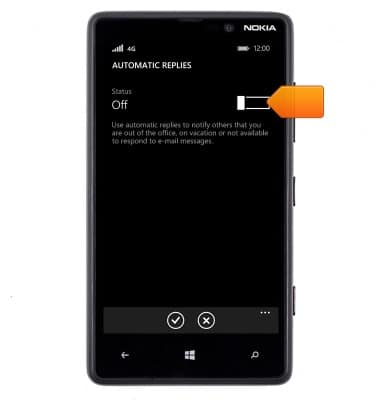
- Tap the type your message field.
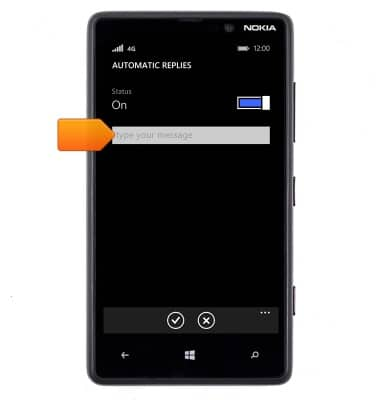
- Enter the desired automatic response.
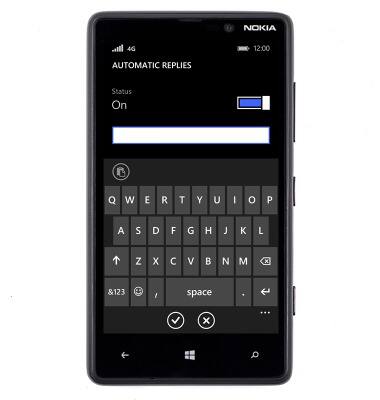
- Tap the Save icon.
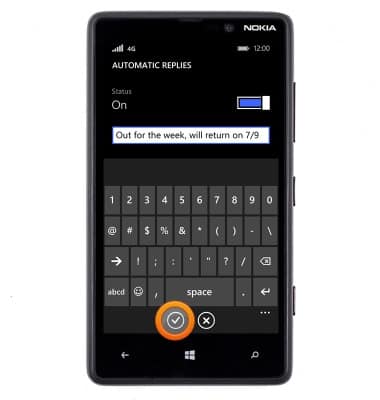
- To edit the message signature, tap the Signature field.
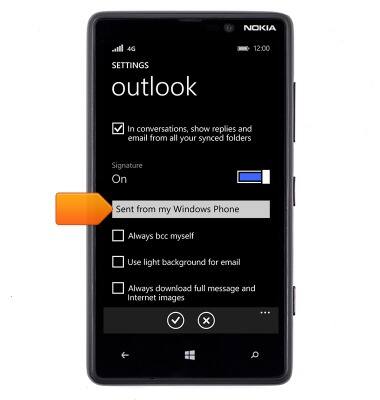
- Enter the desired signature.
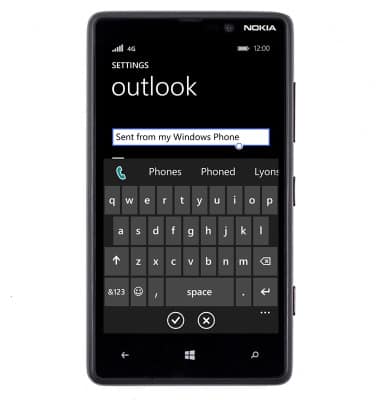
- Tap an empty space to stop editing the field.
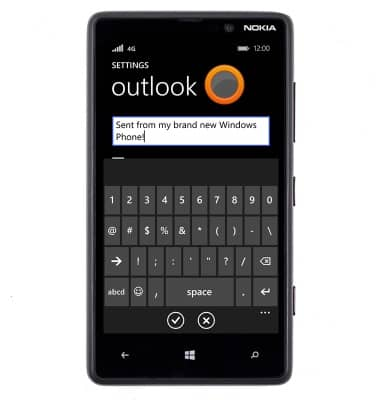
- To toggle the message signature on or off, tap the Signature toggle.
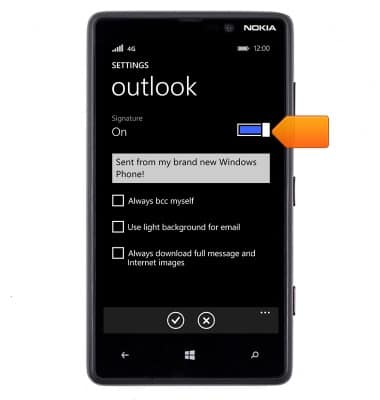
- To edit the email notifications settings, tap notifications+actions from the settings menu.
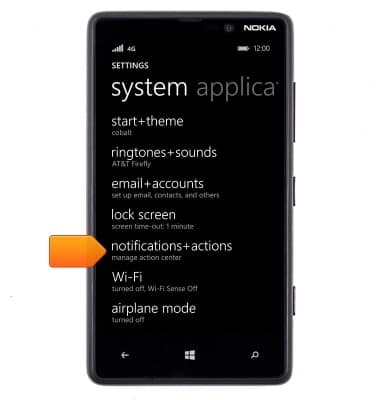
- Scroll to, then tap the desired email app.
Note: For this demonstration, 'Outlook' was selected.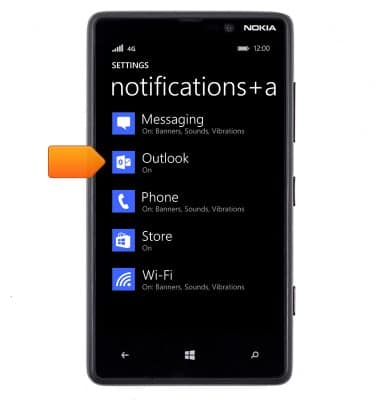
- Change settings as desired.
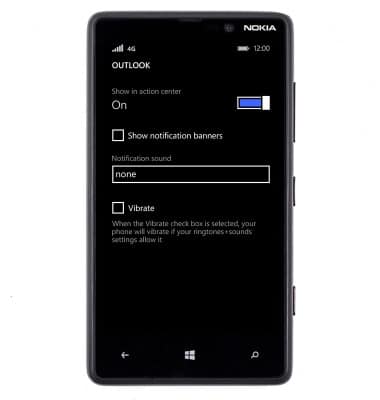
- To delete an email account, tap email+accounts from the settings menu.
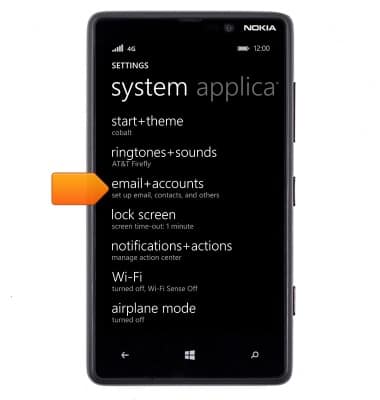
- Touch and hold the desired email account.
Note: For this demonstration, 'Gmail' was selected.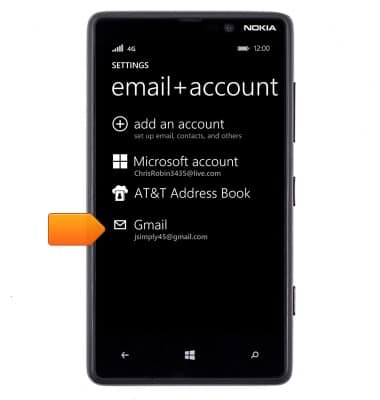
- Tap delete.
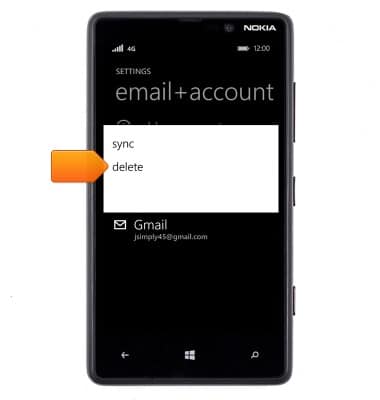
- Tap delete.
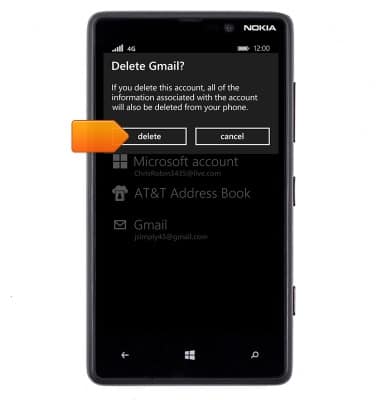
Email settings
Nokia Lumia 820
Email settings
Manage email settings such as sync frequency, server settings, signature, deleting an email account, and more.
INSTRUCTIONS & INFO
