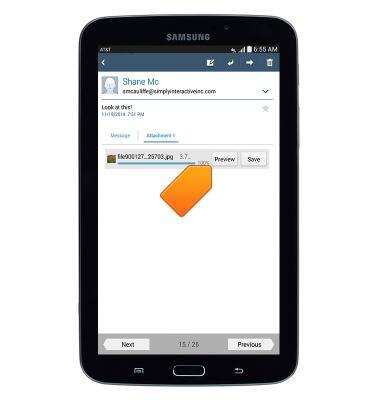Send & receive email
Which device do you want help with?
Send & receive email
This article describes how to send and receive email messages.
INSTRUCTIONS & INFO
- From the home screen, tap Email.
Note: An active email account must be tied to your device to complete this action. See 'Email setup' for additional instructions.
- Tap the Compose icon.
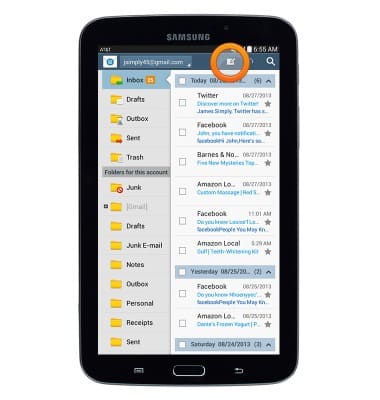
- Enter the desired recipient.
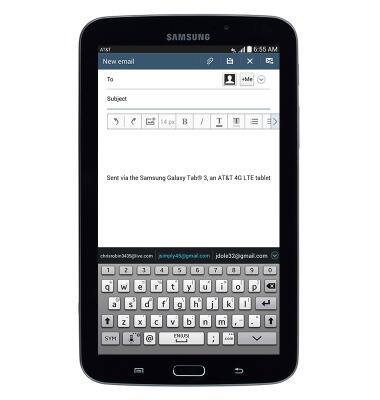
- Tap the Subject field, then enter the desired email subject.
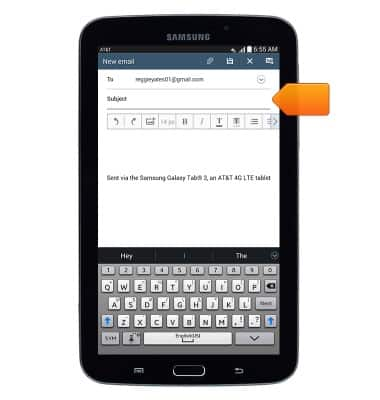
- Tap the Message body field, then enter the desired message.
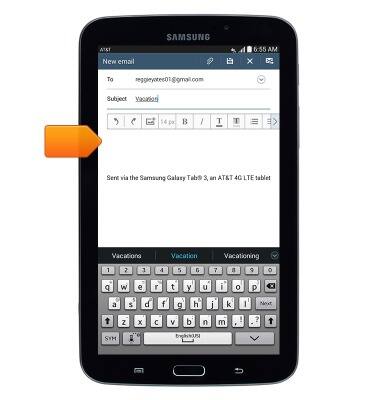
- To attach a file, tap the Paperclip icon.
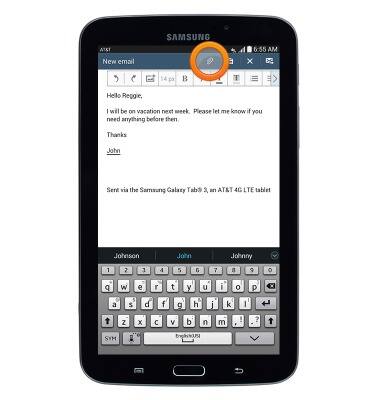
- Tap the desired option
Note: For this demonstration, 'Images' was selected.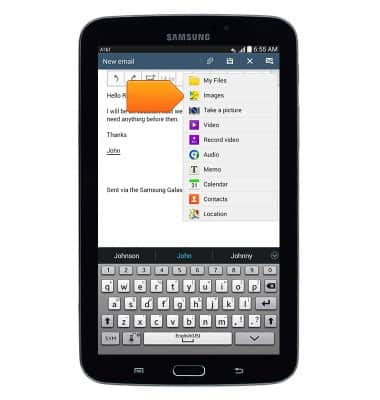
- Tap the desired option.
Note: For this demonstration, 'Gallery' was selected.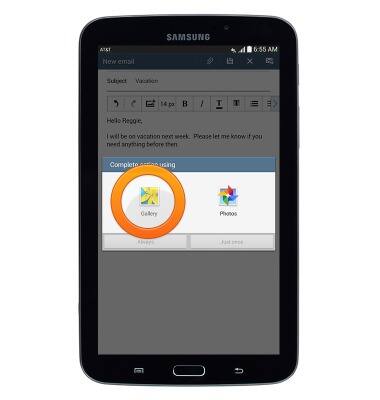
- Tap the desired option
Note: For this demonstration, 'Just once' was selected.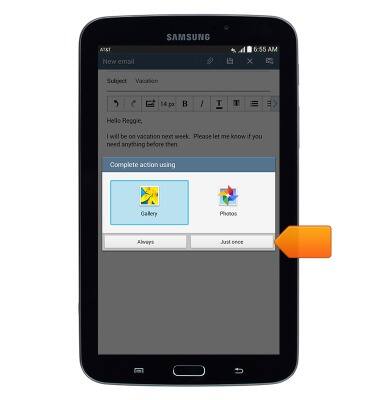
- Tap the desired folder.
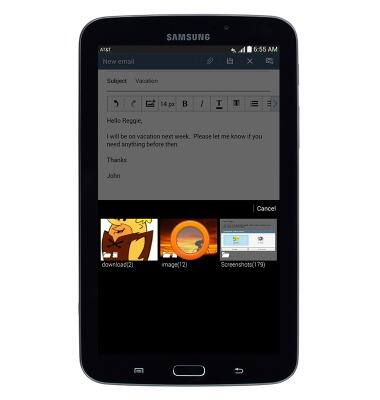
- Scroll to, then tap the desired image. Tap multiple images to send multiple attachments.
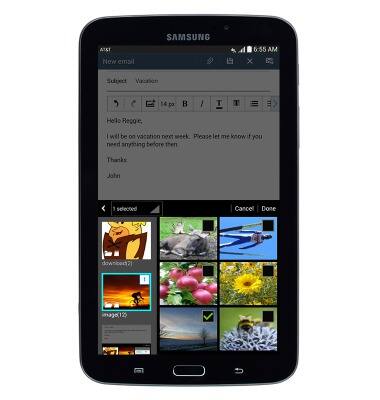
- Tap Done.
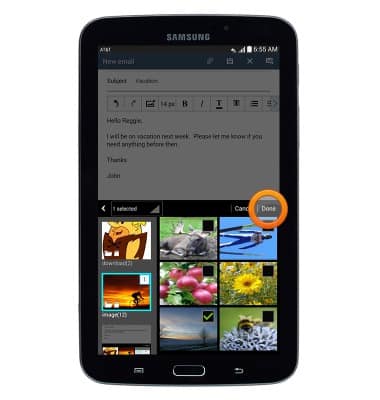
- Tap the desired option.
Note: For this demonstration, 'Original' was selected.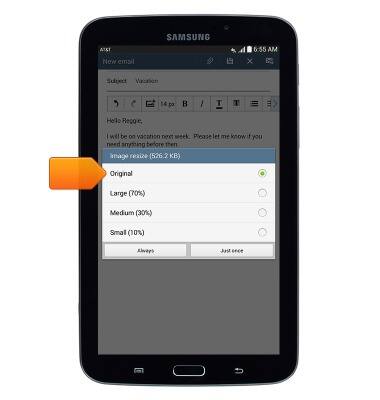
- Tap the desired option.
Note: For this demonstration, 'Just once' was selected.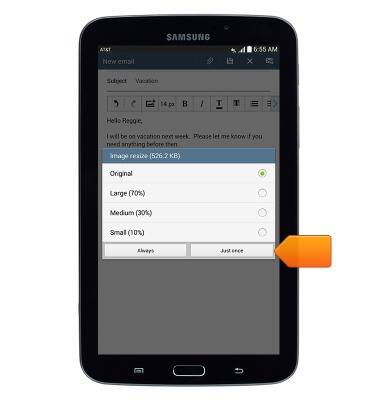
- Tap the Send icon.
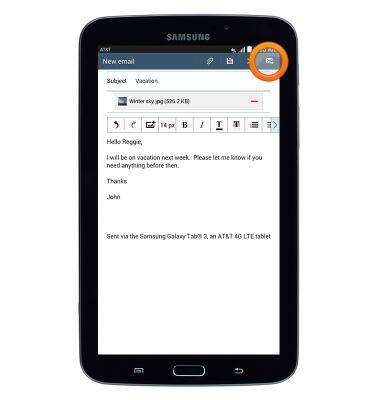
- To receive email:
From Email, tap the Check for new mail icon.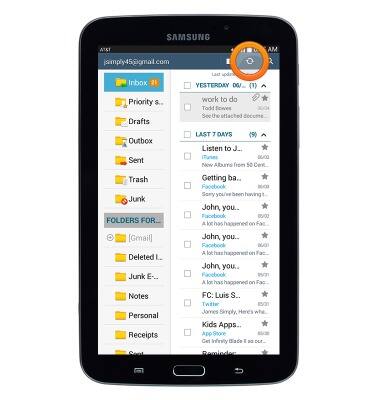
- New messages will appear at the top of the screen. Tap to open the email.
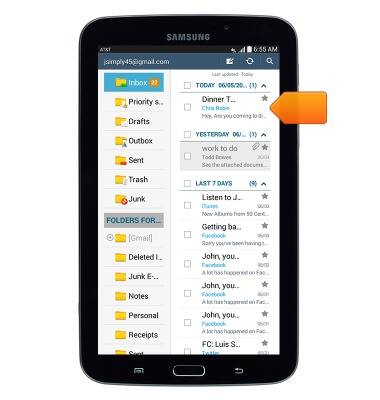
- To save an attachment, tap the desired attachment.
Note: To view the saved attachment, from the home screen tap Apps > Gallery.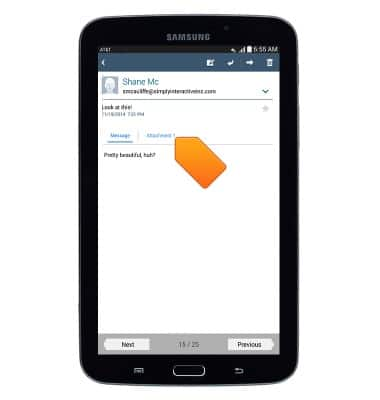
- Tap Save.

- To view the attachment, tap Preview.