- A master reset reverts the device back to factory settings. It will permanently erase all personal data, preferences, settings and content such as pictures, ringtones and apps that are saved to the device. Data stored to an SD card will not be erased unless otherwise selected. It is recommended that you save (backup) important data to your SIM, SD card, or a computer before proceeding.

- To perform a Master reset, from the home screen, tap Settings.
Note: A factory data reset will remove all personal data from the device and restore it to factory settings. This action cannot be reversed.
- Scroll to, then tap Backup and reset.
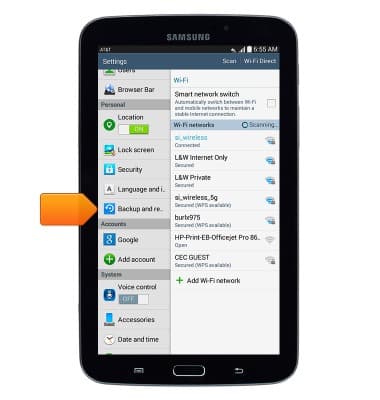
- Tap Factory data reset.
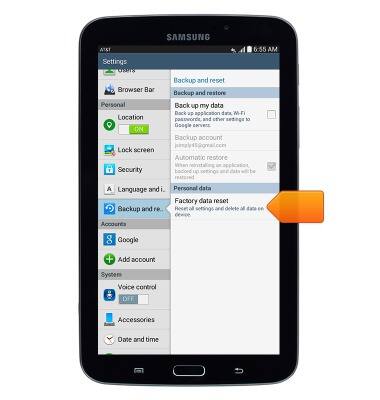
- Tap Reset device.
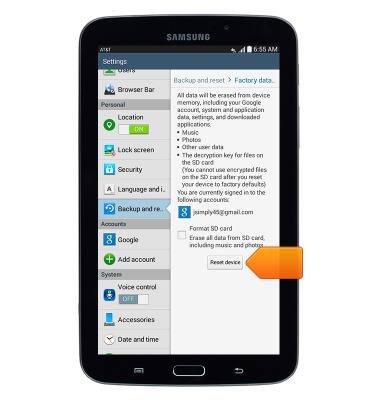
- Tap Delete all.
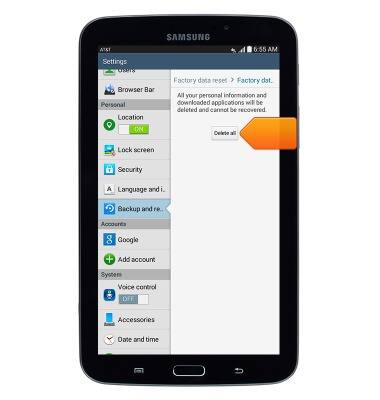
- If unable to reset the device using the above steps, try the alternate master reset method by first powering the device off.

- When powered off, press and hold the Power/Lock key, Volume up and the Home key at the same time.

- As soon as "Samsung Galaxy Note 8.0" appears, release the keys.

- Press the Volume Down key until "wipe data/factory reset" is highlighted, and then press the Power/Lock key.

- Press the Volume Down key until "Yes - delete all user data" is highlighted, and then press the Power/Lock key.

- Please wait while your phone data is cleared. When finished, press the Power/Lock key to reboot your phone.

Reset device
Samsung Galaxy Note 8.0 (I467)
Reset device
This article describes how to perform a factory reset.
INSTRUCTIONS & INFO
