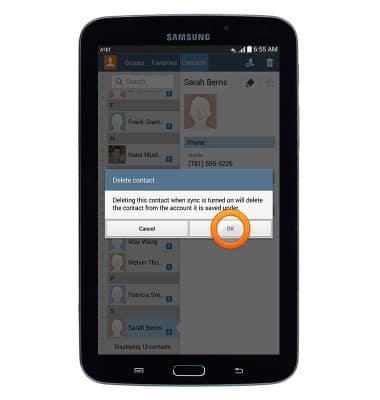Contacts
Which device do you want help with?
Contacts
This article describes how to create, edit, or delete a contact.
INSTRUCTIONS & INFO
- From the home screen, tap Contacts.

- Tap the Add Contact icon.
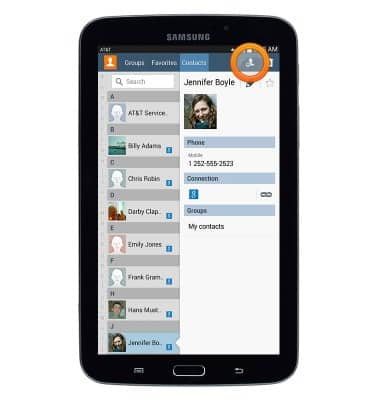
- Tap the desired option.
Note: For this demonstration, 'Device' was selected.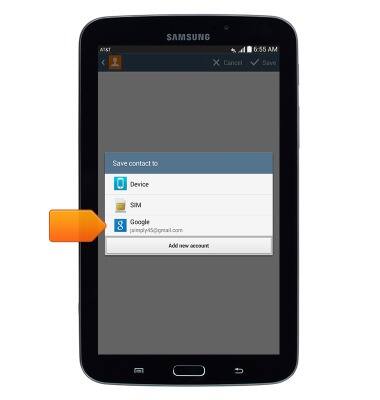
- To enter the desired contact name, tap the Name field

- To enter a phone number, tap the Phone number field.
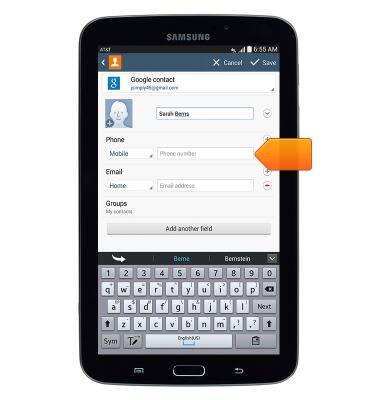
- To add a contact image, tap the Add Image icon.
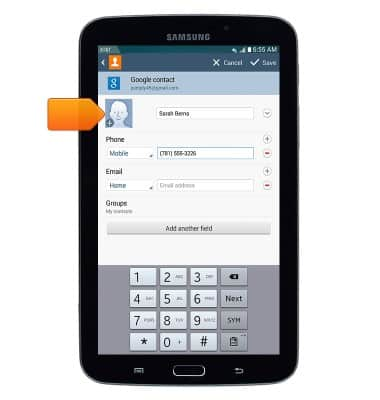
- Edit additional details as desired, then tap Save.
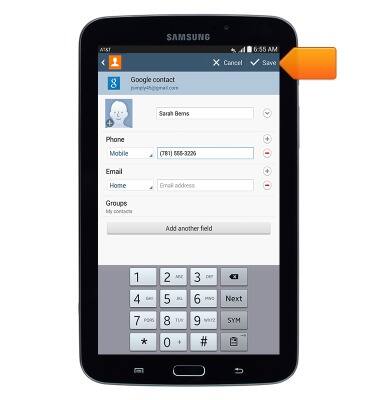
- To edit a contact, tap Contacts from the home screen.

- Tap the desired contact.
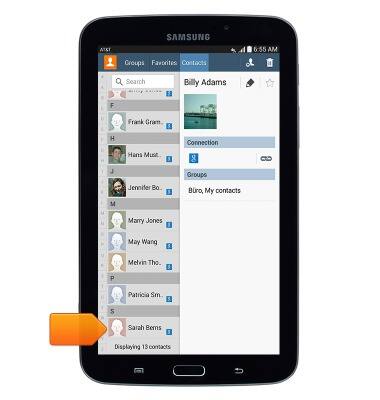
- Tap the Edit icon.
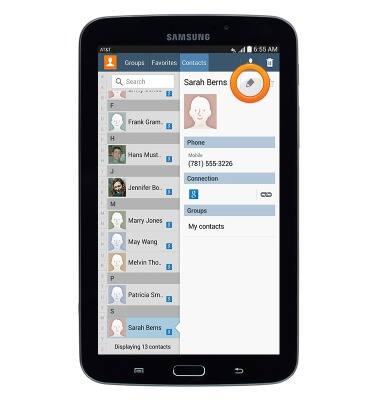
- Edit contact details as desired, then tap Save.
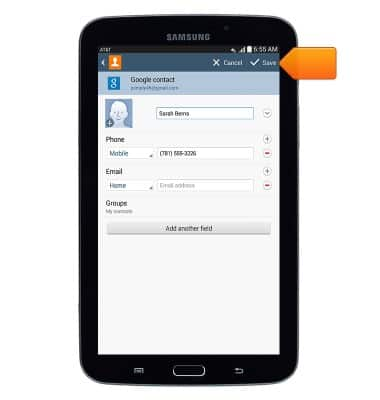
- To delete a contact, tap Contacts from the home screen.

- Tap the desired contact.
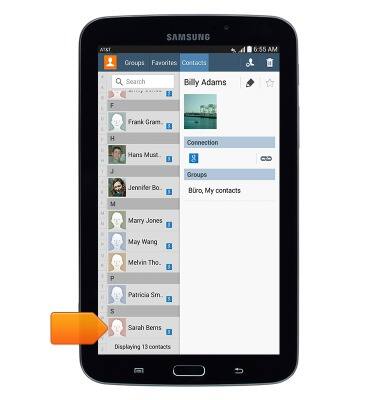
- Tap the Delete icon.
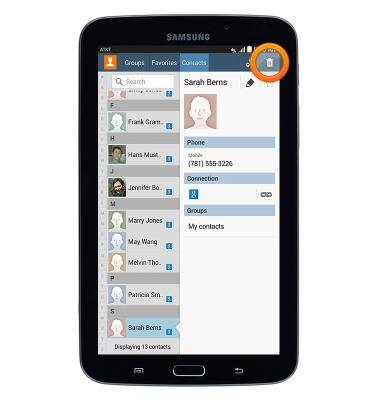
- Tap OK.