Set up corporate email
Which device do you want help with?
Set up corporate email
Add an Exchange email account so you can read and send email on your device.
INSTRUCTIONS & INFO
- Before setting up an Exchange email account, you will need your account's server settings. If you don't know this information, please contact your IT team or email provider for assistance.

- From the home screen, tap Settings.

- Scroll to, then tap Add account.
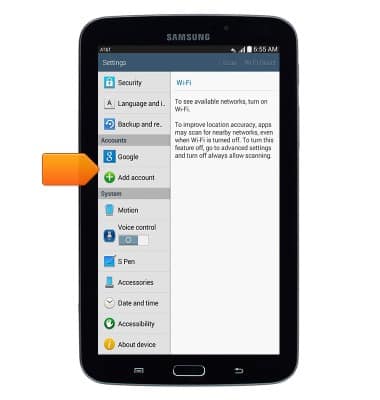
- Tap Microsoft Exchange ActiveSync.
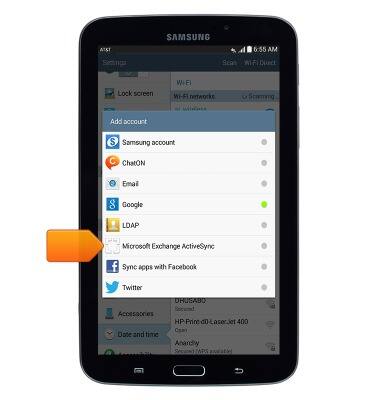
- Enter the account information.
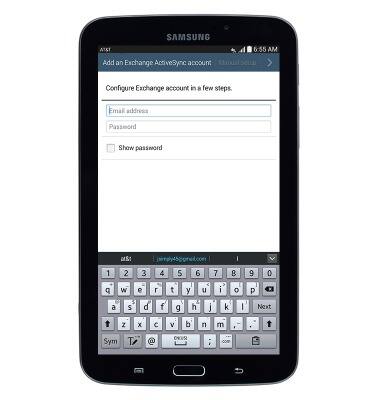
- Tap Manual setup
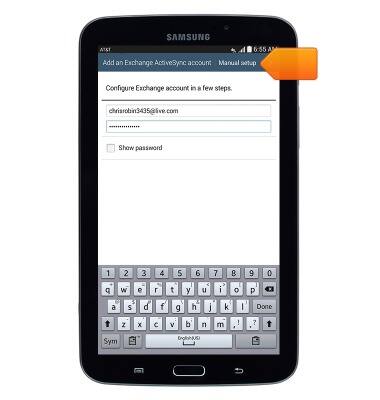
- Enter the email server information, then tap the Next icon.
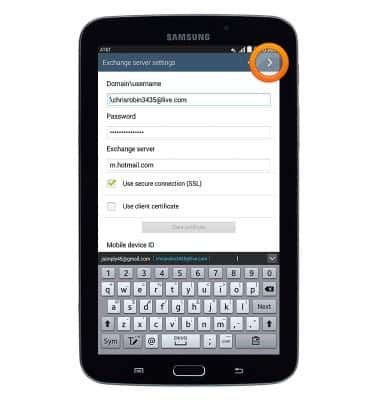
- Tap OK.
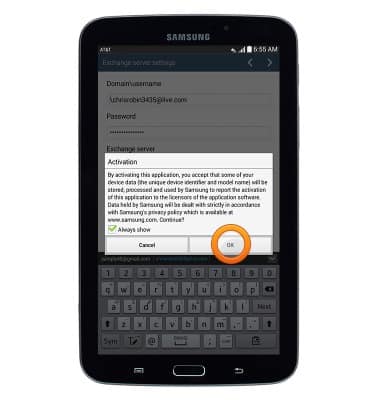
- Edit the account settings as desired, then tap the Next icon.
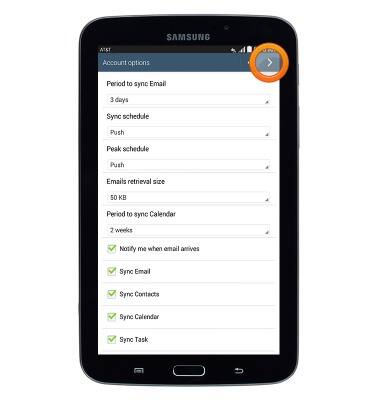
- Edit the account name as desired, then tap Done.
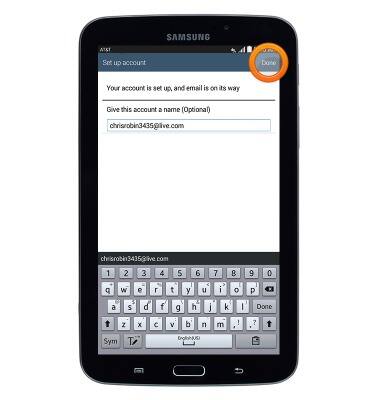
- The account is set up and ready for use.
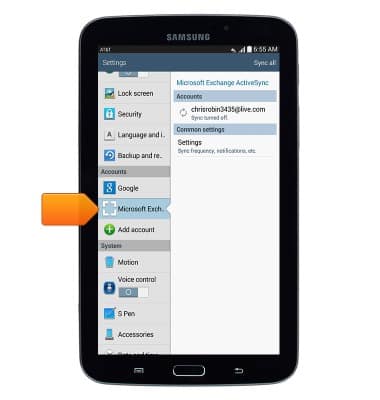
- When a new email is received, the New mail icon will display in the notification bar.
