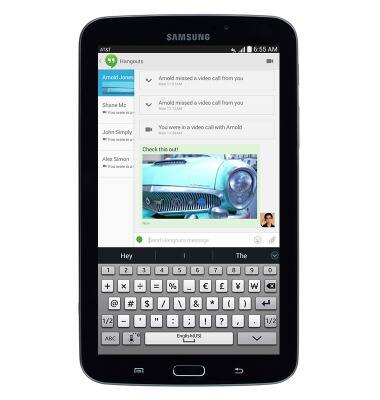View & share photos or videos
Which device do you want help with?
View & share photos or videos
This article describes how to view and share photos or videos.
INSTRUCTIONS & INFO
- From the home screen, swipe to, then tap Gallery.
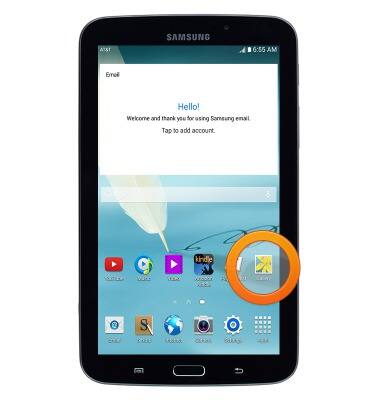
- Tap the desired folder.

- Tap the desired image or video.

- The image or video is displayed.

- Tap the screen to reveal the menu, then tap the Share icon.

- Scroll to, then tap the desired option.
Note: For this demonstration, 'Hangouts' was selected.
- Tap the desired option.
Note: For this demonstration, 'New message' was selected.
- Tap the Type a name, email, number, or circle field and enter the desired contact information.
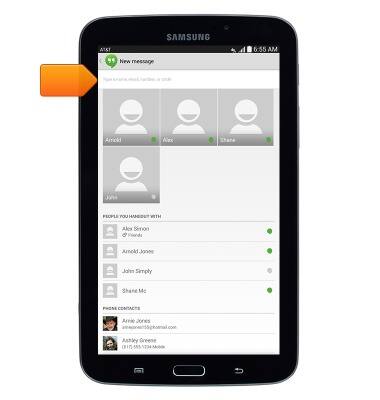
- Tap the desired contact.

- Tap the Photo ready to send field.
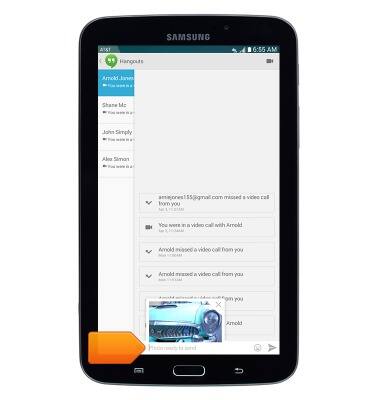
- Enter the desired message, then tap the Send icon.
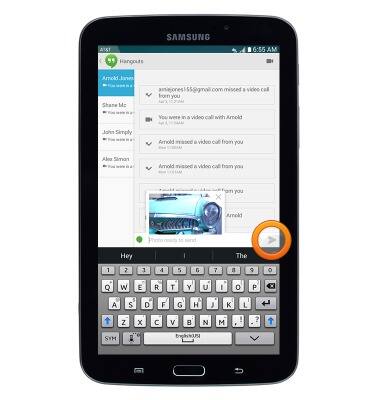
- The shared image and message is displayed.