Keyboard & typing
Which device do you want help with?
Keyboard & typing
An overview of keyboard use and features.
INSTRUCTIONS & INFO
- Tap the Shift icon to capitalize the next letter entered.
Note: The arrow on the icon will turn blue to signify that shift is enabled.
- Double tap the Shift icon to enable CAPS lock.
Note: The box around the arrow in the icon will turn blue to signify that CAPS lock is enabled.
- Tap Sym to access numbers and common special characters.

- To access additional characters, tap 1/2.

- Tap the Entry Mode icon to use alternate text entry modes.

- Auto-complete suggestions are listed in the bar above the keyboard. Tap to select.

- To copy text, tap and hold the desired text.
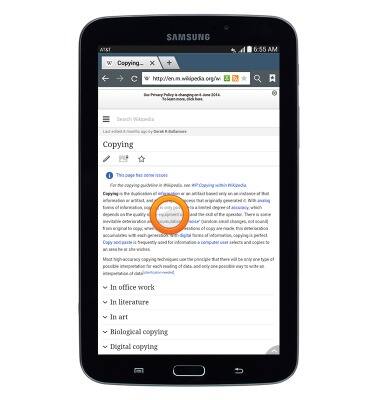
- Drag the text selection sliders to highlight the desired text.
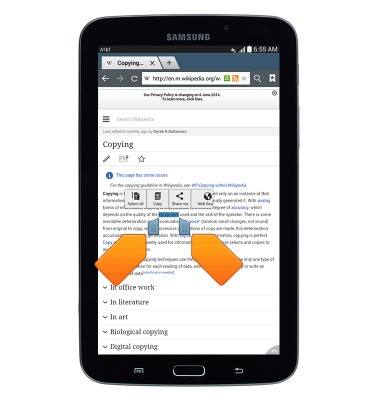
- Tap Copy.
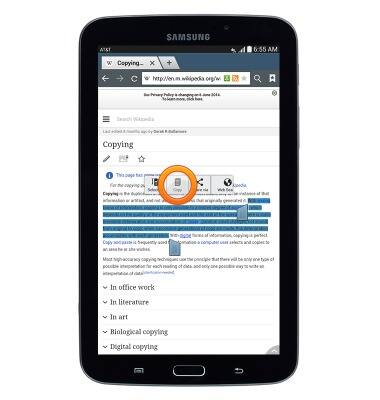
- To paste text, tap and hold the desired location.
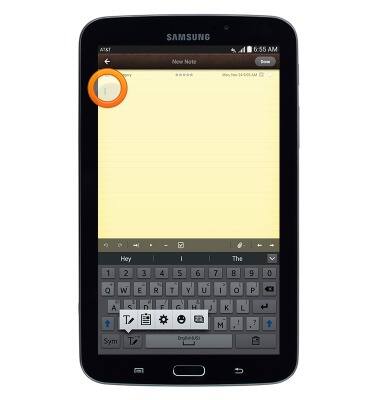
- Tap Paste.

- The text has been pasted.
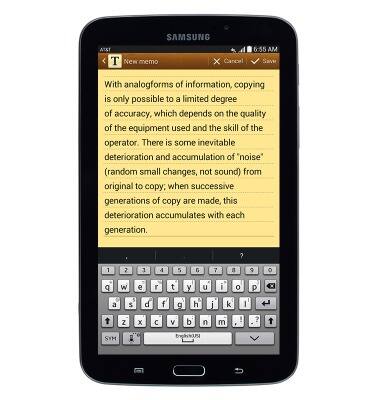
- To access keyboard settings, touch and hold the Entry Mode icon and then tap the Settings icon.
