Calendar
Which device do you want help with?
Calendar
This article describes how to create, edit, or delete a calendar event.
INSTRUCTIONS & INFO
- From the home screen, tap Calendar.

- To change the view, tap the View menu and then tap the desired option.

- To add an event, first tap the desired date, then tap the Add icon to add an event.

- Tap the Title field to enter a title for the event.
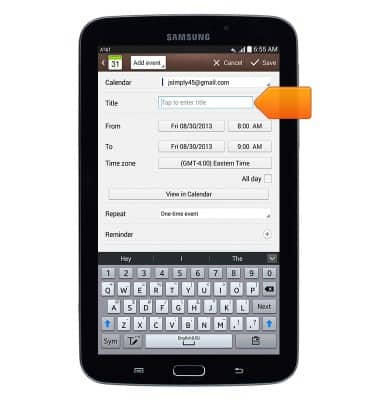
- Tap From Time field to adjust the event start time.
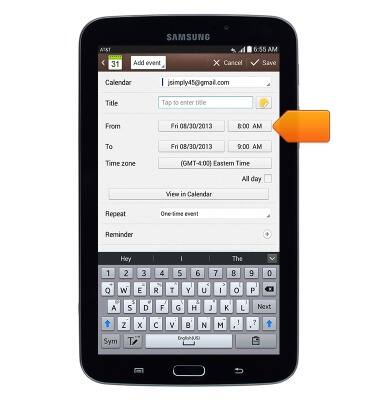
- Tap the Arrows to adjust the start time, then tap Set.
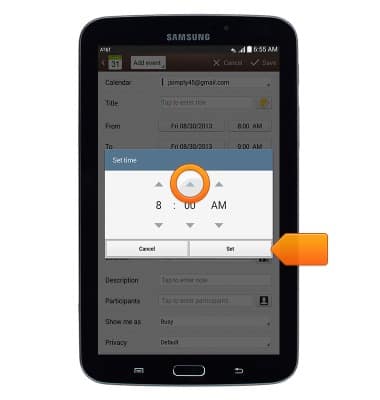
- Tap To Time field to adjust the event end time.
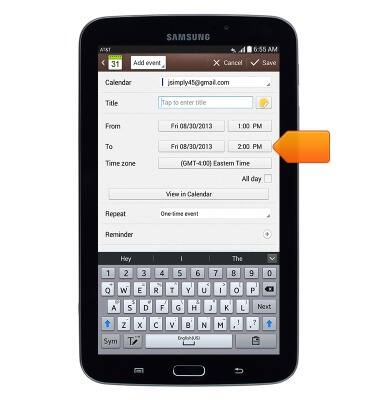
- Tap the Arrows to adjust the end time, then tap Set.
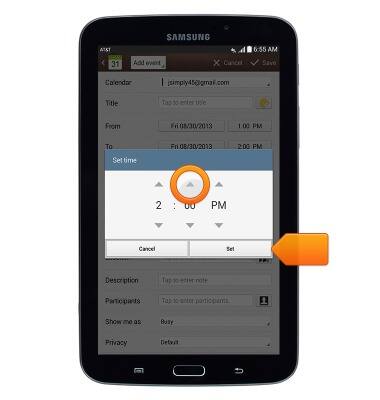
- Edit additional details as desired, then tap Save.

- To edit an event, touch and hold the desired event.
Note: You may only edit events that you have created.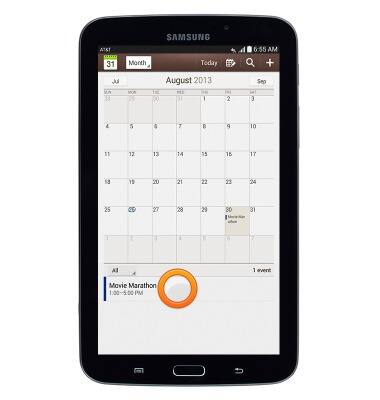
- Tap Edit event.
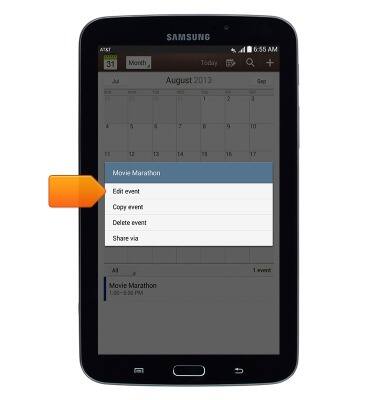
- Edit event details as desired, then tap Save.
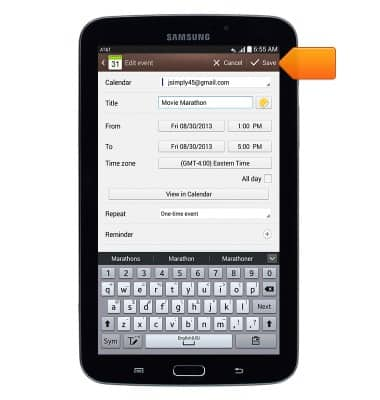
- To delete an event, touch and hold the desired event.
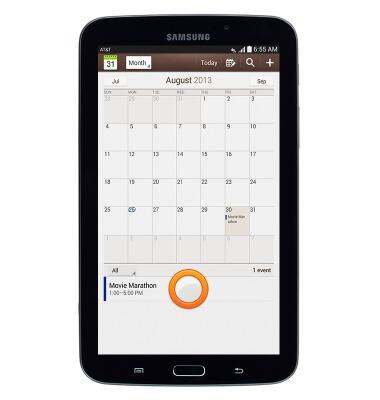
- Tap Delete event.
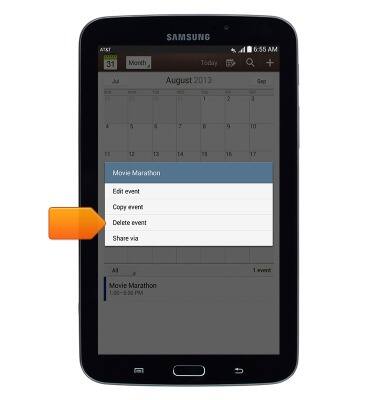
- Tap OK.
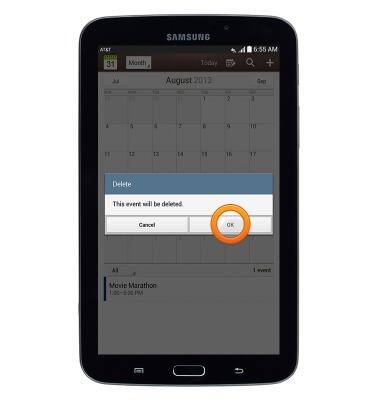
- When there is an upcoming event in the calendar, the Event icon will be displayed in the notifications bar.
