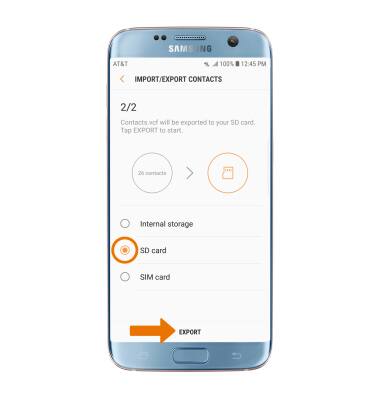Backup & Restore with Memory Card
Which device do you want help with?
Backup & Restore with Memory Card
Backup contacts, photos, and files to increase device memory or transfer to another device.
INSTRUCTIONS & INFO
- BACKUP/RESTORE PHOTOS & FILES: Swipe up or down from the center of the home screen to access the Apps tray.
Note: Inserting a memory/microSD card into your device allows you to transfer and store contacts, music, pictures, and videos. MicroSD cards are sold separately.
- Select the Samsung folder.

- Select the My Files app.

- Navigate to, then select and hold the desired file(s).
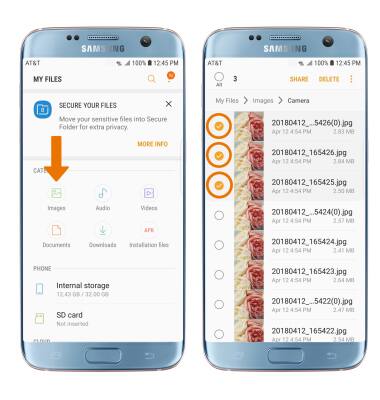
- Select the Menu icon, then select Copy.
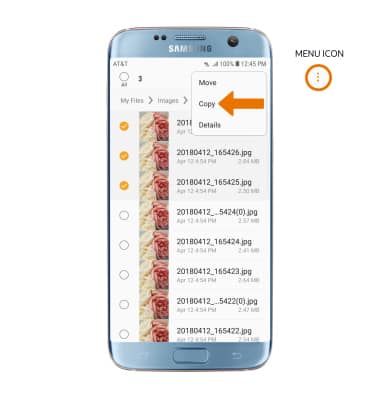
- Select SD card.

- Navigate to the desired folder, then select DONE.
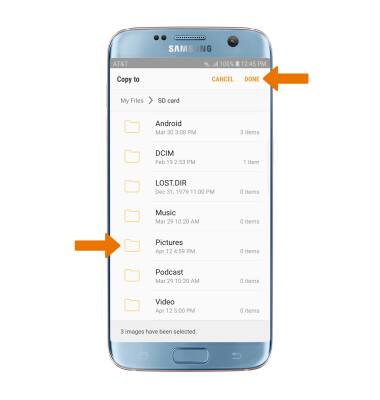
- BACKUP/RESTORE CONTACTS: From the Apps tray, select the Contacts app.

- Select the Menu icon, then select Manage contacts.
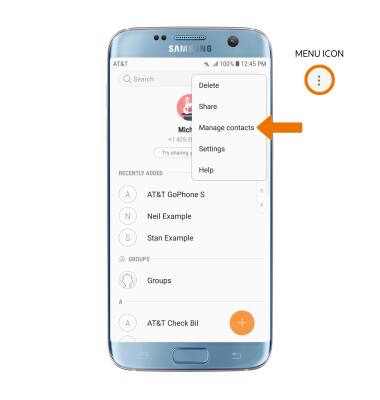
- Select Import/Export contacts, then select EXPORT.
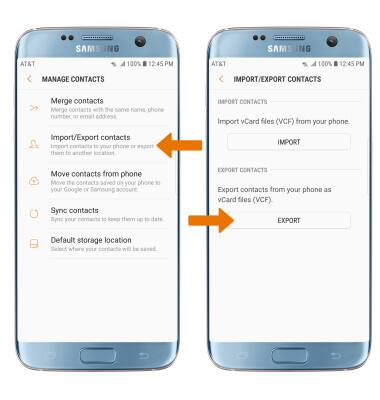
- Select SD card, then select EXPORT. Your contacts are now backed up to your SD card.