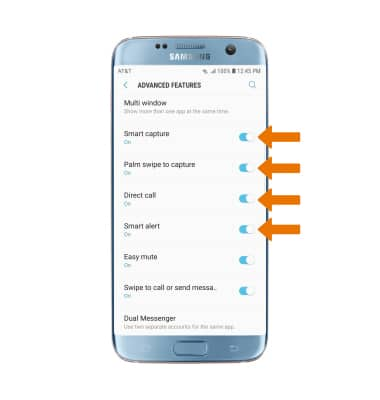Gestures & Navigation
Which device do you want help with?
Gestures & Navigation
Control your device by making specific movements with your hand.
INSTRUCTIONS & INFO
- ACCESS QUICK SETTINGS & NOTIFICATIONS: Swipe down from the Notification bar to access Quick Settings and view Notifications.
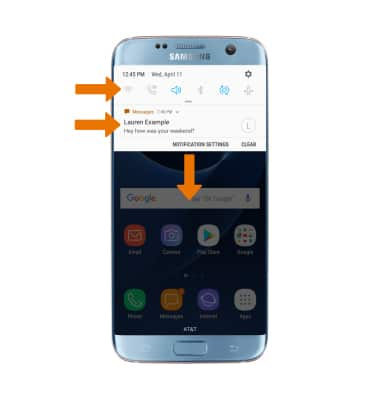
- ACCESS EXPANDED QUICK SETTINGS: Swipe down from the Notification bar with two fingers.
Note: Alternately, you can swipe down from the Notification bar twice.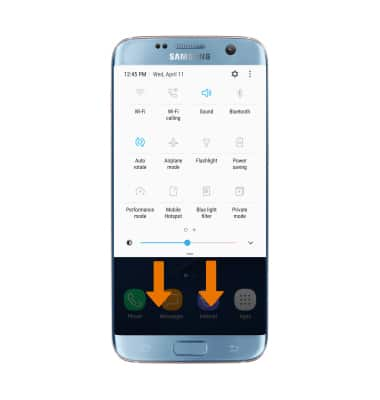
- EDIT QUICK SETTINGS PANEL: From the Expanded quick settings screen, select the Menu icon, then select Button order. Select and drag the desired icon to the desired location, then select DONE.

- ACCESS THE APPS TRAY: Swipe up or down from the center of the home screen.
Note: Alternately, you can select the Apps tray icon.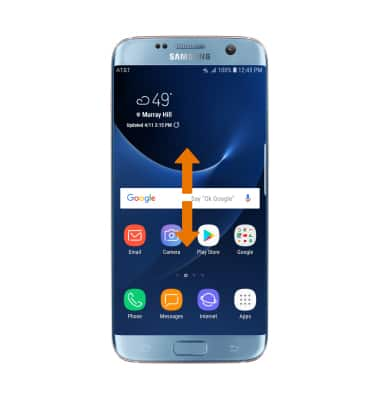
- MOVE AN APP OR WIDGET: Select and drag the desired app or widget to the desired location.

- ZOOM IN OR OUT: With two fingers on the screen, move fingers apart to zoom in and pinch fingers together to zoom out while viewing photos and web pages or while taking photos.

- ACCESS ADDITIONAL MOTIONS & GESTURES: Swipe down from the Notification bar, then select the Settings icon. Select Advanced features.

- Select the switches to turn on or off the desired advanced features.
Note: To learn more about advanced features, select the desired feature.