- ACCESS THE KEYBOARD: Select a Text entry field.
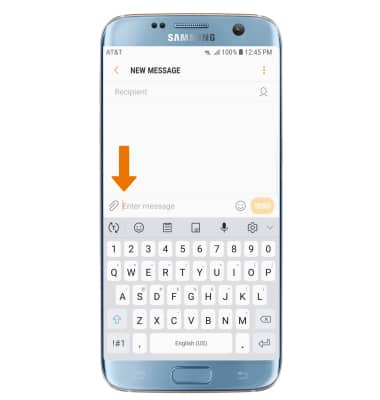
- ACCESS SYMBOLS & NUMBERS: Select the Symbols key. USE SPEECH-TO-TEXT: Select the Microphone icon and begin speaking your desired message. CAPITALIZE TEXT: Select the Shift key to capitalize the next letter. Double-tap the Shift key to enable or disable caps lock.

- ADDITIONAL SYMBOLS: Select the Symbols key, then select the 1/2 key to view additional symbols.
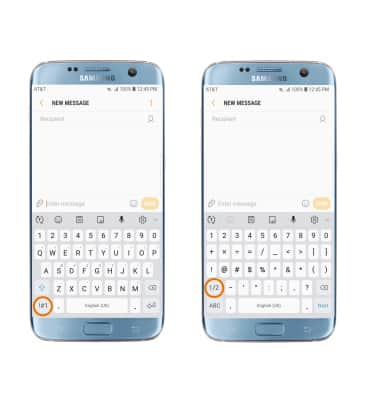
- EMOJIS: Select the Emoji icon to access emojis. To return to the alphabet keyboard, select the Keyboard key.
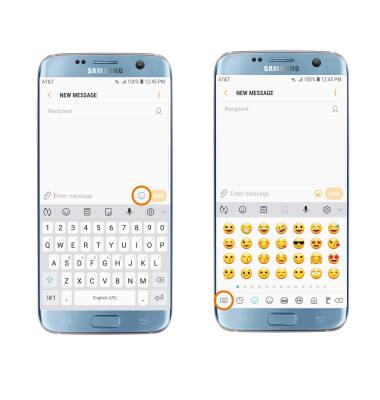
- AUTO-COMPLETE SUGGESTIONS: Begin typing the desired word, then select the desired suggestion.
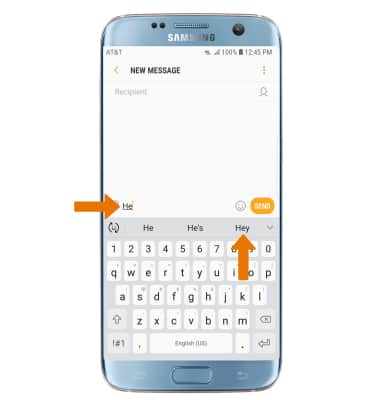
- SWYPE: Select and drag across each letter of the desired word without removing your finger from the screen.
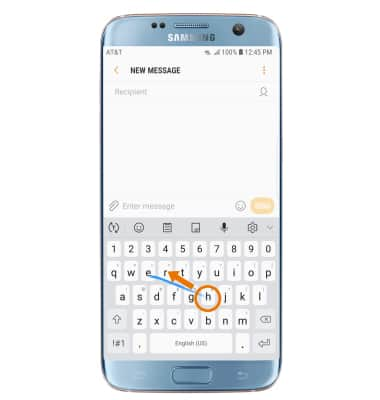
- COPY & PASTE TEXT: Select and hold the desired text. Select and drag the Text selection handles to highlight the desired text, then select Copy. In the desired pasting location, select and hold the desired text field to place the cursor then select Paste.
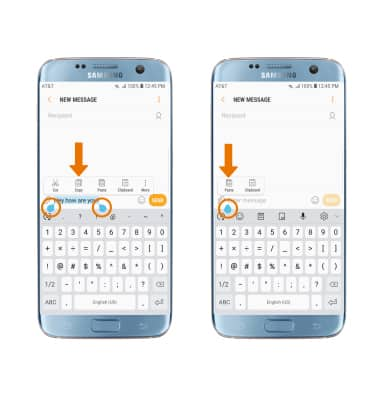
- ONE-HANDED OPERATION: Select the One-handed keyboard icon.
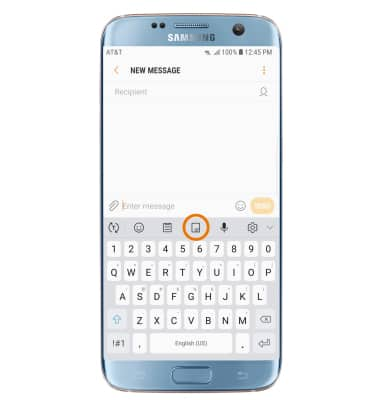
- KEYBOARD SETTINGS: Select the Settings icon, then adjust the Keyboard settings as desired.
Note: To change additional keyboard settings, swipe down from the Notification bar > select the Settings icon > General management > Language and input > edit the desired settings.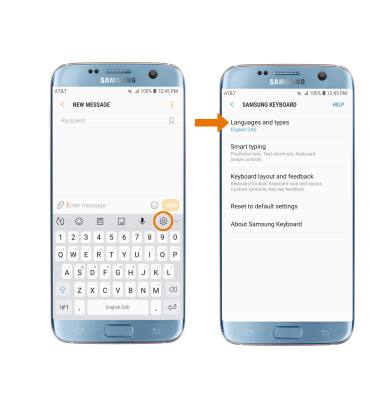
Keyboard & Typing
Samsung Galaxy S7 edge (G935A)
Keyboard & Typing
Keyboard functions, Auto-complete, Swype, Copy & Paste, One-handed operation, and Keyboard settings.
INSTRUCTIONS & INFO
