- TRANSFER MEDIA TO/FROM A PC: With the device powered on, insert the Micro-USB end of the Micro-USB cable into the port on the bottom of the device. Insert the USB end of the Micro-USB cable into an open port on the computer.
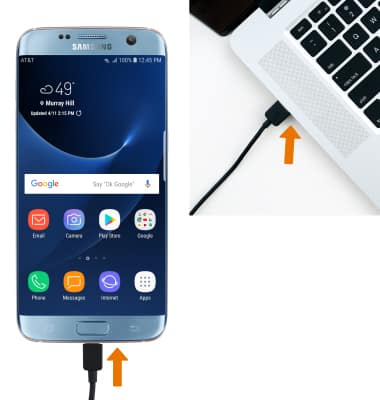
- To place the device into the correct USB mode, swipe down from the Notification bar, then select the Android System drop down menu > Charging notification > Transfer files or Transfer images.
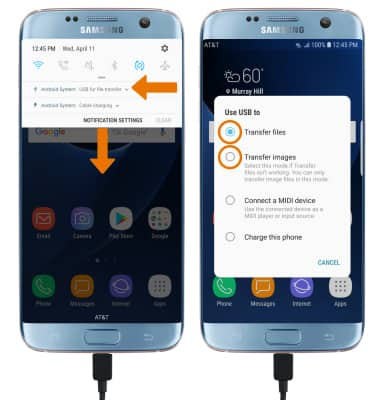
- Click the File Explorer icon, then click This PC.
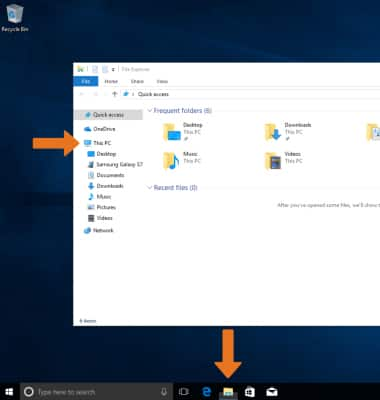
- Click the device name, then navigate to the desired folder.
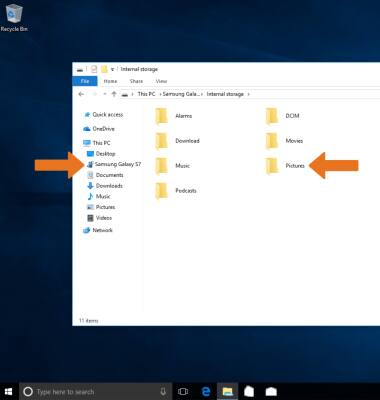
- Drag and drop files to/from the device drive to transfer.
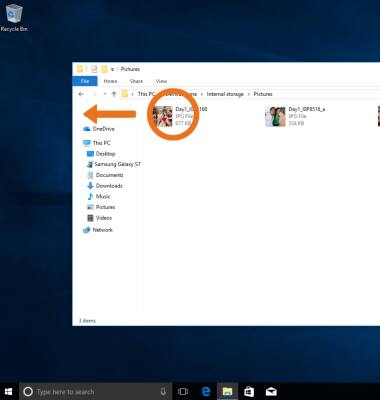
- TRANSFER MEDIA TO/FROM A MAC: You need the Android File Transfer App to facilitate communication between your device and a Mac computer. Download and install the Android File Transfer app.
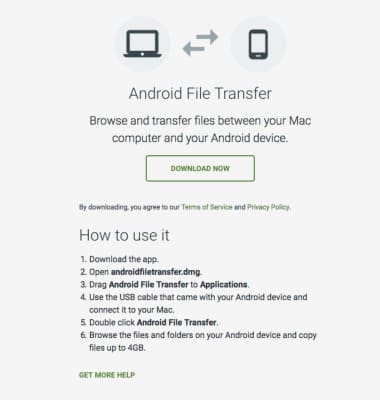
- With the device powered on, insert the Micro-USB end of the Micro-USB cable into the port on the device. Then insert the USB end of the Micro-USB cable into an open port on the computer.

- To place the device into the correct USB mode, swipe down from the Notification bar, then select the Android System drop down menu > Charging notification > Transfer files or Transfer images.
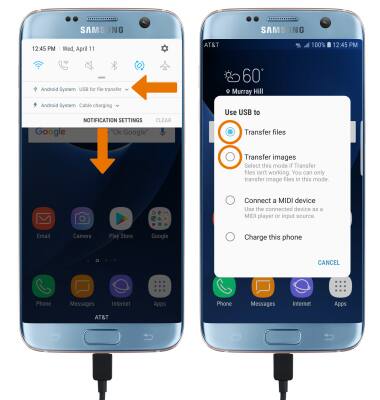
- Once the phone is connected to the computer, the Android File Transfer App will open automatically. Drag and drop the desired files to/from the device to transfer.
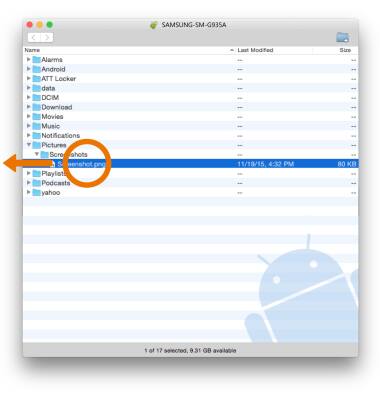
Transfer Photos & Videos
Samsung Galaxy S7 edge (G935A)
Transfer Photos & Videos
Transfer files to or from your device and a computer.
INSTRUCTIONS & INFO
