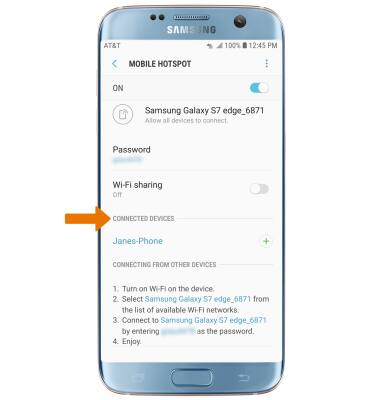Mobile Hotspot
Which device do you want help with?
Mobile Hotspot
Set up your device as a personal hotspot and share your data connection with Wi-Fi-capable devices.
INSTRUCTIONS & INFO
- TURN ON/OFF MOBILE HOTSPOT: Swipe down from the Notification bar, then select the Settings icon.
Note: Requires eligible data plan. Mobile hotspot and tethering are not supported on AT&T Unlimited Data Plan.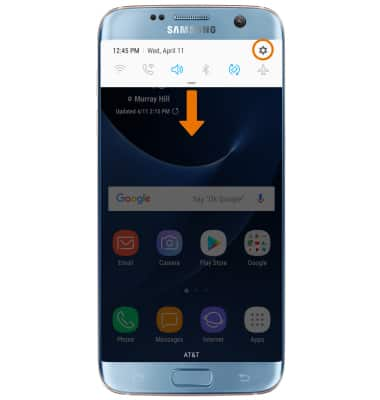
- Select Connections.
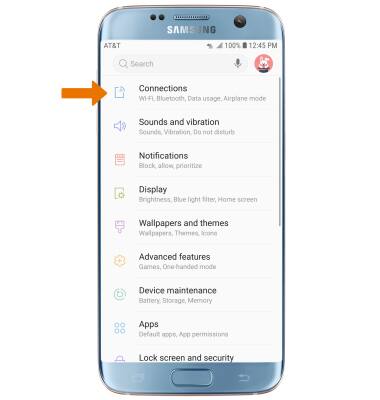
- Select Mobile Hotspot and Tethering.
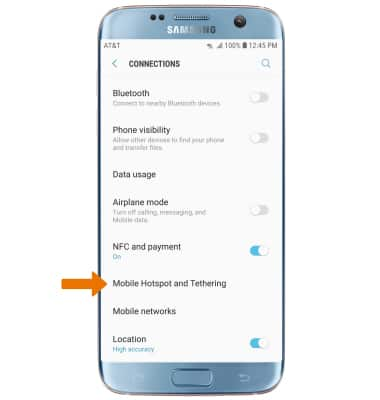
- Select the Mobile Hotspot switch to turn Mobile Hotspot on or off.
Note: You will be prompted to turn off Wi-Fi when turning Mobile Hotspot on. Select OK.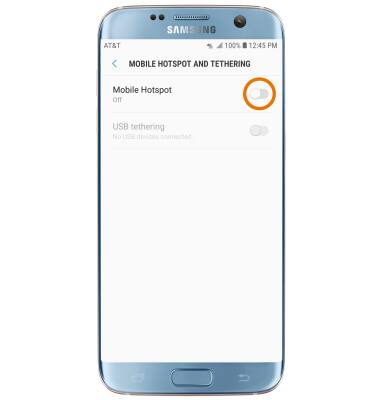
- When Mobile Hotspot is enabled, the Mobile Hotspot icon will be displayed in the Notification bar.

- CONFIGURE HOTSPOT SETTINGS: From the Mobile Hotspot and Tethering screen, select Mobile Hotspot.
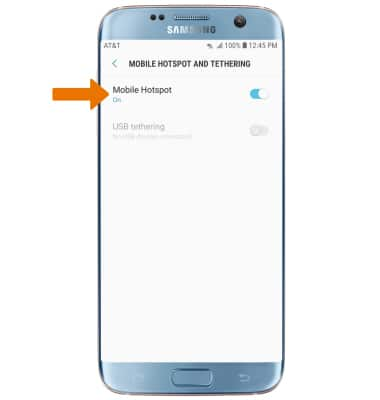
- Select the Menu icon, then select Configure Mobile Hotspot.
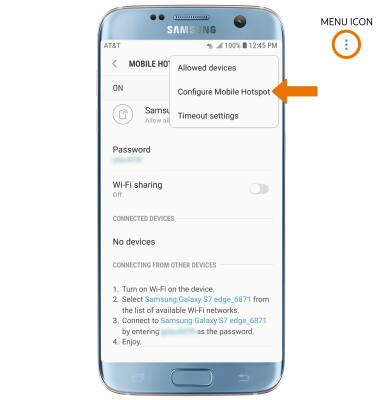
- From here, you can change the Network name, Security, and Password. Select the desired setting, then enter your desired network settings. Select SAVE.
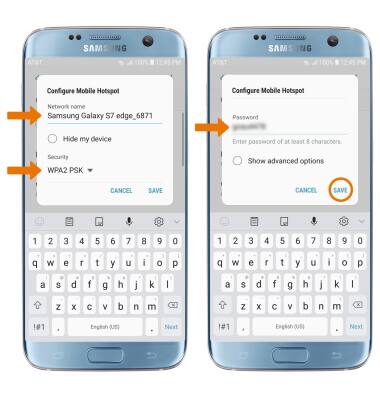
- VIEW CONNECTED DEVICES: From the Mobile Hotspot screen, view the Connected Devices list.