- ACCESS CALENDAR: Swipe up or down from the center of the home screen to access the Apps tray.
Note: When in Easy mode, the calendar only displays in month view, you can't access settings or add a task, and when adding an event, only a limited number of fields will be displayed.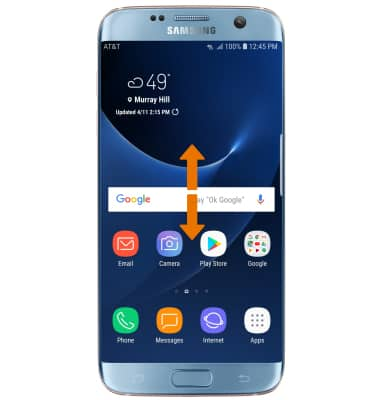
- Select the Calendar app.

- CHANGE THE CALENDAR VIEW: Select VIEW, then select the desired calendar view.
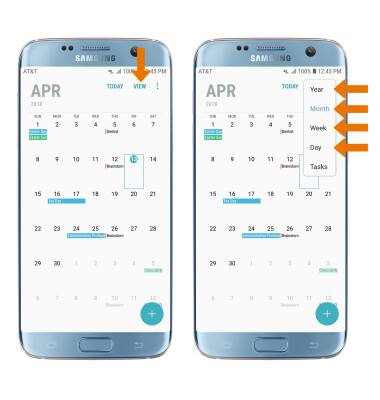
- CREATE AN EVENT: Select the Add icon. Enter event details and preferences as desired, then select SAVE.
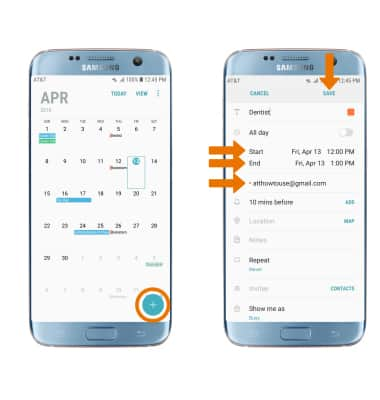
- At the time of the event, an Event icon will be displayed in the Notification bar.
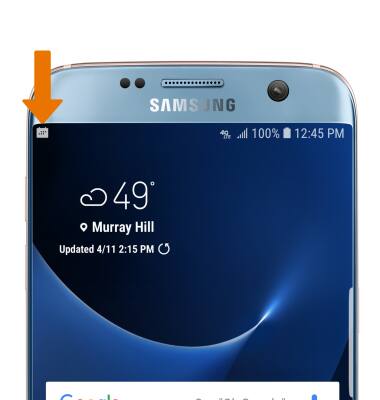
- EDIT AN EVENT: From the Calendar screen, select the desired day > desired event > edit the desired event details and preferences as desired > select SAVE.
Note: You can only edit events that you created.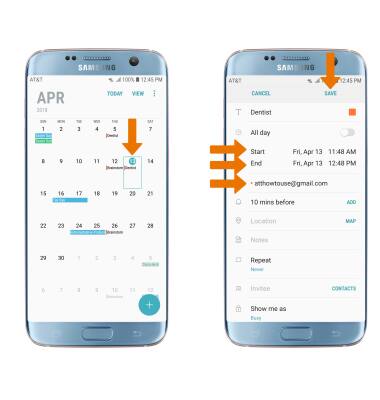
- DELETE AN EVENT: From the desired day in the Calendar app, select the desired event then select DELETE.
Note: Select DELETE to confirm.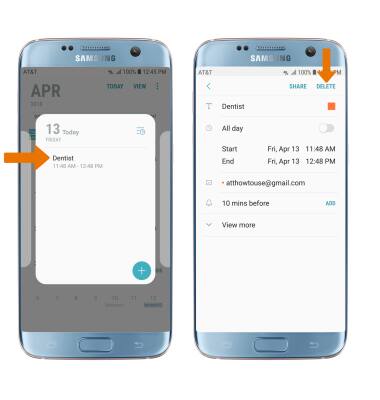
Calendar
Samsung Galaxy S7 edge (G935A)
Calendar
Access the calendar, change the calendar view, and manage events.
INSTRUCTIONS & INFO
