- SET A SECURITY LOCK: Swipe down from the Notification bar, then select the Settings icon. Scroll to and select Lock screen and security.
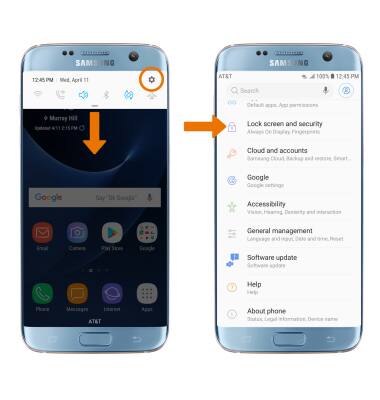
- Select Screen lock type.
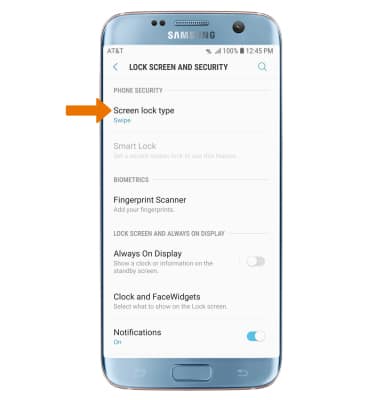
- Select the Fingerprints switch.
Note: Review the Unlock with fingerprint prompt, then select CONTINUE.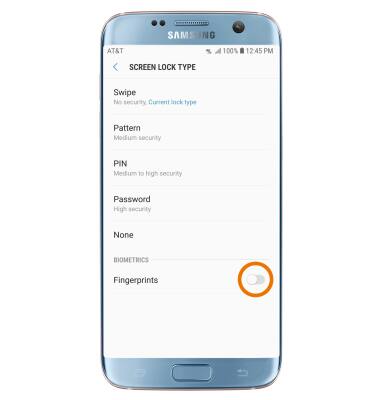
- Select the desired backup screen lock.
Note: For this demonstration, Pattern was selected. If you choose Pattern lock, you will have to reset your device if you forget your Pattern lock. See the Reset Device tutorial for alternate reset instructions.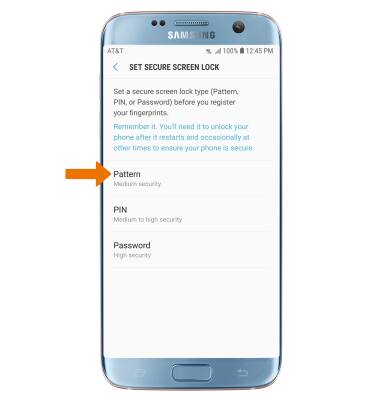
- Draw your pattern, then select CONTINUE. Draw it again, then select CONFIRM.
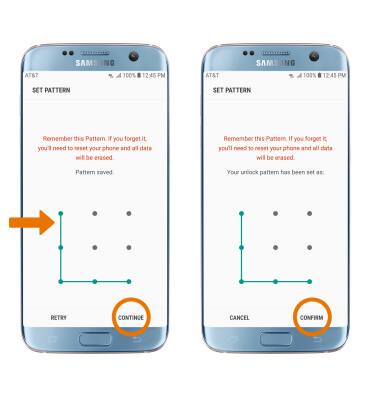
- To begin scanning your fingerprint, place your finger on the fingerprint scanner at the bottom of the device then follow the prompts. When you are finished recording your fingerprint, select DONE.
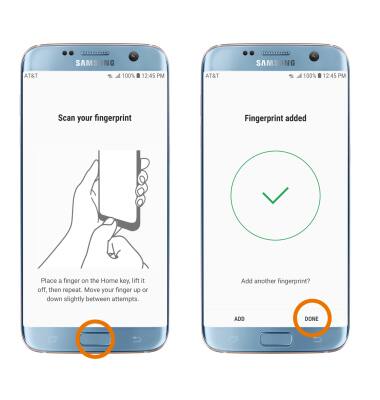
- LOG IN USING THE SECURITY LOCK: From the lock screen, place your finger on the fingerprint scanner at the bottom of the screen.

- CHANGE LOCK SCREEN TIMEOUT: From the Lock screen and security screen, select Secure lock settings. Enter the backup screen lock.
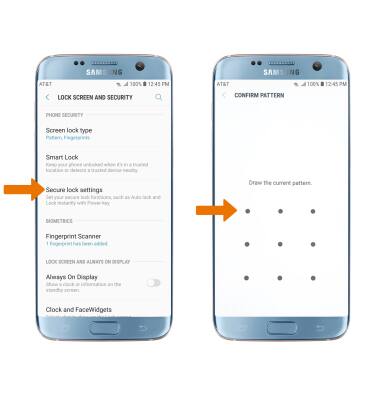
- Select Secured lock time, then select the desired option.
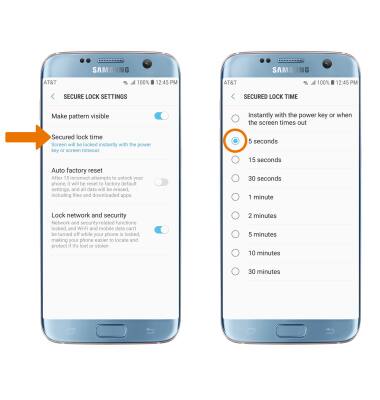
- CHANGE LOCK TYPE: From the Lock screen and security screen, select Screen lock type > enter the backup screen lock > select the desired screen lock type > follow the prompts to complete set up.
Note: To learn more about requesting a device unlock for your AT&T mobile device so that it can operate on another compatible wireless network, visit www.att.com/deviceunlock. If your device is locked and is requesting a "PUK" code, click here for instructions on how to obtain your PUK or PUK2 code to unlock your SIM card.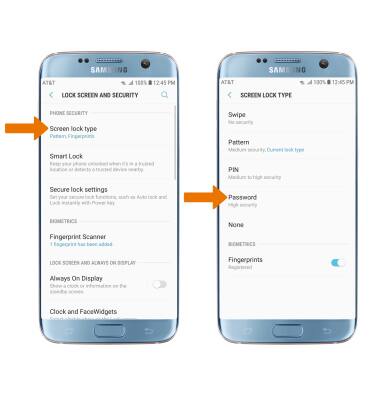
Secure My Device
Samsung Galaxy S7 edge (G935A)
Secure My Device
Lock or unlock your display, set a screen security lock type (pin, password, pattern, or fingerprint), get your PUK code, or request your device be unlocked from the AT&T network.
INSTRUCTIONS & INFO
