- DOWNLOAD SAMSUNG SMART SWITCH MOBILE: From the home screen, select the Play Store app. Search for and select the Samsung Smart Switch Mobile app, then select INSTALL.
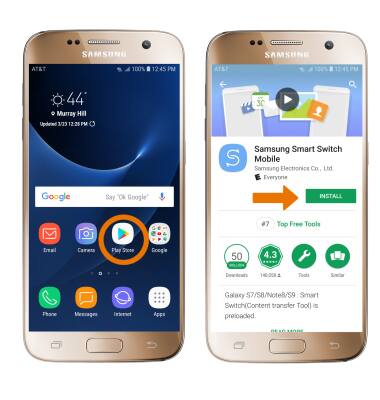
- Swipe up or down from the center of the home screen to access the Apps tray > select the Samsung folder > Samsung Smart Switch Mobile app.
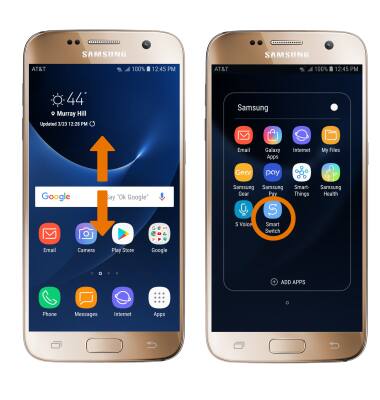
- Select START.
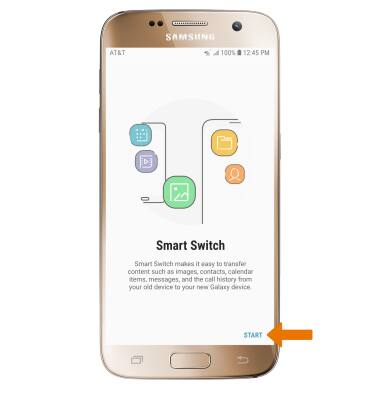
- Review the Terms of Service, then select AGREE. Select OK to agree to permissions.
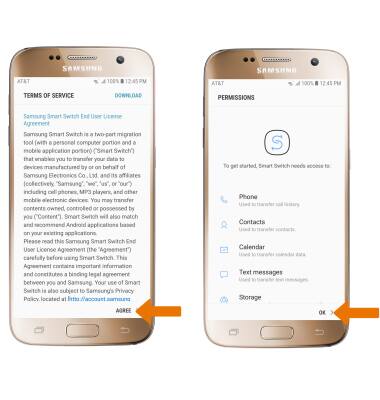
- Select USB CABLE, WIRELESS or EXTERNAL STORAGE.
Note: For this demonstration, WIRELESS was selected.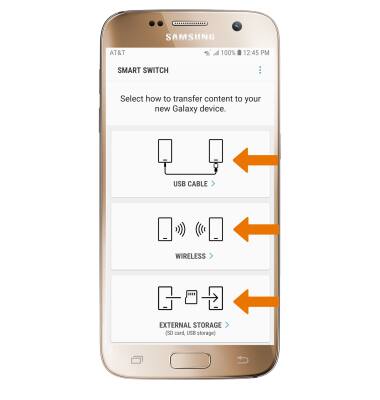
- To move your content from your old device to your new one, select RECEIVE.
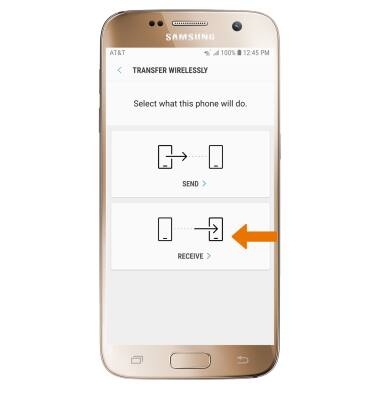
- Select your old device type.
Note: You will see a prompt to sign in if you select iOS.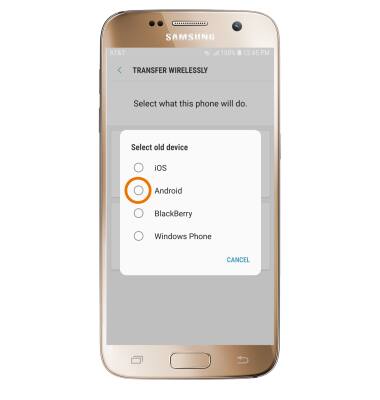
- Make sure that Smart Switch is installed on the old device. Select SEND > CONNECT.
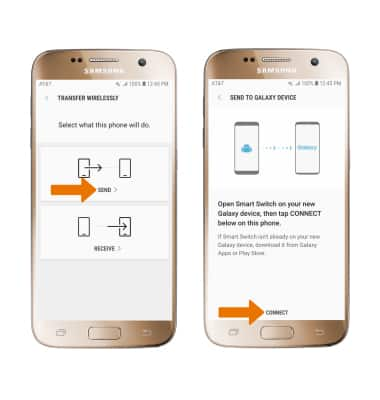
- The devices are now connected. On the old device, select the desired content you would like to transfer then select SEND.
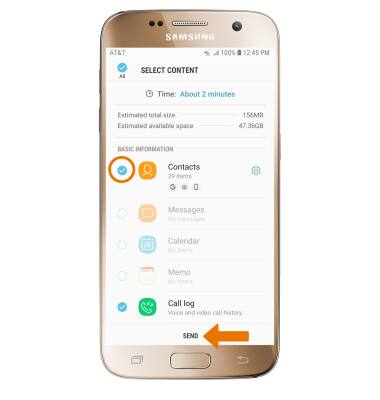
- Select RECEIVE on the new device.
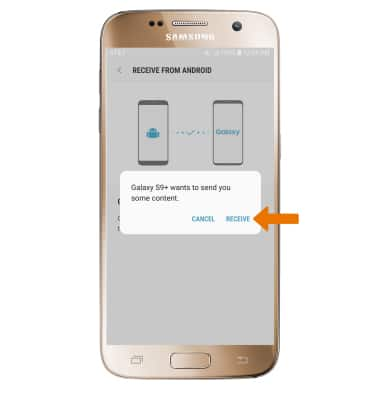
- Select CLOSE APP when the content transfer is complete.
Note: Visit samsung.com/smartswitch for more information on using your PC or Mac.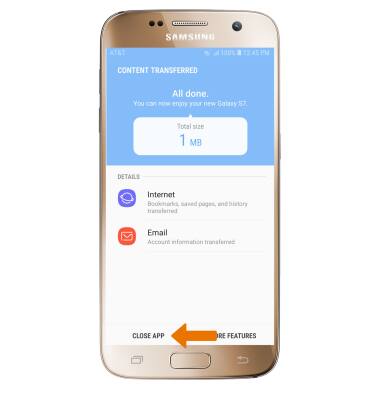
Samsung Smart Switch Mobile
Samsung Galaxy S7 (G930A)
Samsung Smart Switch Mobile
Transfer your data and apps from your old device to your new one.
INSTRUCTIONS & INFO
