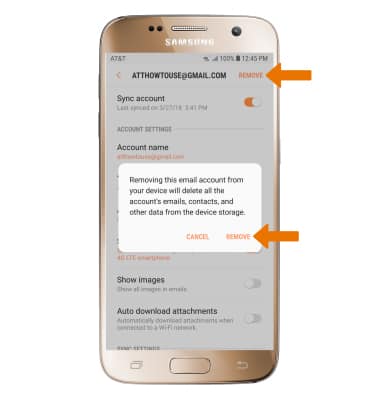Email Settings
Which device do you want help with?
Email Settings
Access email settings, add an email account, edit email account settings, edit sync settings, edit signature, change server settings, and remove an email account.
INSTRUCTIONS & INFO
- ACCESS EMAIL SETTINGS: From the home screen, select the Email app.
Note: You must have already Set Up Email first.
- Select the Menu icon, then select the Settings icon.
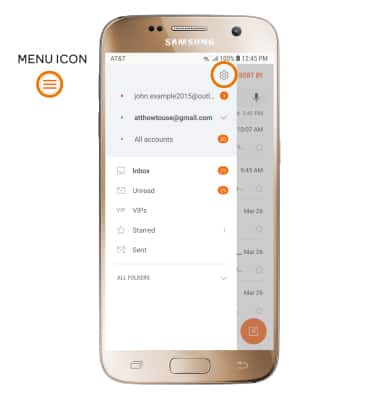
- ADD NEW ACCOUNT: From the Email settings screen, select Add account then follow the on-screen prompts.

- EDIT EMAIL ACCOUNT SETTINGS: From the Email settings screen, select the desired email account.
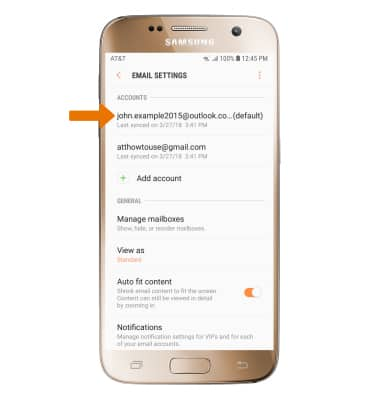
- EDIT SYNC SETTINGS: From the desired email account settings screen, scroll to and select Sync schedule > Set sync schedule > desired sync schedule > Back icon.
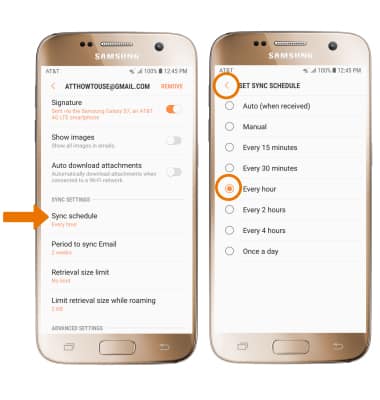
- ADD/EDIT SIGNATURE: From the desired email account settings screen, select Signature > enter the desired signature > DONE.
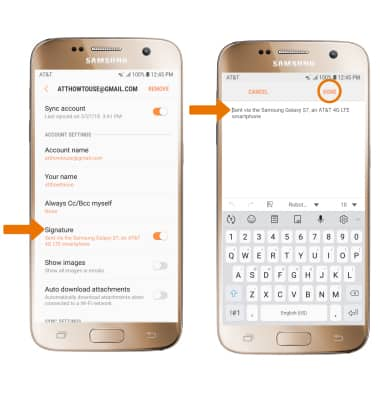
- CHANGE SERVER SETTINGS: From the desired email account settings screen, scroll to and select Server settings > edit Server settings as desired > DONE.
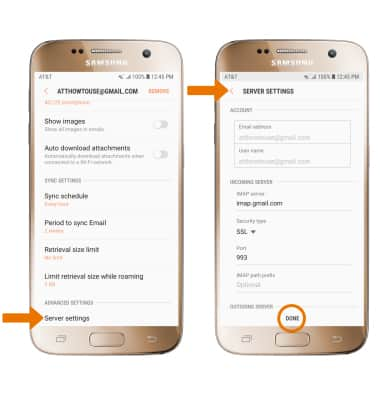
- REMOVE ACCOUNT: From the desired email account settings screen, select REMOVE > REMOVE.