- ENABLE/DISABLE BLUETOOTH: Swipe down from the Notification bar, then select the Settings icon. Select Connections.
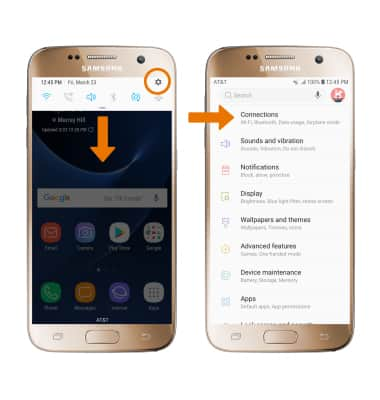
- Select the Bluetooth switch to turn Bluetooth on and off.
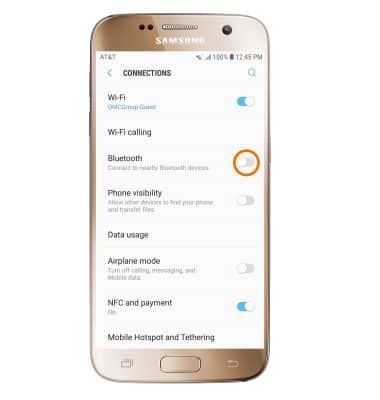
- While Bluetooth is enabled, the Bluetooth icon will be displayed in the Notification bar.
Note: To optimize battery life, turn Bluetooth off when not in use.
- PAIR WITH DEVICE: From the Connections screen, select Bluetooth. Bluetooth will automatically scan for devices. Select the desired device to pair with it.
Note: If you do not see the desired device, make sure it is set to discoverable then select SCAN.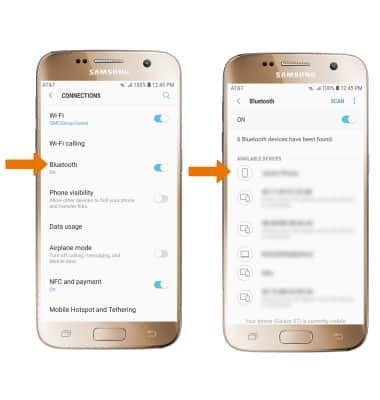
- Select OK when prompted to request a pairing.
Note: You may be prompted to enter a passcode (common default passcode is 0000).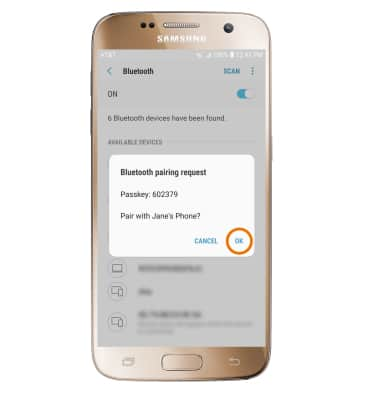
- UNPAIR A DEVICE: From the Bluetooth screen, select the Settings icon next to the desired paired device. Select Unpair to unpair the device.
Note: If having trouble pairing/unpairing your device with your vehicle, please refer to your vehicle's user manual for additional information.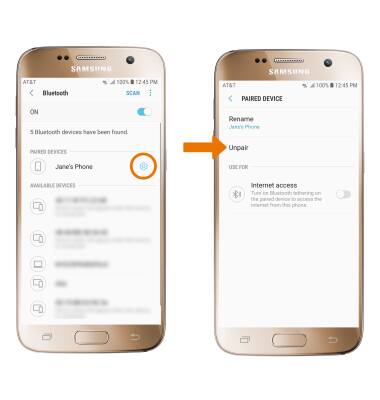
- QUICKLY TURN ON/OFF BLUETOOTH: Swipe down from the Notification bar, then select the Bluetooth icon.
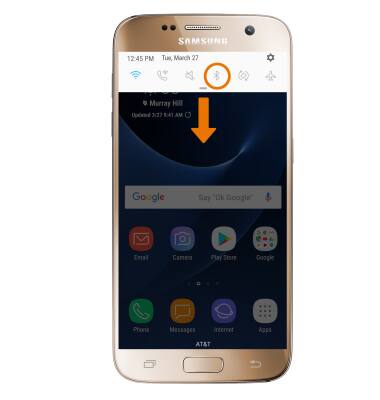
Bluetooth
Samsung Galaxy S7 (G930A)
Bluetooth
Turn Bluetooth on or off, scan and connect to other Bluetooth devices, and unpair a connected device.
INSTRUCTIONS & INFO
