- REMOVE AN APP: Select and hold the desired app, then select Remove from Home.
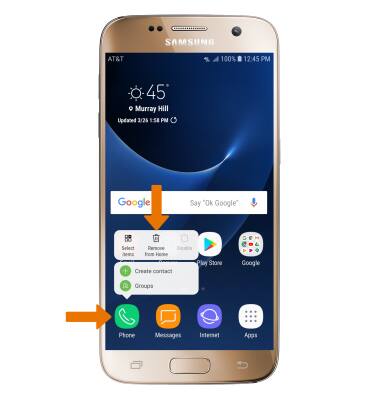
- UNINSTALL AN APP: Select and hold the desired app, then select Uninstall.
Note: Some pre-installed applications cannot be uninstalled from the device, but can be disabled. Some applications must remain enabled on the device.
- Select OK.
Note: Downloaded applications can be re-installed through the Google Play Store. To re-enable a pre-loaded application, swipe down from the Notification bar then select the Settings icon > Apps > desired app > ENABLE.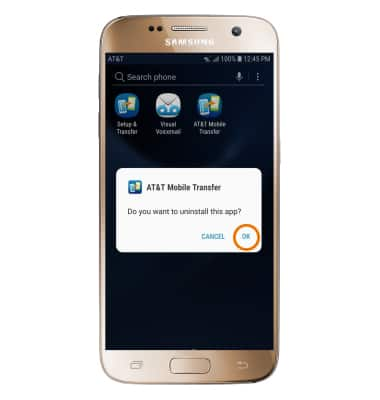
- REMOVE A FOLDER: From the home screen, select and hold the desired folder then select Delete folder.
Note: Alternately, you can remove a folder by selecting and dragging all apps out of the folder. The folder will automatically be deleted.
Remove an App
Samsung Galaxy S7 (G930A)
Remove an App
Remove an icon from your home screen and delete apps from your device.
INSTRUCTIONS & INFO
