- SET A SECURITY LOCK: Swipe down from the Notification bar and then select the Settings icon.
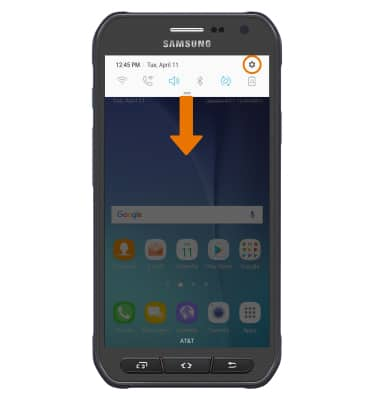
- Scroll to and select Lock screen and security.
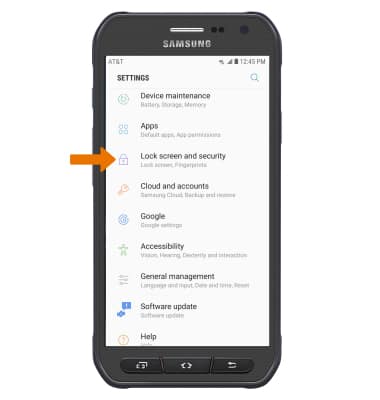
- Select Screen lock type, then select the desired screen lock type.
Note: For this demonstration "PIN" was selected
- Enter the desired PIN, then select OK.
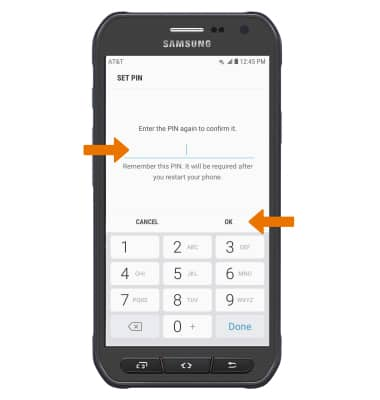
- Enter the PIN again to confirm, then select OK.
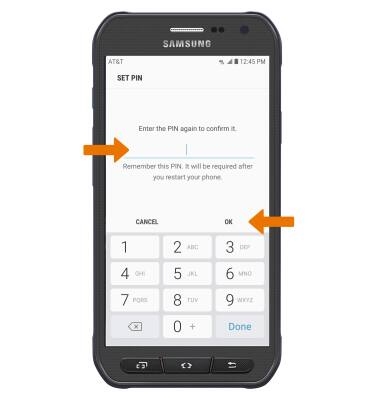
- Select the desired notification settings, then select DONE.
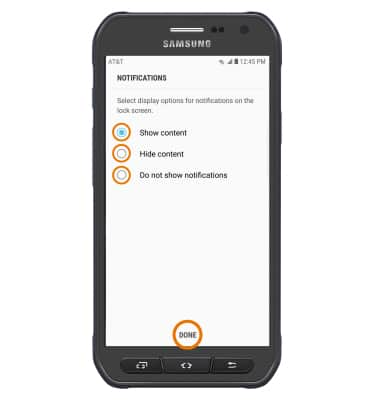
- CHANGE LOCK TYPE: Swipe down from the Notification bar, then select the Settings icon > select Lock screen and security > Screen lock type > select the desired screen lock type and follow prompts to complete set up.
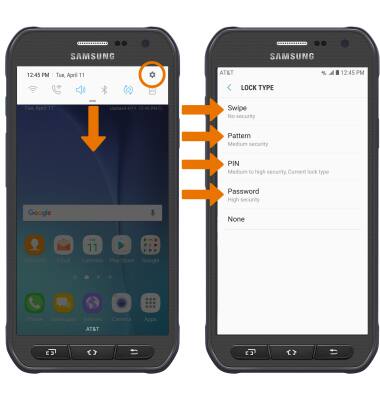
- UNLOCK THE DEVICE: Press the Home button.

- CHANGE LOCK SCREEN TIMEOUT: Select Secure lock settings from Lock screen and security, then select Secured lock time and select the desired option.
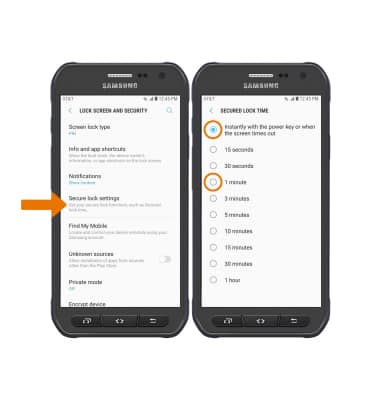
- LOCK THE DEVICE: Press the Lock button on the side of the device.
Note: To learn more about requesting a device unlock for your AT&T mobile device so that it can operate on another compatible wireless network, visit www.att.com/deviceunlock. If your device is locked and is requesting a "PUK" code, click here for instructions on how to obtain your PUK or PUK2 code to unlock your SIM card.
Secure My Device
Samsung Galaxy S6 active (G890A)
Secure My Device
Lock or unlock your display, set a screen security lock type (pin, password, or pattern), get your PUK code, or request your device be unlocked from the AT&T network.
INSTRUCTIONS & INFO
