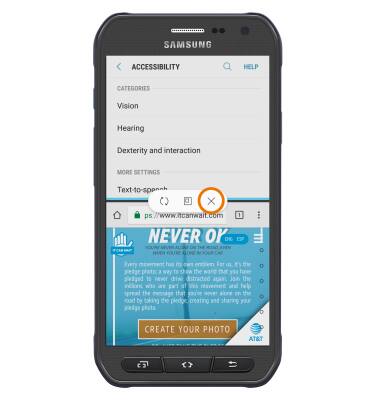Multi Window
Which device do you want help with?
Multi Window
Complete multiple tasks on one screen; take notes while watching a video, or search the web and check your email messages simultaneously.
INSTRUCTIONS & INFO
- The Multi Window feature provides split-screen functionality, which allows you to use two applications at the same time. Press the Recent apps button.

- Select, then drag the desired app to the Open in split screen view section. Release the app.
Note: Only apps which display the Multi-Window icon can use the Mutli-Window feature.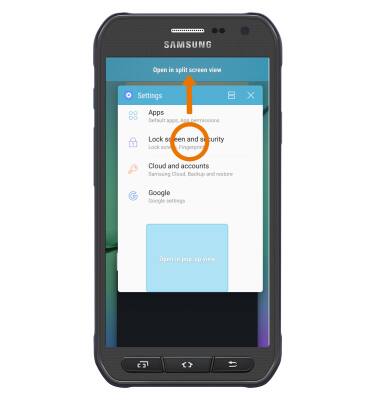
- Select the desired app at the bottom of the screen to open in split screen.
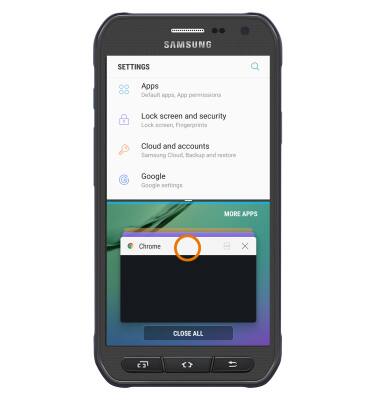
- You will now be able to navigate two applications at once. To reverse the apps from top to bottom, select the Reverse icon. To create a smaller screen inside of a desired app, select the Minimize icon to minimize the app in the bottom screen. To close an app, select the X icon.
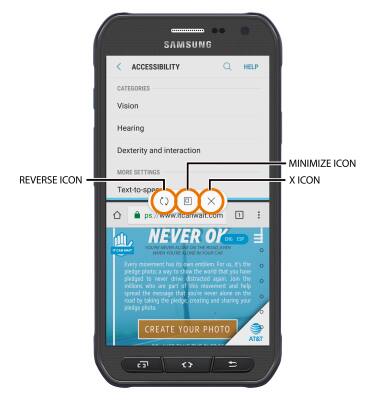
- OPEN NEW APP: Select the Recent apps button, then select the desired app.
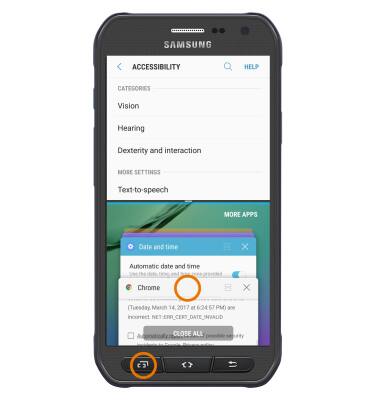
- OPEN AN APP COMPLETELY: The app with the blue line is the active app. Drag the divider in the middle of the screen down to the bottom or up to the top of the screen, depending on which app you want to open completely.
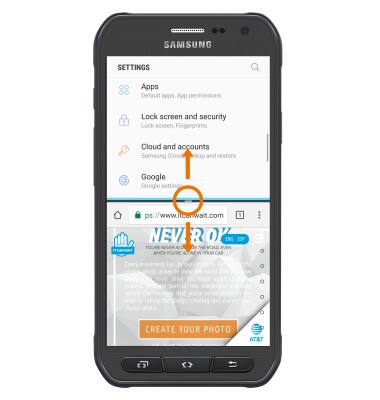
- EXIT MULTI WINDOW: Select the divider, then select the X icon.