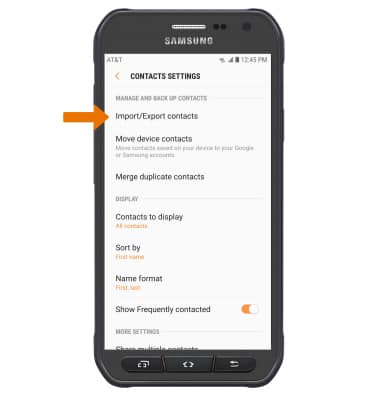Contacts
Which device do you want help with?
Contacts
Add, view, delete, and customize contacts by adding a picture or ringtone.
INSTRUCTIONS & INFO
- ADD A CONTACT: Select the Contacts app from the home screen.
Note: When in Easy mode no 'Groups' tab will display and you can't send business cards, merge accounts or link contacts.
- Select the Add icon.
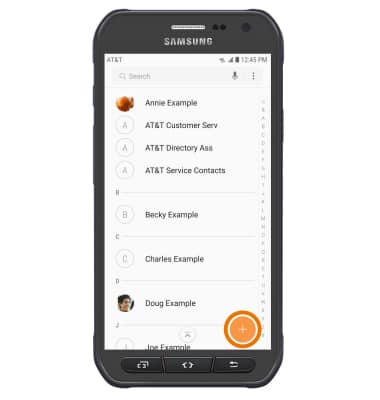
- Select the desired location to store the new contact information.
Note: Phone was chosen for this tutorial.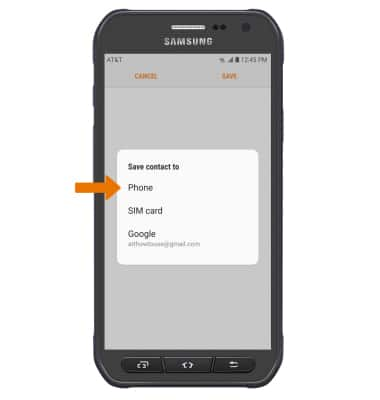
- Enter the desired contact information, then select SAVE.
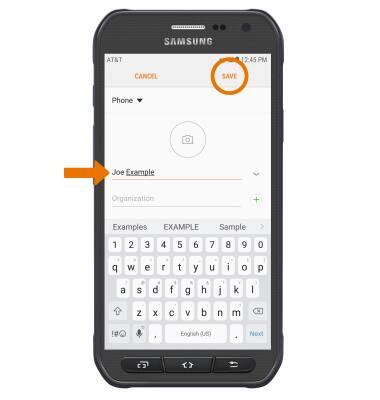
- EDIT A CONTACT: Select the desired contact, then select Details. Select EDIT, then edit contact information as desired.
Note: When done editing contact information, select SAVE.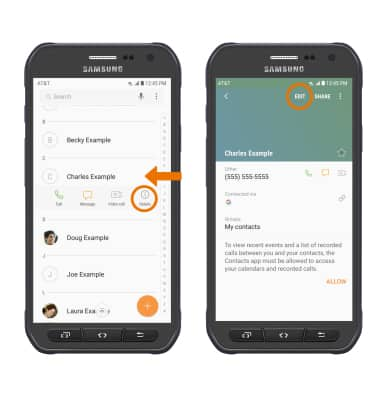
- ADD PICTURE TO A CONTACT: Select the Camera icon > Gallery icon > desired image > Crop as desired > select DONE > SAVE.
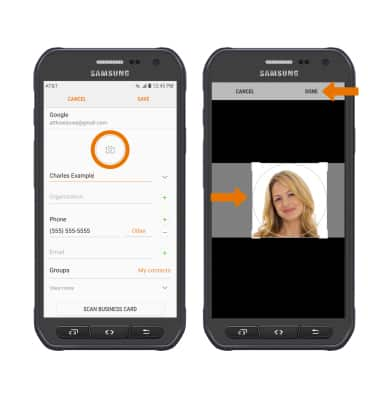
- ADD RINGTONE TO A CONTACT: Select View more > Ringtone > desired ringtone > Back icon.
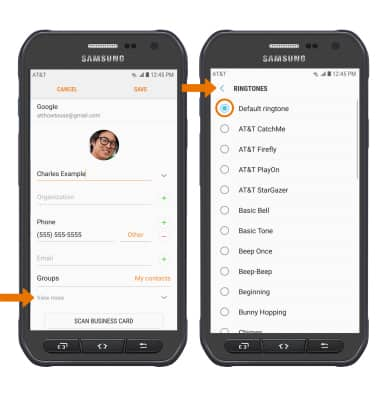
- Select SAVE to save your edits.
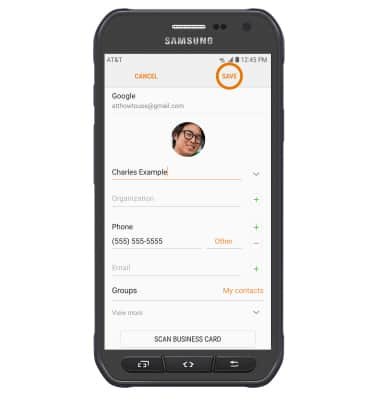
- DELETE A CONTACT: Select and hold the desired contact from the Contacts screen. Select DELETE, then select DELETE again to confirm.
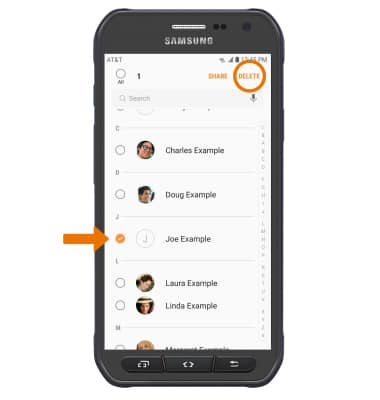
- BACKUP CONTACTS: From the Contacts screen, select the Menu icon > Settings > Import/Export contacts > follow the prompts.