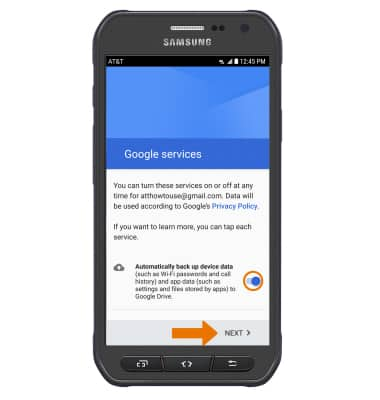Google Sign-In
Which device do you want help with?
Google Sign-In
Add your Google account to sync Gmail, Chrome, YouTube, Google Maps, and more.
INSTRUCTIONS & INFO
- Swipe down from the Notification bar, then select the Settings icon.
Note: Registering a Google account allows you to download and purchase content in the Google Play Store, access email through the Gmail application, receive personalized Google Search results, and have your account automatically logged in for all other Google-based services on your device.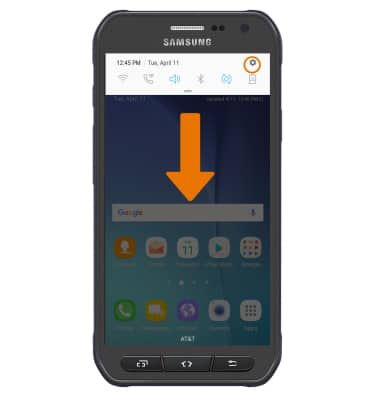
- Scroll to, then select Cloud and accounts.
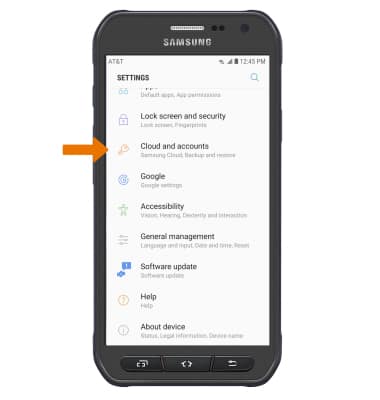
- Select Accounts.
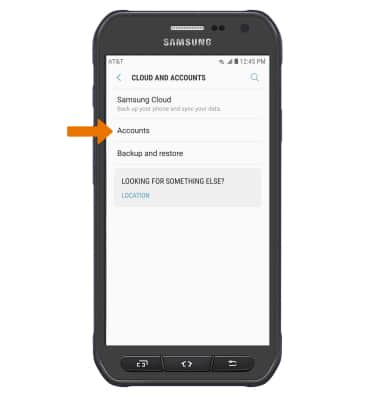
- Select Add account.
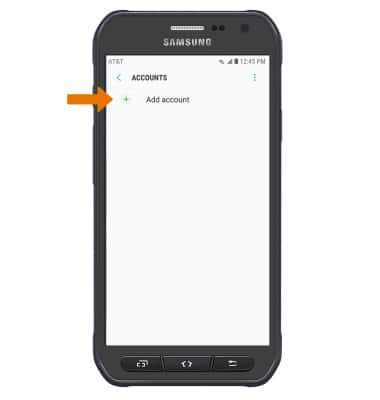
- Select Google.
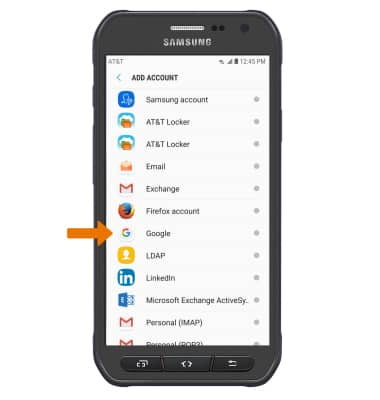
- Enter your Email or phone number, then select NEXT.
Note: If you do not have an account, select Or create a new account and follow the prompts, or visit accounts.google.com/signup.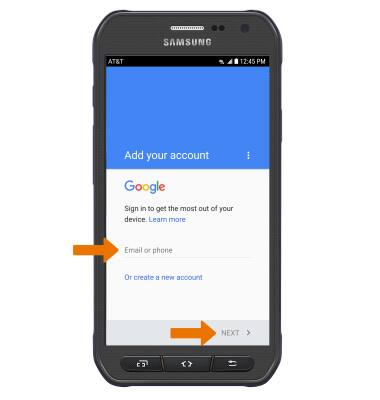
- Enter your Password, then select NEXT.
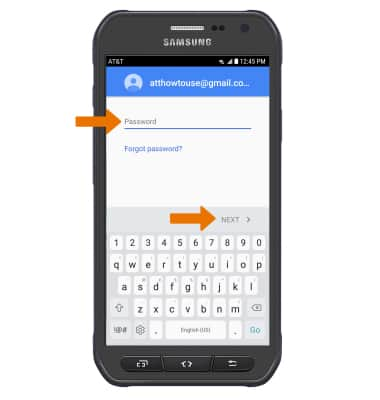
- Review the Terms of Service and Privacy Policy prompt, then select ACCEPT.
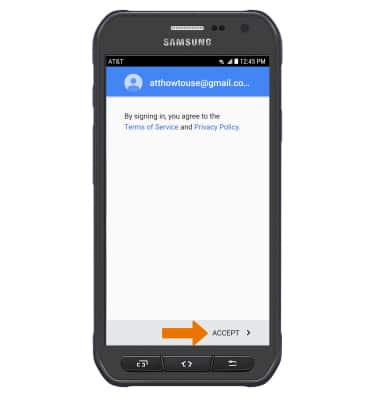
- Review the Google services prompt, then select the Automatically back up device data switch if you wish to do so. Select NEXT to complete Google Sign-In.