- POWER CYCLE YOUR DEVICE: There are multiple ways to reset your device if you are experiencing issues. The first step is to power cycle your device. Press and hold the Power/Lock button, then select Power off. Select Power off to confirm. To turn the device back on, press and hold the Power/Lock button until the screen lights up.
Note: If you are unable to power your device off or if it becomes unresponsive, press and hold the Power/Lock button for 10 seconds, until it reboots.
- RESTART YOUR DEVICE: If a power cycle does not resolve your issue, perform a device restart. Press and hold the Power/Lock button, then select Restart > Restart.
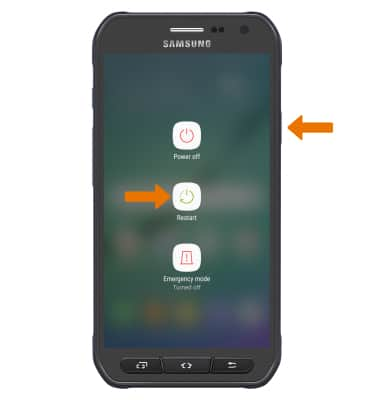
- FACTORY DATA RESET: If you are still having issues with your device, you may need to do a Factory data reset (Master reset). This will erase all data on your device and restore it to factory settings. From Settings, select General management > Reset > Factory data reset > RESET DEVICE > DELETE ALL.
Note: A Factory data reset will revert the device back to factory settings. It will permanently erase all personal data, preferences, settings and content such as pictures, ringtones and apps that are saved to the device. It is recommended that you save (backup) important data before proceeding.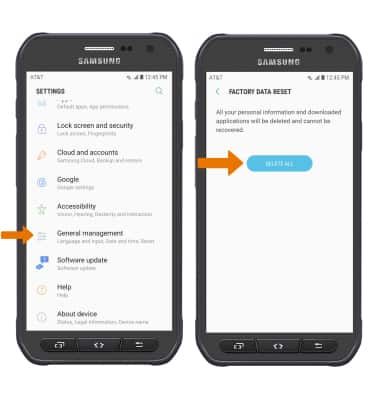
- ALTERNATE MASTER RESET METHOD: If unable to reset the device using the above steps, try the Alternate master reset method. With the device powered off, press and hold the Power/Lock, Home, and Volume up buttons simultaneously until the Android Recovery screen appears.

- Press the Volume-down button until Wipe data/factory reset is highlighted, then press the Power/Lock button.

- Press the Volume-down button until Yes is highlighted, then press the Power/Lock button to begin the reset process.

- When the Android Recovery screen displays again, ensure that Reboot system now is highlighted then press the Power/Lock button.
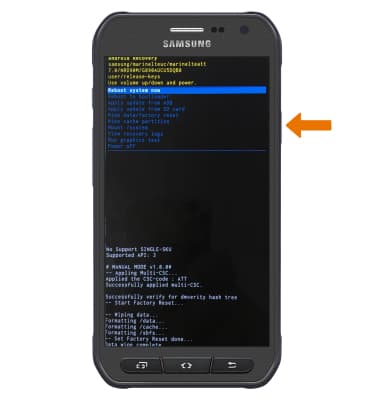
Reset Device
Samsung Galaxy S6 active (G890A)
Reset Device
Perform a soft, factory, and alternate master reset of the device.

0:00
INSTRUCTIONS & INFO
