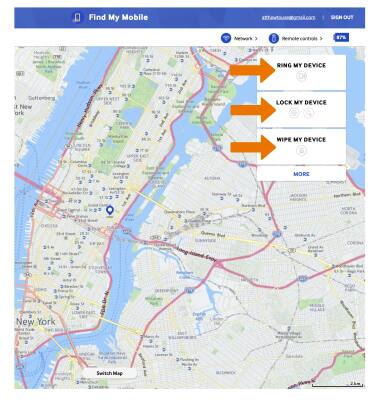Find My Mobile
Which device do you want help with?
Find My Mobile
Find My Mobile allows you to manage your device in a secure way by tracking and controlling your device remotely.
INSTRUCTIONS & INFO
- TURN ON FIND MY MOBILE: Swipe down from the Notification bar, then select the Settings icon.
Note: For more information, visit the Samsung Find My Mobile website.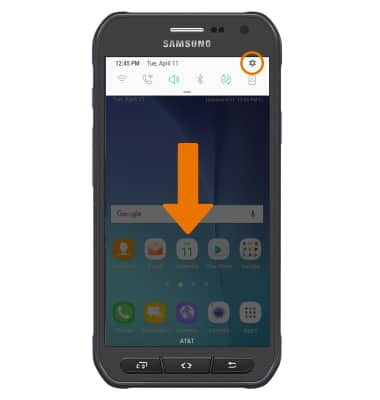
- Scroll to and select Lock screen and security.
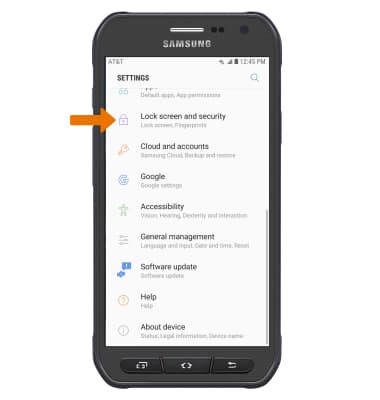
- Select Find My Mobile.
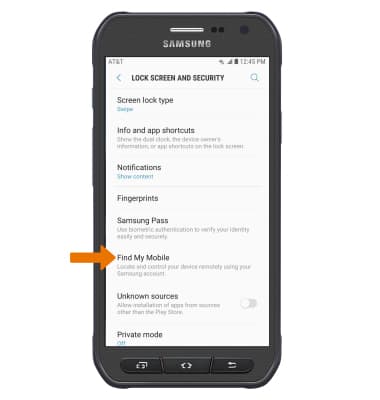
- SET UP FIND MY MOBILE: Select the Add icon next to Add account.
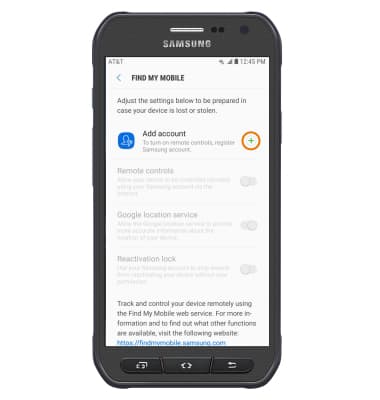
- Enter the Account information then select SIGN IN.
Note: You must have a Samsung account to access this feature. If you don’t have a Samsung account, select CREATE ACCOUNT then follow the on-screen prompts to sign in.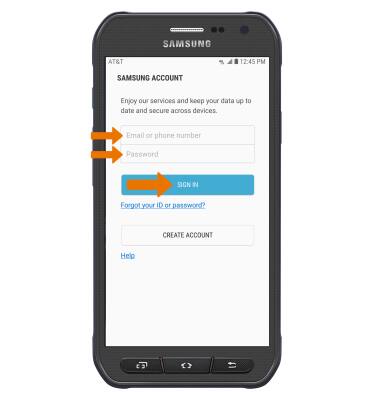
- Select the Remote controls switch to turn on Find My Mobile features.

- LOCATE THE DEVICE: From a computer or phone web browser, go to the Samsung Find My Mobile website. Select FIND.
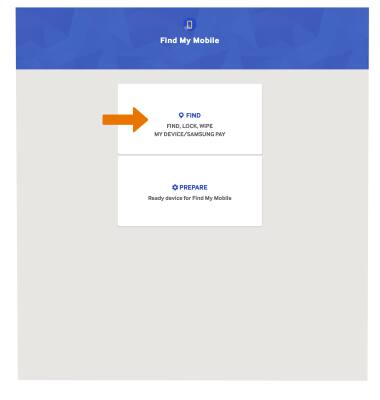
- Enter your Account information, then select SIGN IN.
Note: Find My Mobile will automatically begin to search for your device.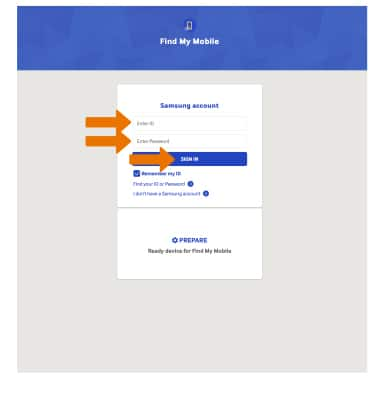
- REMOTELY CONTROL THE DEVICE: Select RING TO MY DEVICE to ring the device at full volume for 5 minutes, even if it is set to silent or vibrate. Select LOCK MY DEVICE to lock the device with a new password. Select WIPE MY DEVICE to permanently delete all of the data on the device.