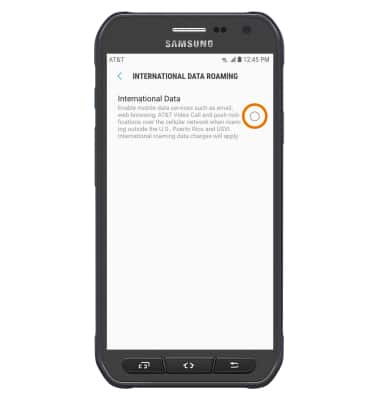Signal & Cellular Data
Which device do you want help with?
Signal & Cellular Data
View cellular network signal, turn international roaming or your mobile data connection on or off.
INSTRUCTIONS & INFO
- The Signal Bars display the connection strength. The more bars that are displayed, the better the connection.
Note: View the AT&T Network coverage map.
- When connected to 4G LTE, the LTE icon will be displayed in the Notification bar.
Note: To learn more about the AT&T network, visit http://www.att.com/network.
- TURN ON/OFF MOBILE DATA: Swipe down from the Notification bar, then select the Settings icon.
Note: Mobile data is on by default. Turning off the mobile data will not allow any data to be transferred over the wireless network. Wi-Fi access, voice function, and standard text messaging are still allowed. You can also turn data on/off using your myAT&T account. Learn more about disabling or activating AT&T Mobile Share member’s data usage by device.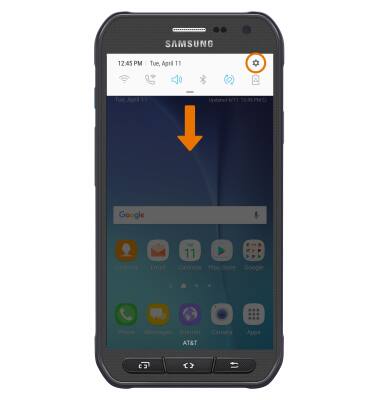
- Select Connections.
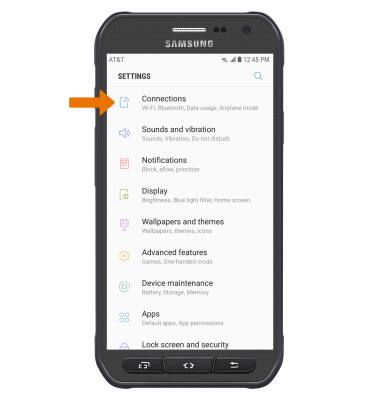
- Select Data usage.
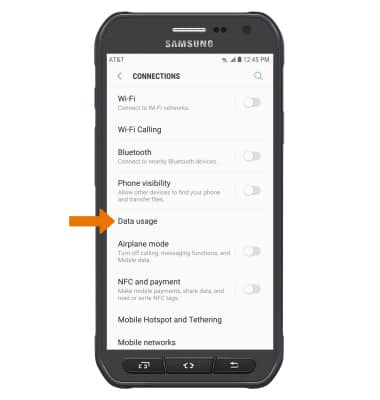
- To enable or disable Cellular data, select Mobile data.
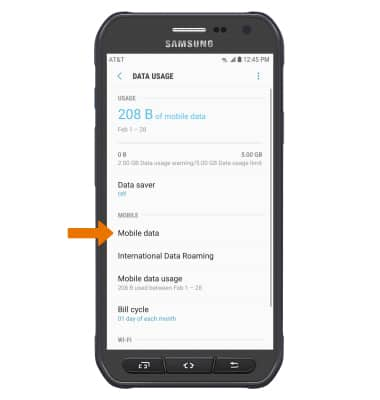
- Select the Mobile Data circle.
Note: When turning Mobile data off, you will receive a prompt. Select OK.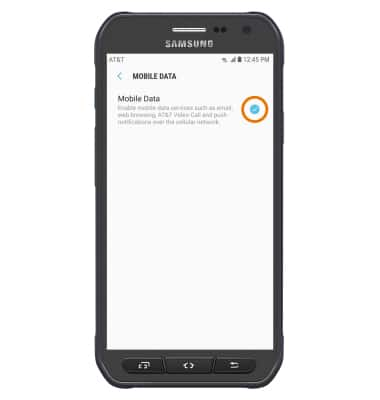
- TURN INTERNATIONAL DATA ROAMING ON OR OFF: Select International Data Roaming from the Data Usage menu.
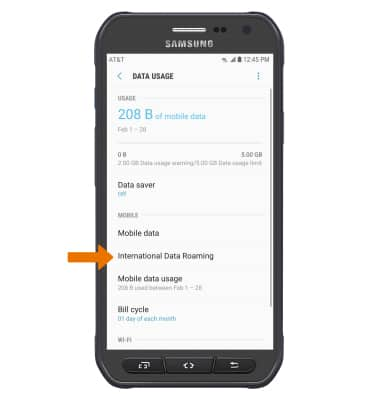
- Select the International Data circle.
Note: Data roaming is off by default. Enabling Data roaming will allow the device to attach to foreign wireless network signals when available. International roaming charges will apply. This setting does not apply to voice access, which requires additional provisioning for usage on international networks. To learn more, visit the AT&T International website.