- TURN ON/OFF WI-FI: Swipe down from the Notification bar, then select the Wi-Fi icon.
Note: To turn Wi-Fi on/off from Settings, swipe down from the Notification bar then select the Settings icon > Connections > select the Wi-Fi switch on/off.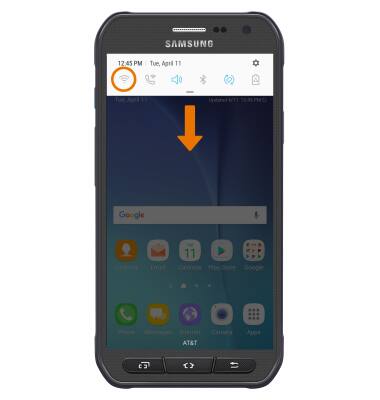
- CONNECT TO A WI-FI NETWORK: Swipe down from the Notification bar, then select the Settings icon. Select Connections > Wi-Fi > desired network name.
Note: To connect to a hidden or unbroadcasted Wi-Fi network, scroll to the bottom of the list of available networks and select Add network.You will need to enter the network SSID, security type, and a password (if necessary) to continue.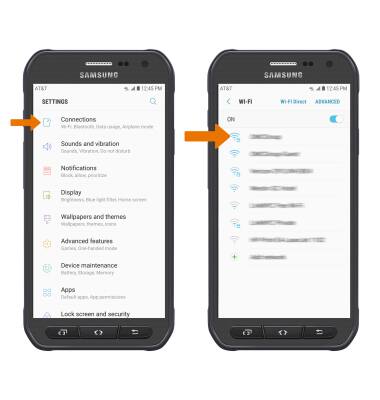
- If connecting to a secure network, enter the Wi-Fi password then select CONNECT.
Note: Secure networks will display with a Lock icon.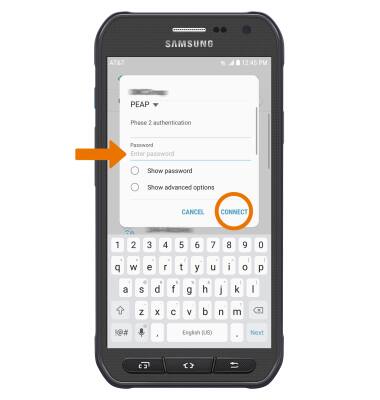
- When connected to a Wi-Fi network, the Wi-Fi connected icon will be displayed in the Notification bar.
Note: Data transmitted over a Wi-Fi network does not count toward your AT&T data plan, and will not be billed.
- REMOVE SAVED WI-FI NETWORK: Select and hold the desired network name, then select FORGET.
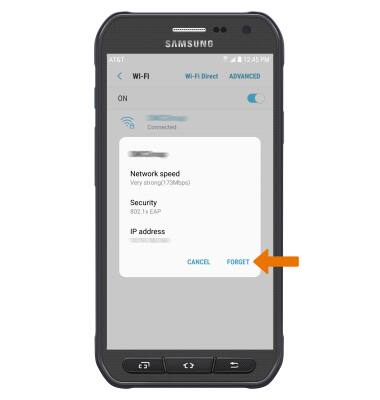
Wi-Fi
Samsung Galaxy S6 active (G890A)
Wi-Fi
How to connect to a Wi-Fi network.

0:00
INSTRUCTIONS & INFO
