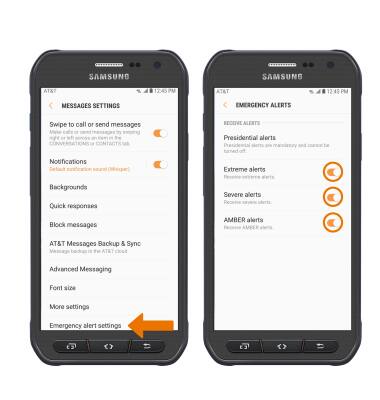Messaging Settings
Which device do you want help with?
Messaging Settings
Change text (SMS), picture (MMS), Advanced Messaging, wireless emergency (WEA), and AMBER alert settings.
INSTRUCTIONS & INFO
- Select the Messages app from the home screen.

- Select the Menu icon, then select Settings.
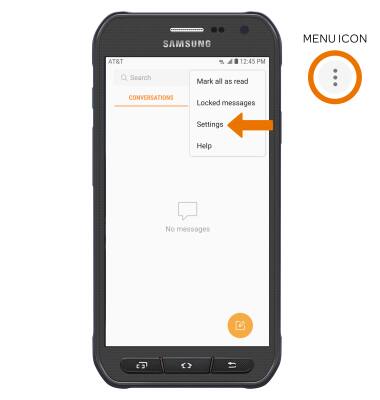
- ADJUST NOTIFICATIONS: Select the Notifications switch to turn notifications on or off. Select Notifications > Notification sound. Follow the prompts to select the desired sound.
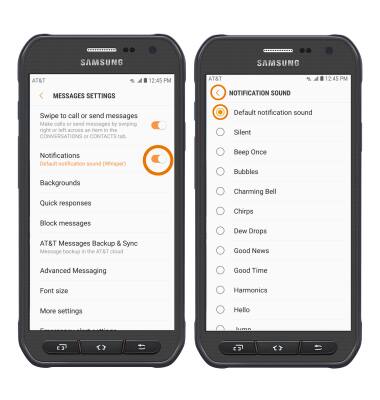
- TURN ON/OFF ADVANCED MESSAGING: Select Advanced Messaging > Use Advanced Messaging switch to turn on/off.
Note: If Advanced Messaging is turned on and you are messaging another device using Advanced Messaging, you can share files up to 10MB, get read receipts and see when someone is replying.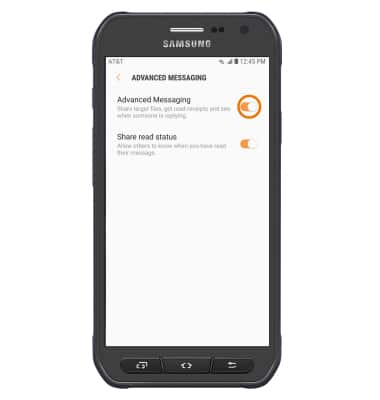
- CHANGE FONT SIZE: Select Font size. Make sure the Use device font sizes switch is turned off, then select and drag the FONT SIZE slider to the desired size. Select DONE when finished.
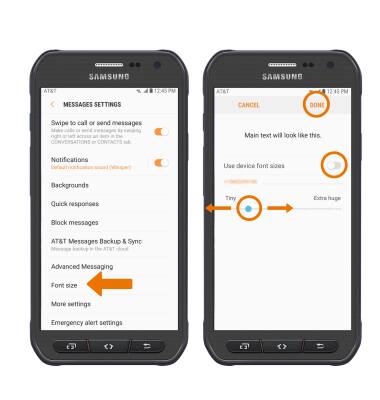
- VIEW MESSAGE CENTER NUMBER: Select More settings > Text messages > Message center.
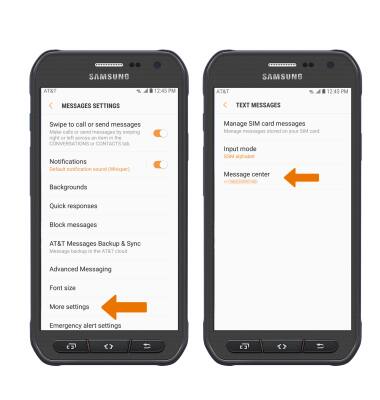
- EMERGENCY ALERTS: Select Emergency alert settings > Emergency alerts > Edit settings as desired.
Note: Learn more about Wireless Emergency Alerts (WEA).