You can use Android Backup Service to back up data connected to one or more of your Google accounts. If you replace your device or erase its data, you can restore your data using the account(s) that you backed up. Swipe down from the Notification bar, then select the Settings icon.
Note: For more information, including what data and settings are restored, please see Back up or restore data on your device.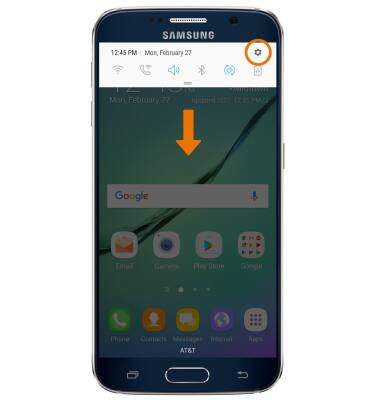
Scroll to, then select Cloud and accounts.
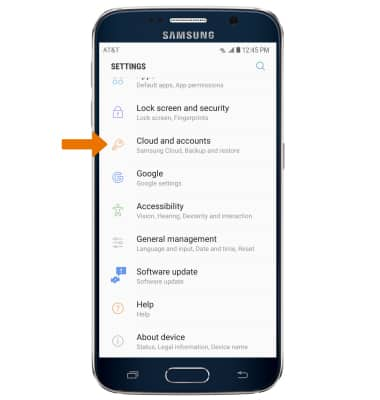
- Select Backup and restore.
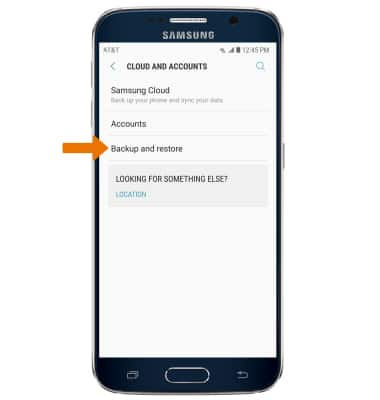
Make sure that Back up my data and Automatic restore are On.
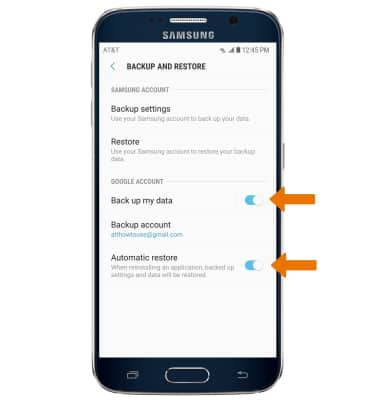
If desired, select Backup account to ensure extra redundancy for backing up your data on the cloud.
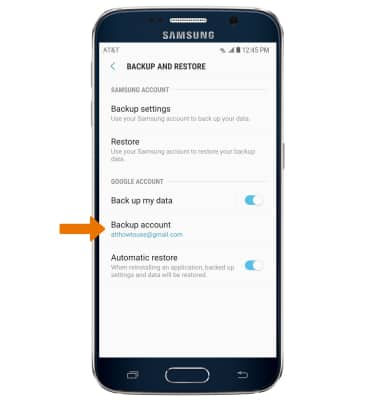
- ADD A NEW BACKUP ACCOUNT: Select the desired backup account option or select Add account. When you add your Google account to a device, the data that you previously backed up for that Google account is restored to the device.
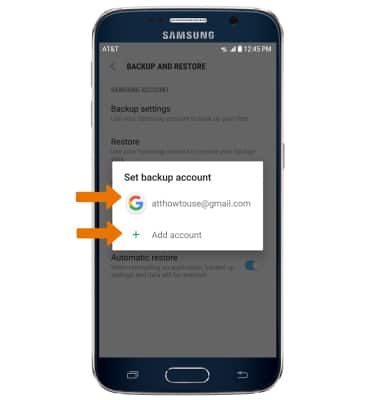
Backup & Restore with Google
Samsung Galaxy S6 (G920A)
Backup & Restore with Google
Backup Google account data in the event you have to replace or reset your device so you can restore later.
INSTRUCTIONS & INFO
