- Select the Email app from the home screen.
Note: If you have an email account already set up and would like to add another, from the home screen, select the Email app > Menu icon > Settings icon > Add account > Enter desired account information and follow the prompts. If multiple accounts are configured, select Set as default account for sending email, if desired. When in "Easy" mode, you can't see the last time the inbox was updated.
- Enter the desired Email address, then enter your Password.
Note: To manually configure email settings (such as server settings and security type), select MANUAL SETUP and enter the required information. You will need your account's server settings. If you don't know this information, please contact your email provider for assistance. If your corporate server requires remote security administration, you will be prompted to set up security features. Select OK to continue.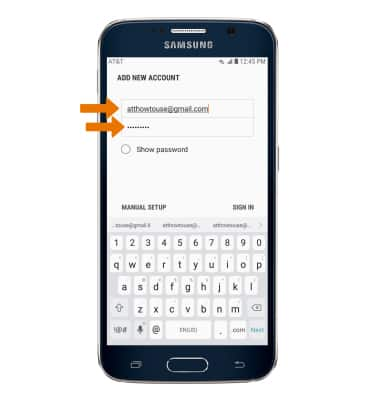
- The Email app will bring you to the email account login screen, select Next.
Note: For this demonstration, a Google account was used.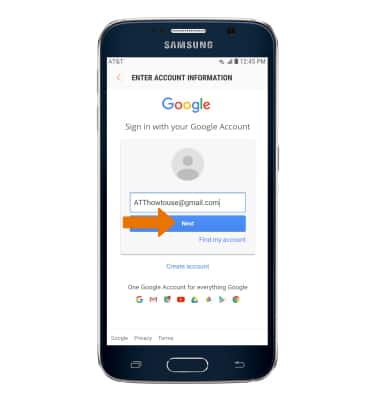
- Enter the Account password, then select Sign in.
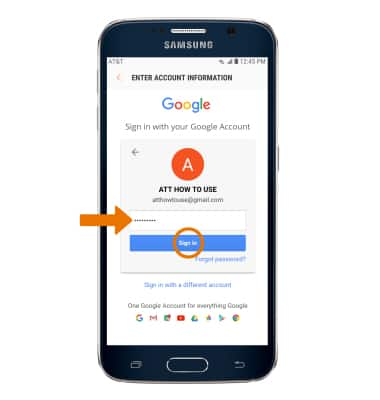
- Review the App permissions prompt, then select Deny or Allow.
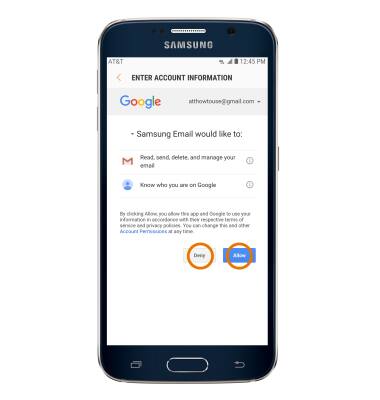
- Your email account is now set up.
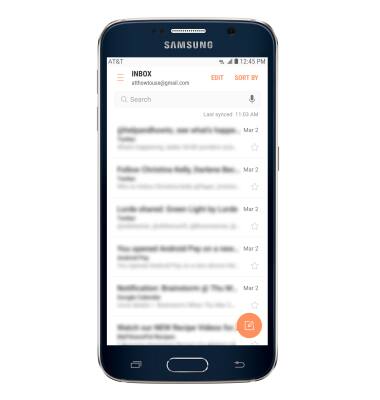
Set Up Email
Samsung Galaxy S6 (G920A)
Set Up Email
Add your email accounts so you can read and send email on your device.
INSTRUCTIONS & INFO
