- CHANGE WALLPAPER AND THEMES: Select and hold any empty space on the home screen. Select Wallpapers and themes.
Note: Upon first access, you will receive permission request prompts. Select ALLOW to proceed.
- Select the desired wallpaper. Select View all to view additional wallpapers or select MORE to view and download additional wallpapers.
Note: Live wallpapers can increase battery consumption.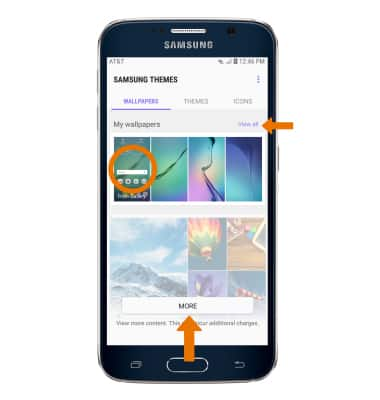
- Select the desired wallpaper placement.
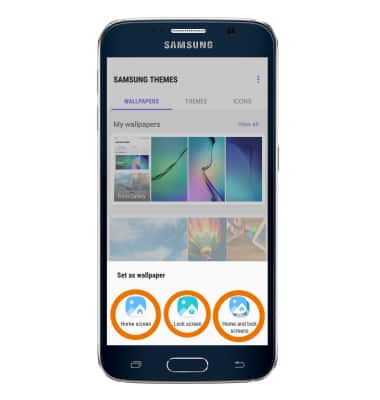
- CHANGE THEME: Select the THEMES tab > desired theme > APPLY.
Note: Select MORE to download additional themes. You will be prompted to log in to your Samsung account to download themes.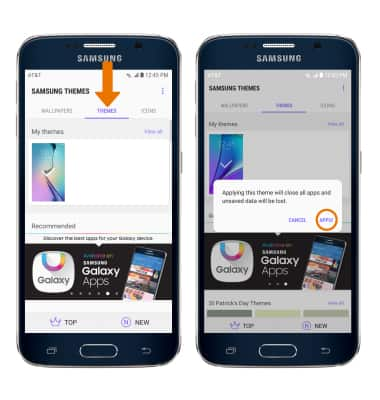
- SET DEFAULT HOME SCREEN PANEL: Select and hold any empty space on the home screen. Select the Home icon on the desired panel you would like to set as the home screen.

- MOVE A PANEL: Select and hold the desired panel, move it to the desired location and release.

- ADD A PANEL: Swipe to, then select the Add panel icon.
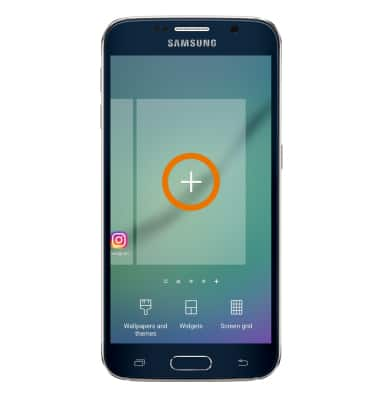
- REMOVE A PANEL: Select and hold the desired panel, then drag it to Remove at the top of the screen and release.

- ADD AN APP TO THE HOME SCREEN: From the home screen, select the Apps tray then drag the desired app to the desired location on the home screen.

- CREATE A FOLDER: Select and hold the desired app. Drag and hold the app over another desired app, then release.

- CHANGE SCREEN GRID: Select and hold any empty space on the home screen, then select Screen grid.

- Select the desired option, then select APPLY.
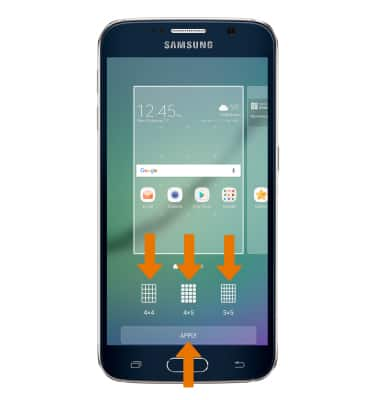
Learn & Customize the Home Screen
Samsung Galaxy S6 (G920A)
Learn & Customize the Home Screen
Make changes to wallpaper, themes, home screen panels, folders and screen grid.

0:00
INSTRUCTIONS & INFO
