- ACCESS MAIN BROWSER: From the home screen, select the Internet app.
Note: Upon first use, a popup with information about Secret mode will appear. This feature allows you to browse websites without cookies or history being saved, provides a separate set of bookmarks, and additional security to access. Select OK to continue.
- NAVIGATE TO A WEBSITE: Select the Search field and enter the desired website. Select a suggestion from the pre-populated list or select Go.
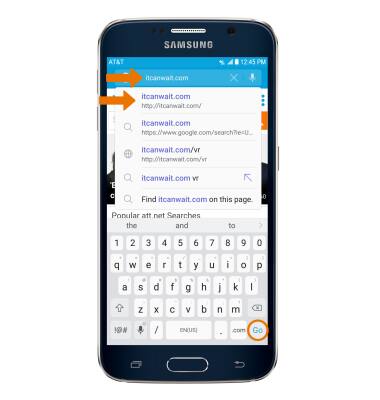
- CREATE A BOOKMARK: Select the Menu icon, then select Add to Bookmarks.
Note: Bookmarks can also be created by selecting the Favorites icon in the Search field.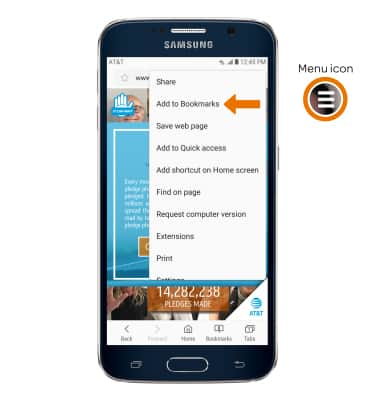
Enter the desired bookmark name, then select SAVE.
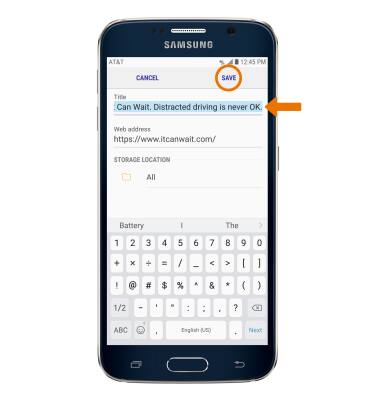
ACCESS BOOKMARKS: Select Bookmarks, then select the desired bookmark.
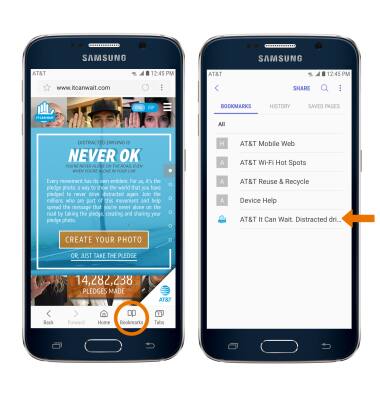
- ACCESS BROWSER TABS: Select Tabs.
Note: The number on the browser tab icon indicates the number of open tabs.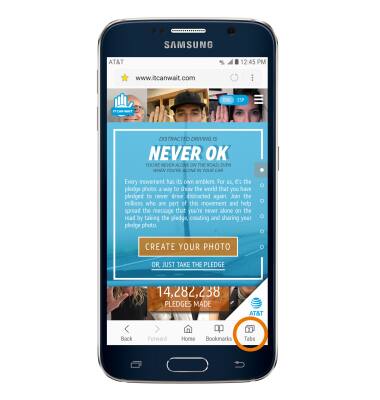
- To open a new browser tab, select Tabs then select NEW TAB. To close a browser tab, select the X icon on the desired tab window. To close all open browser tabs at once, select CLOSE ALL.
Note: You can also select TURN ON SECRET to open a “Secret mode” tab. Secret mode helps you protect your privacy while browsing the internet. When in secret mode, the browser background changes to dark grey. Secret mode has a separate bookmark list that can be password protected. When you turn off Secret mode, all history and cookies are deleted. To set a Secret mode password from the browser, select MORE > Settings > Privacy > Secret mode security.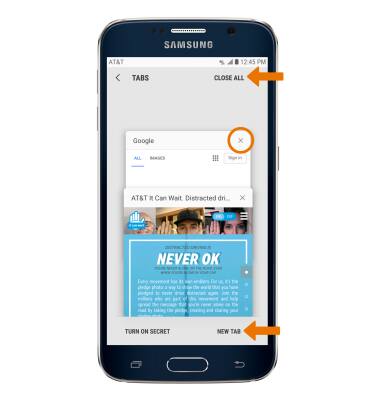
- BROWSER SETTINGS: Access your browser settings to clear browsing history, set a default homepage, adjust text size, block or unblock pop-ups, and change the default browser. Select the Menu icon > Settings.
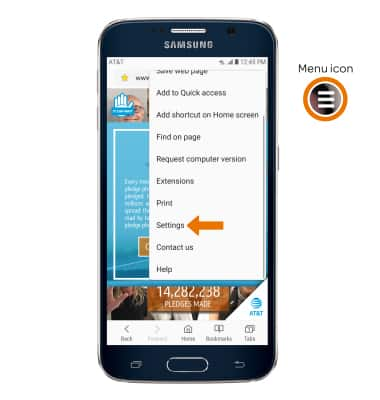
Browse the Web
Samsung Galaxy S6 (G920A)
Browse the Web
Browse the web, add bookmarks, and access browser settings to clear history and block or unblock pop-ups.
Browse the Web
This video explains the features of the device's web browser.
Browse the Web
1:48
INSTRUCTIONS & INFO
