- ACCESS THE USAGE MANAGER: Swipe left from the Home screen and select the AT&T folder, then select the Usage Manager icon.

- Here you can view battery and data usage information. Select Power saving MID to activate Power Saver mode. Select Power saving MAX to activate Ultra power saving mode.
Note: After selecting Power Saving MAX you will be prompted to select TURN ON. When in Ultra power saving mode some features such as Wi-Fi and Bluetooth will be deactivated. App usage will be restricted to essential applications and those selected by you. Battery saver features can help save your battery for what matters most. Seldom used apps go into App Standby to conserve battery.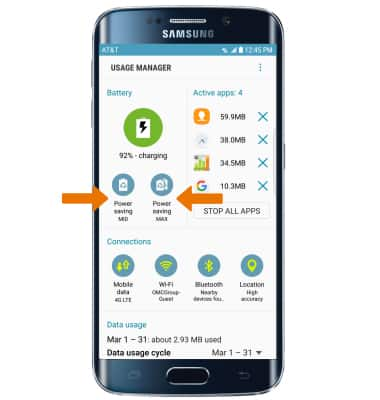
- EXTEND BATTERY LIFE THROUGH DISPLAY SETTINGS: To extend battery life, set the screen brightness to low or automatic. Swipe down with two fingers from the Notification bar, then use the Brightness slider to adjust brightness. To set your screen timeout, swipe down from the Notification bar, then select the Settings icon > Display > Screen timeout > select the desired option.
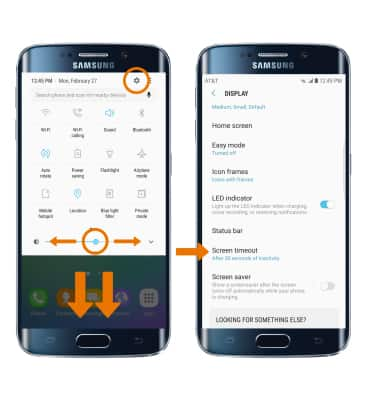
- Turn off Bluetooth, Wi-Fi, NFC and Location services when not in use. Swipe down from the Notification bar with 2 fingers, then select the desired icon.
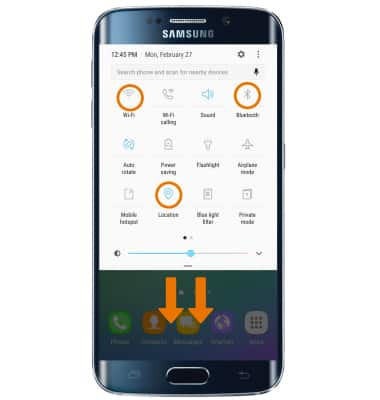
- TURN OFF AUTO-UPDATE FOR APPS: From the Home screen, select Play Store > Menu icon > Settings > Auto-update apps > Do not auto-update apps.
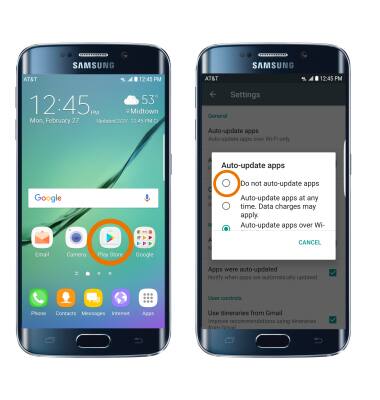
- SWITCH TO AIRPLANE MODE: If you are traveling and do not have access to mobile or Wi-Fi networks, turn on Airplane mode by swiping down from the Notification bar with two fingers and selecting the Airplane mode icon.
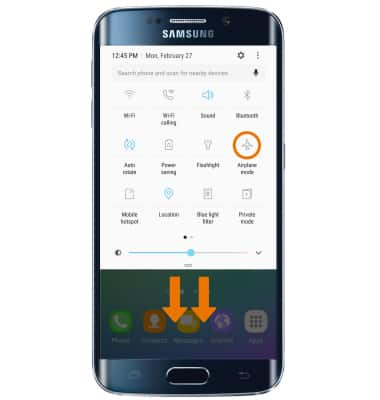
- TURN OFF LIVE WALLPAPERS: Turn Live Wallpapers off to conserve battery life. To access and change your wallpaper, from the Home screen, select and hold empty space > Wallpapers and themes > My Wallpapers > desired wallpaper.
Note: The device Standby time is up to 13 days, and Use/Talk time is up to 26 hours. For additional information about charging your battery, please see the Charge the Battery tutorial.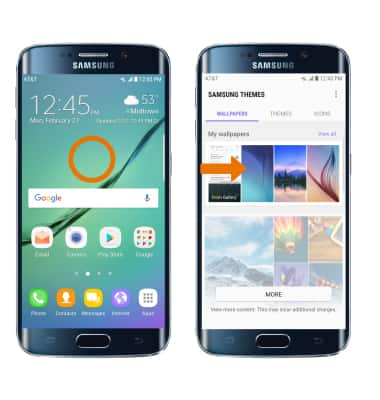
Battery Life
Samsung Galaxy S6 edge (G925A)
Battery Life
Tips and tricks to extend your battery performance.
INSTRUCTIONS & INFO
