Accessibility
Which device do you want help with?
Accessibility
Turn on features such as Voice Assistant, Flash Notifications, and more.
INSTRUCTIONS & INFO
- ACCESIBILITY FEATURES: Accessibility features allow you to improve the usage of your device for users affected by impaired vision or hearing, cognitive difficulty, or reduced dexterity. Swipe down from Notification bar, then select the Settings icon.

- Scroll to, then select Accessibility.
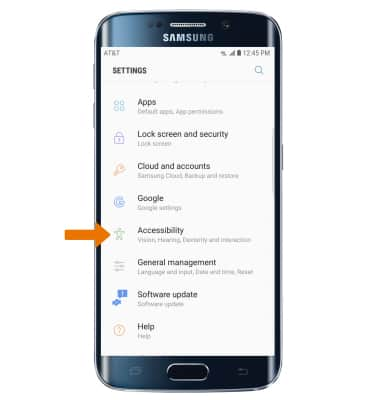
- VISION ACCESSIBILITY: Select Vision.
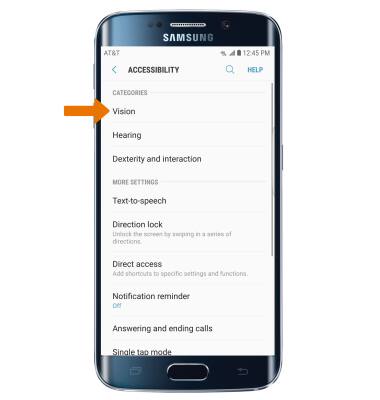
- ENABLE/DISABLE VOICE ASSISTANT: Select Voice Assistant. Select the Voice Assistant switch to activate Voice Assistant.
Note: You will be prompted to view permissions, select OK to continue. Review the Voice assistant tutorial by selecting OK through each screen.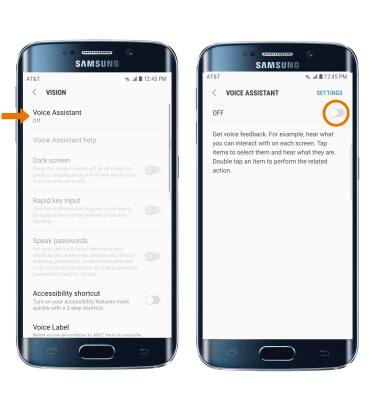
HEARING ACCESSIBILITY: Select Hearing from the Accessibility screen.

- ENABLE/DISABLE FLASH ALERTS: Select the Flash notification switch to turn on or off. Flash alerts enables a flash for all calling, message or alert notifications.
