- Select the Messages app from the home screen.

- Select the Menu icon, then select Settings.
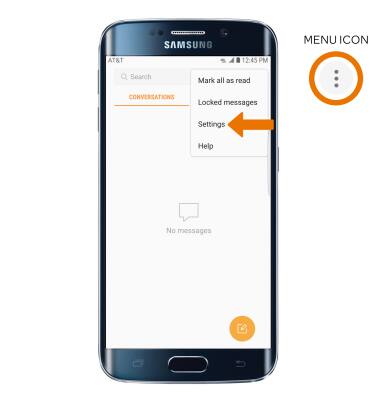
- ADJUST NOTIFICATIONS: Select the Notifications switch to turn notifications on or off. Select Notifications > Notification sound. Follow the prompts to select the desired sound.
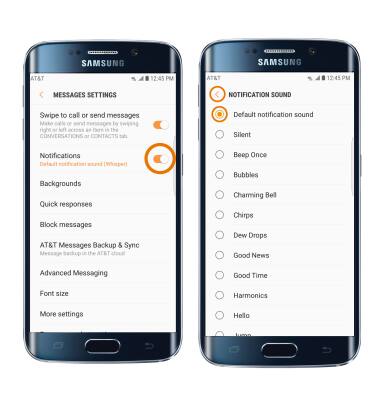
- TURN ON/OFF ADVANCED MESSAGING: Select Advanced Messaging > Use Advanced Messaging switch to turn on/off.
Note: If Advanced Messaging is turned on and you are messaging another device using Advanced Messaging, you can share files up to 10MB, get read receipts and see when someone is replying.
- CHANGE FONT SIZE: Select Font size. Make sure the Use device font sizes switch is turned off, then select and drag the FONT SIZE slider to the desired size. Select DONE when finished.
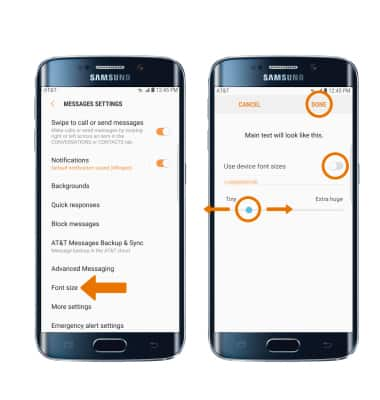
- VIEW MESSAGE CENTER NUMBER: Select More settings > Text messages > Message center.
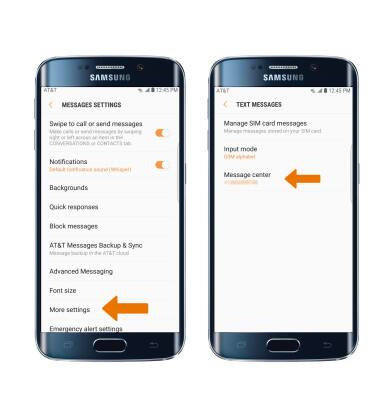
- EMERGENCY ALERTS: Select Emergency alert settings > Emergency alerts > Edit settings as desired.
Note: Learn more about Wireless Emergency Alerts (WEA).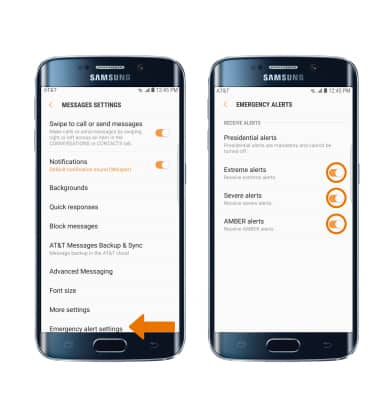
Messaging Settings
Samsung Galaxy S6 edge (G925A)
Messaging Settings
Change text (SMS), picture (MMS), Advanced Messaging, wireless emergency (WEA), and AMBER alert settings.
INSTRUCTIONS & INFO
