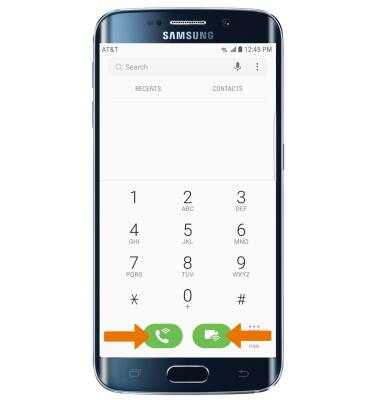Wi-Fi Calling
Which device do you want help with?
Wi-Fi Calling
Use your Wi-Fi connection to talk and text when cellular coverage is limited or unavailable.
INSTRUCTIONS & INFO
Wi-Fi Calling is turned on as part of the activation process. To use Wi-Fi Calling, you'll need a Wi-Fi Internet connection and a postpaid AT&T wireless account provisioned with HD Voice. Certain restrictions, requirements or limitations may apply. Visit About Wi-Fi Calling or att.com/wificalling for more details.
- TO VIEW WI-FI CALLING STATUS: Swipe down from the Notification bar, then select the Settings icon. Select Connections.
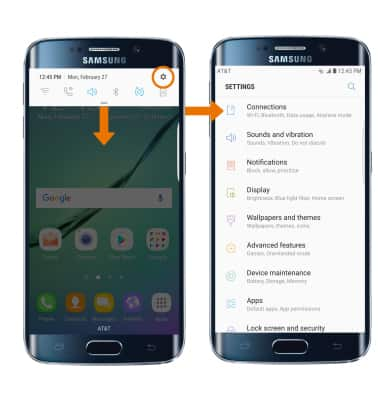
- Select Wi-Fi Calling. If the Wi-Fi Calling switch is OFF, select to turn it ON.
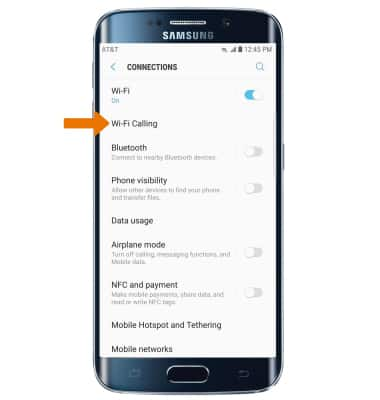
- Review the Wi-Fi Calling prompt, then select Get started.
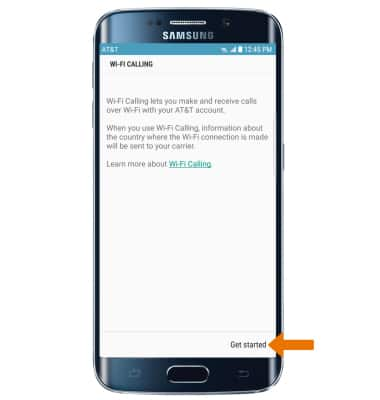
- Enter the desired address, then select Verify address.
Note: If prompted which address is correct, select the desired address then select Use this address.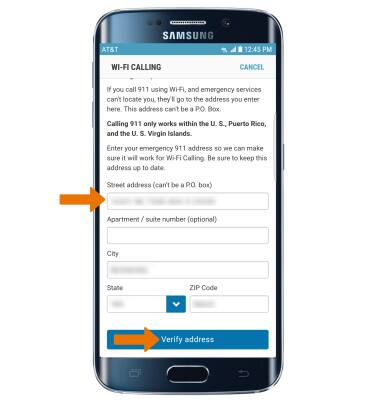
- Select OK then select DONE.
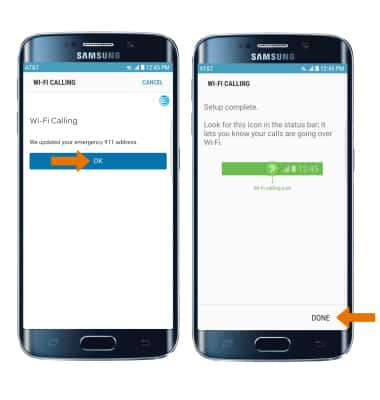
- TURN WI-FI CALLING ON/OFF: Select the On/Off switch.
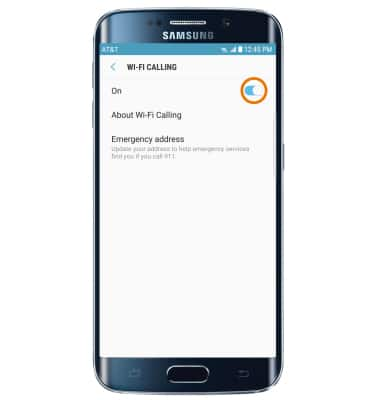
- QUICKLY TURN WI-FI CALLING ON/OFF: Swipe down from the Notification bar, then select the Wi-Fi Calling icon.
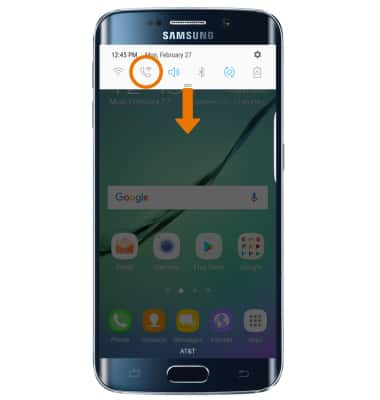
- When connected to Wi-Fi, Wi-Fi Calling is on, and a cellular connection is unavailable or poor, you'll see the Wi-Fi Calling icon in the Notification bar to indicate that calls will be carried over Wi-Fi.
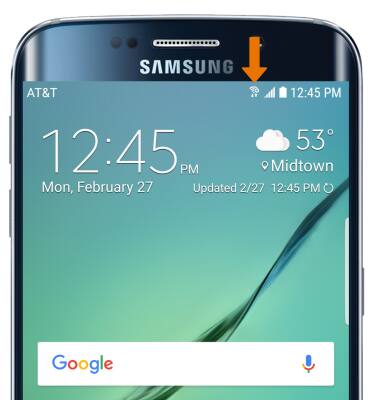
- When Wi-Fi Calling is enabled, the call and video call icons will change to Wi-Fi calling icons. Making a call is the same whether on cellular or Wi-Fi. From the home screen, select the Phone app > Dial pad > enter the desired number > Call icon.