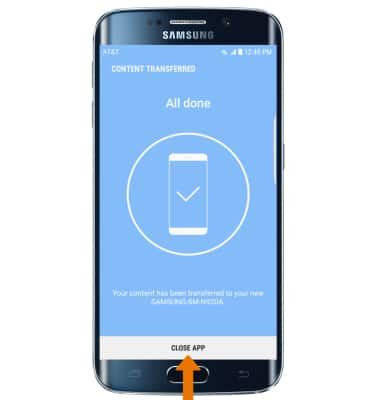Samsung Smart Switch Mobile
Which device do you want help with?
Samsung Smart Switch Mobile
Transfer your data and apps from your old device to your new one.
INSTRUCTIONS & INFO
- From the Play Store, search for the Samsung Smart Switch Mobile app then select INSTALL to download.
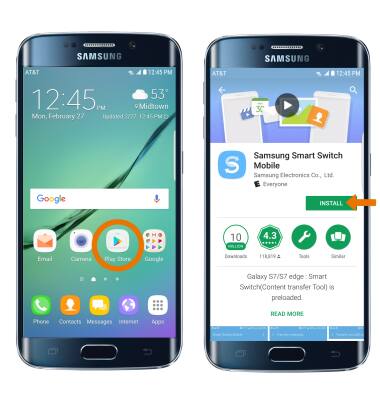
- To open Samsung Smart Switch Mobile from your device, select the Apps tray then select the Smart Switch app.

- Select START.
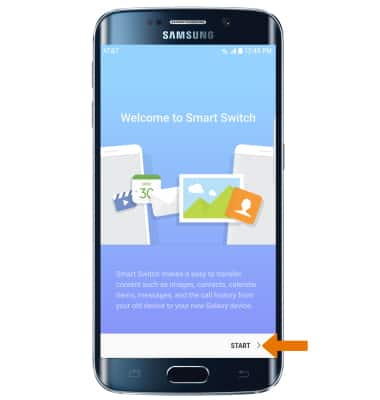
- Review the Terms of Service, then select AGREE. To connect using a USB Cable, you must have a USB cable and adapter. To connect using Wireless, both devices must be connected to the same Wi-Fi network.
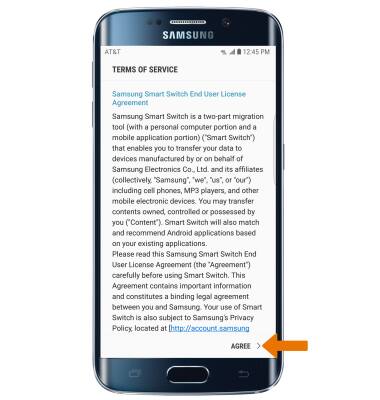
- Select USB CABLE or WIRELESS.
Note: For this demonstration, WIRELESS was selected.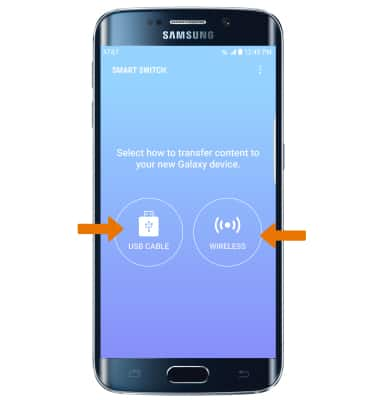
- To move your content from your old device to your new one, select RECEIVE.

- Select your old device type.
Note: You will see a prompt to Sign in if you select iOS.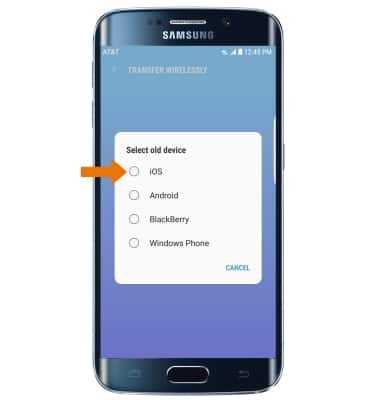
- Select SEND > CONNECT.
Note: Make sure that Smart Switch is installed on the old device.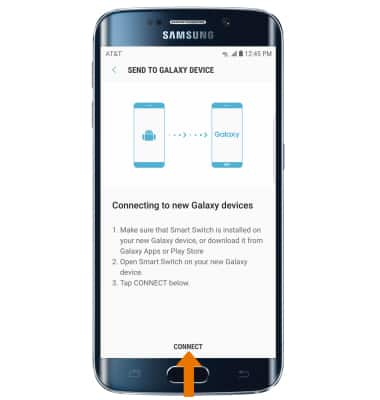
- The devices are now connected. On the old device, select the desired content you would like to transfer and then select SEND.
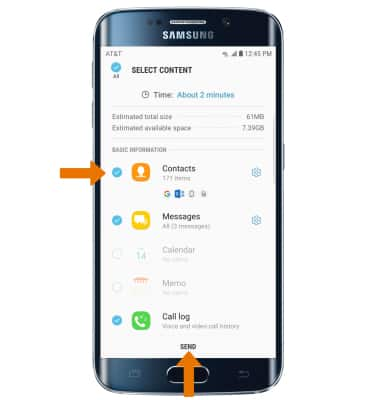
- Select RECEIVE on the new device.
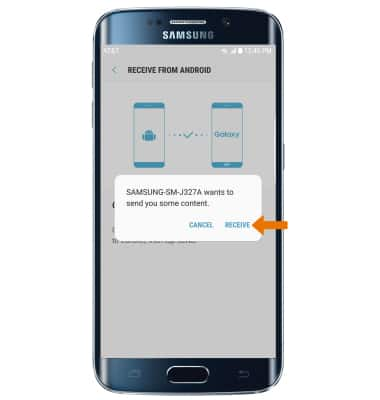
- Select CLOSE APP when the content transfer is complete.