- Select the Messages app from the home screen.
Note: The first time you access Messages, an Advanced Messaging tutorial will be displayed. Follow the on-screen prompts to proceed through the tutorial.
- SEND A MESSAGE: Select the Compose icon.
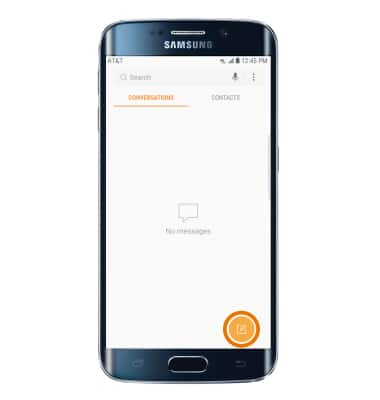
- Enter the desired contact, then select the Enter message field.
Note: To add additional recipients and create a Group Message, enter or select the additional contact(s), then select the Enter message field. To remove recipients, select the Minus icon to delete desired contacts.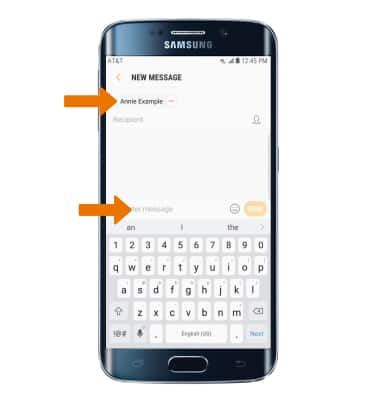
- Enter the desired message. To add an attachment, select the Attach icon and follow the on-screen prompts to navigate to the desired file. When finished composing the message, select SEND.
Note: If Advanced Messaging is turned on and you are messaging another device using Advanced Messaging, you can share files up to 10MB, get read receipts, and see when someone is replying. If Advanced Messaging is turned off you can share files up to 1 MB. To learn more, view Advanced Messaging or visit att.com/advancedmessaging.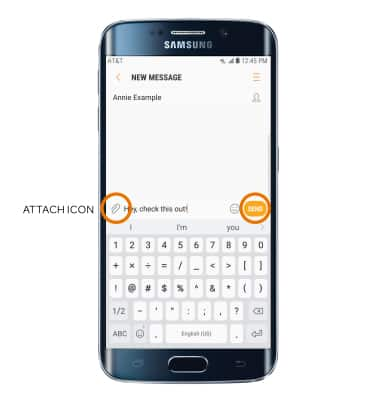
- RECEIVE A MESSAGE: When a new message is received, the New Message icon will display in the Notification bar.

- READ A NEW MESSAGE: Select the desired message thread from the Messages inbox.
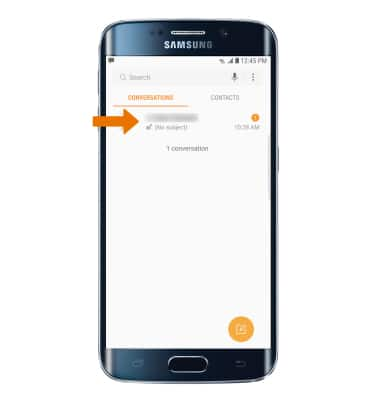
- VIEW/SAVE AN ATTACHMENT: Select the desired attachment. To save an attachment, select and hold the desired attachment then select Save.
Note: To view the saved attachment, from the Apps tray, select the Gallery app then select Download folder. Downloaded images can also be viewed in Photos.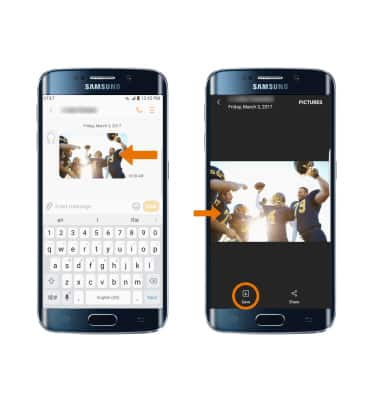
- FORWARD A MESSAGE: Select and hold the desired message, then select Forward. Enter the recipient(s) and then select SEND.
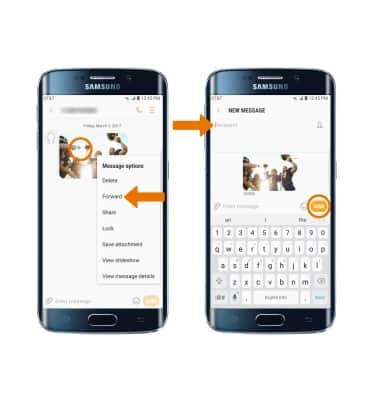
- REPLY TO A MESSAGE: Enter the desired response in the desired message thread, then select SEND.
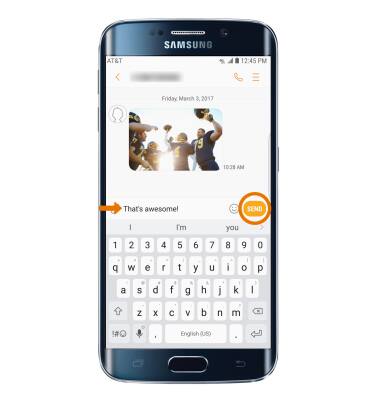
- DELETE A MESSAGE: Select and hold the desired message, then select DELETE. Select DELETE, then select DELETE again to confirm.
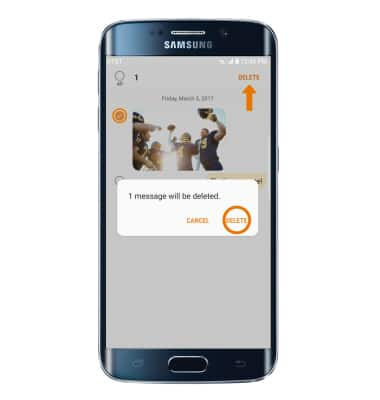
- DELETE A MESSAGE THREAD: Select and hold the desired message, then select Delete. Select DELETE, then select DELETE again to confirm.
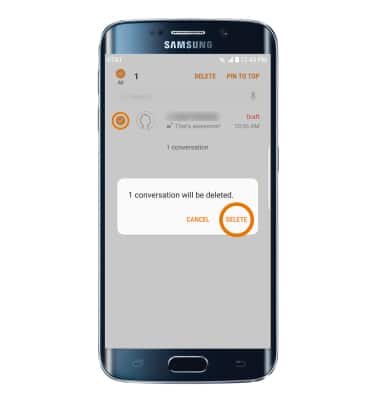
Send & Receive Messages
Samsung Galaxy S6 edge (G925A)
Send & Receive Messages
Create and respond to text (SMS), Advanced Messaging, or picture (MMS) messages, add, save, and view received attachments and more.

0:00
INSTRUCTIONS & INFO
