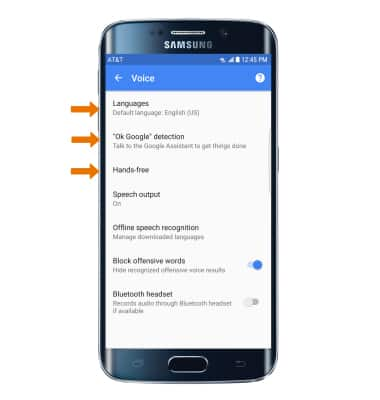Voice Control
Which device do you want help with?
Voice Control
Use voice commands to control your device and access voice control settings.
INSTRUCTIONS & INFO
- Select the Microphone icon.
Note: You can also say "OK Google" on any screen to access voice control.
- USE THE GOOGLE FEED: Select GET STARTED, then follow the prompts.
Note: The Google app feed will show useful information based on things like the time, or location. If you do not wish to use the feed, select SKIP to continue.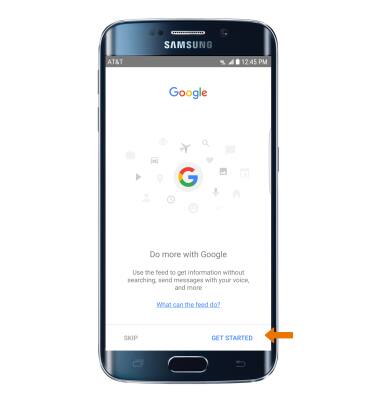
- SEARCH BY VOICE: Say the desired search term(s) when "Listening..." is on screen.
Note: You can use your voice to do things like search, get directions, create reminders, identify a song, send a text message, and call a friend. For example, say "Ok Google, do I need an umbrella tomorrow" to see if there's rain in the weather forecast.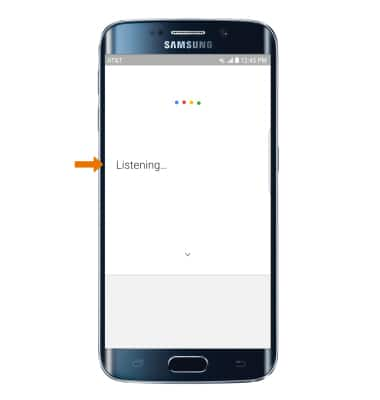
- CHANGE VOICE COMMAND SETTINGS: From the Google app, select the Menu icon then select Settings.
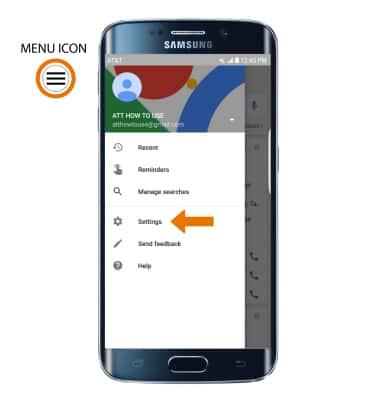
- Select Voice.
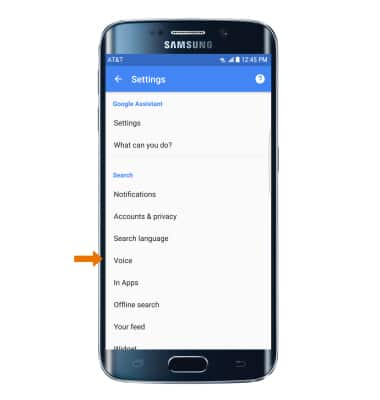
- Edit Voice preferences as desired.