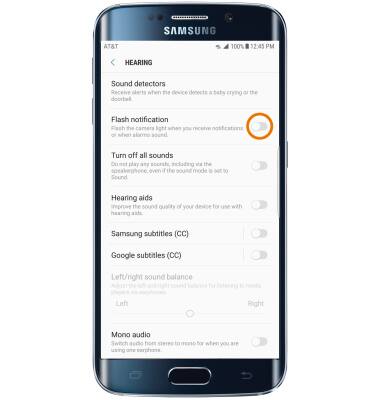Accessibility
Which device do you want help with?
Accessibility
Accessibility features improve the usability of your device for users with impaired vision or hearing, cognitive difficulty, or reduced dexterity.
INSTRUCTIONS & INFO
- ACCESSIBILITY FEATURES: From the home screen, swipe down from the Notification bar then select the Settings icon.
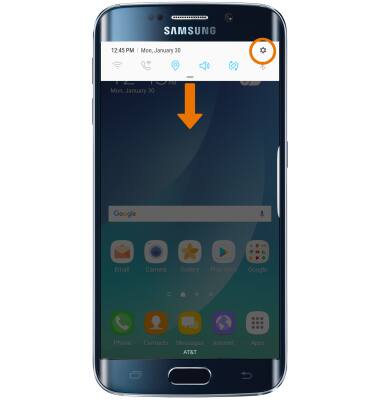
- Scroll to, then select Accessibility.
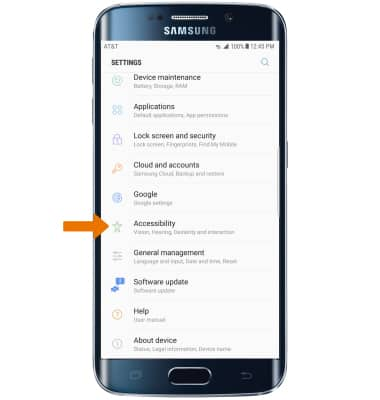
- VISION ACCESSIBILITY: Select Vision.
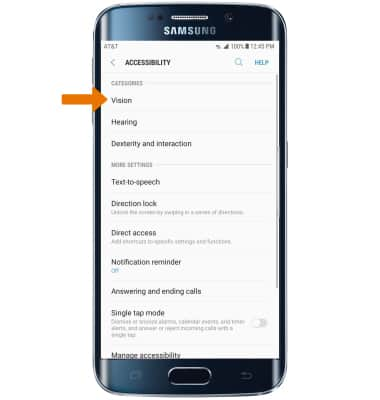
- ENABLE/DISABLE VOICE ASSISTANT: Select the Voice assistant, then select the Voice assistant switch on or off.
Note: You will be prompted to view permissions, select OK to continue. Review the Voice assisatant tutorial by selecting NEXT through each screen.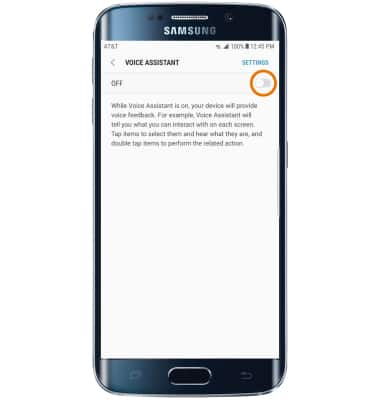
- HEARING ACCESSIBILITY: Select Hearing.
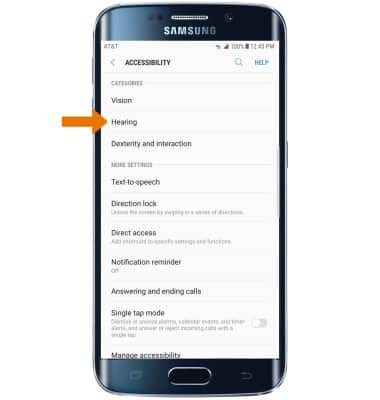
- ENABLE/DISABLE FLASH ALERTS: Select the Flash alerts switch to turn it on or off. Flash alerts enables a flash for all calling, message or alert notifications.