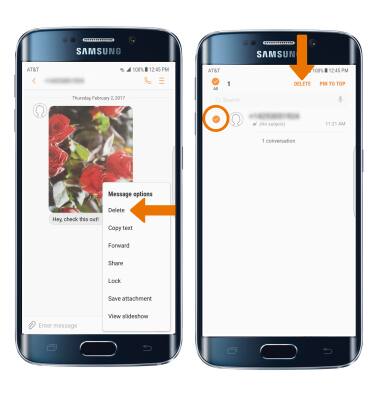Send & Receive Messages
Which device do you want help with?
Send & Receive Messages
Create and respond to text (SMS), Advanced Messaging, or picture (MMS) messages, add, save, and view received attachments and more.
INSTRUCTIONS & INFO
- ACCESS MESSAGING: From the home screen, select the Messages app.
Note: The first time you access Messaging, an advanced Messaging tutorial will display. Follow the on-screen prompts to proceed through the tutorial.
- COMPOSE A NEW MESSAGE: From the Messaging inbox, select the Compose icon.
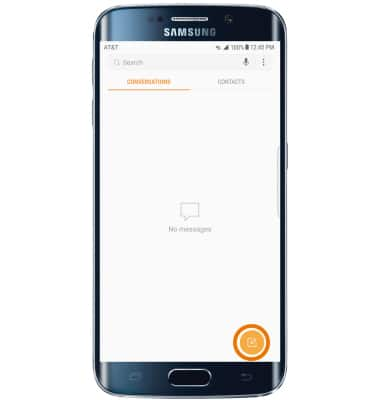
- Enter the contact, then enter your message.
Note: To add additional recipients and create a Group Message, select the Contacts icon, select the desired contacts, then select DONE. To remove recipients, select the backspace icon to delete desired contacts. If Advanced Messaging is turned on and you are messaging another device using Advanced Messaging, you can share files up to 10MB (vs. 1MB), get read receipts, and see when someone is replying. To learn more, view Advanced Messaging or visit att.com/advancedmessaging.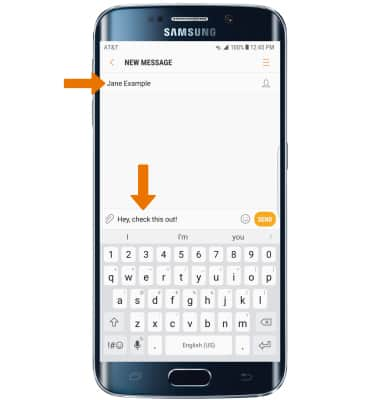
- ADD ATTATCHMENT: Select the Attach icon then follow the on-screen prompts to navigate to the desired file.
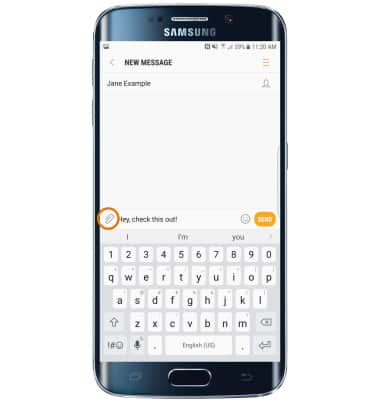
- When finished, select Send.

- READ A MESASGE: From the Messaging inbox, select the Message thread.

- SAVE AN ATTACHMENT: Select and hold the desired attachment, then select Save attachment.
Note: To view the saved attachment, from the home screen select Gallery Icon then select Downloads. Downloaded images can also be viewed in Photos.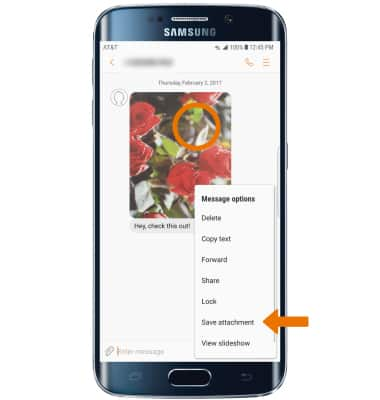
- FORWARD MESSAGES: Select and hold the desired message, then select Forward. Enter the desired recipient and message (optional), then select SEND.
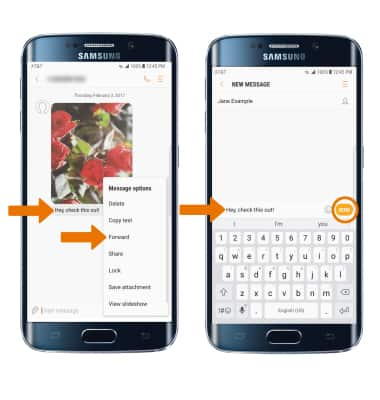
- RESPOND TO A MESSAGE: Enter the desired response, then select SEND.
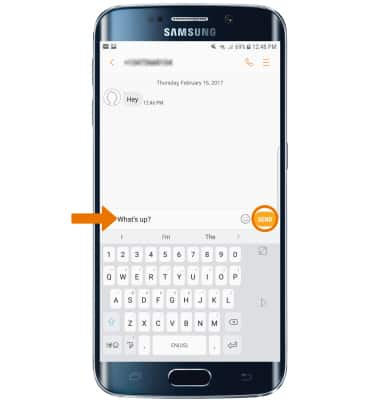
- DELETE A MESSAGE OR MESSAGE THREAD: Select and hold the Desired message, then select Delete. Select the DELETE icon to delete the thread.
Note: You will be prompted to select DELETE one more time to confirm.