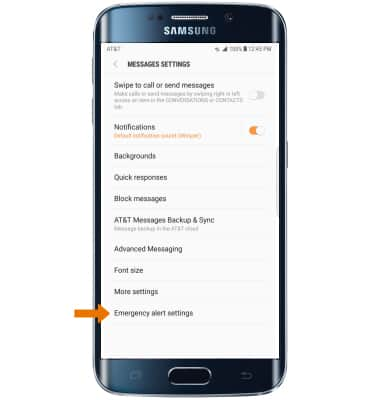Messaging Settings
Which device do you want help with?
Messaging Settings
Change text (SMS), picture (MMS), Advanced Messaging, wireless emergency (WEA), and AMBER alert settings.
INSTRUCTIONS & INFO
- ACCESS MESSAGE SETTINGS: Select the Messages app from the home screen. Select the Menu icon, then select Settings.
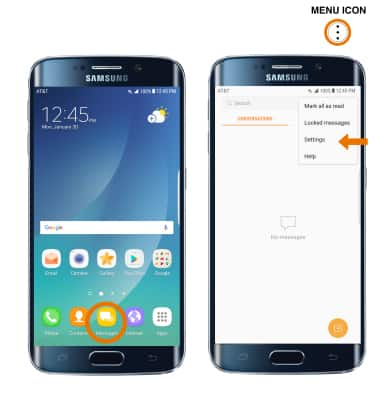
- NOTIFICATION ALERTS & SOUND: Select the Notifications switch on. To change the notification sound, select Notifications > Notification sound > select the desired sound > select the Back icon.
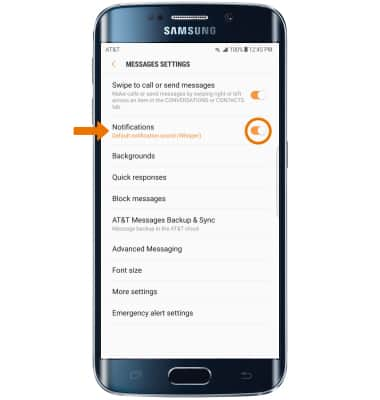
- TURN ON/OFF ADVANCED MESSAGING: From Message settings, select Advanced Messaging. To turn Advanced messaging on or off, select the Advanced Messaging switch.
Note: If Advanced Messaging is turned on and you are messaging another device using Advanced Messaging, you can share files up to 10MB, get read receipts, and see when someone is replying. To learn more, visit Advanced Messaging.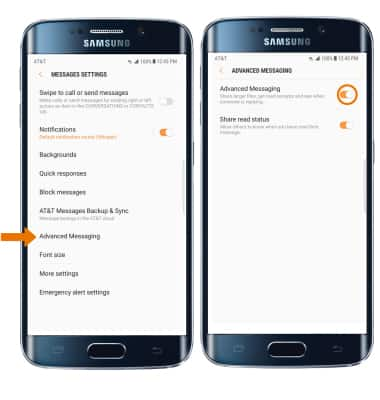
- ADJUST TEXT/PICTURE MESSAGE LIMIT: From Message settings, select More settings > Multimedia messages > edit settings as desired.

EDIT DISPLAY SETTINGS: Select Backgrounds, then adjust settings as desired.
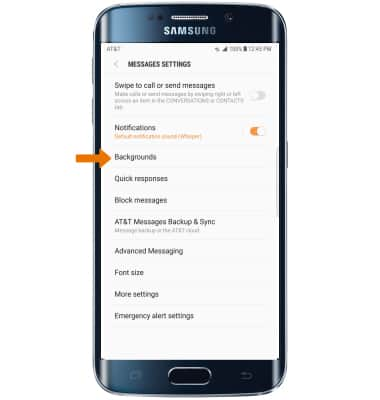
- VIEW MESSAGE CENTER NUMBER: From the Messages settings screen, select More settings then select Text Messages. The number will be displayed under Message center.
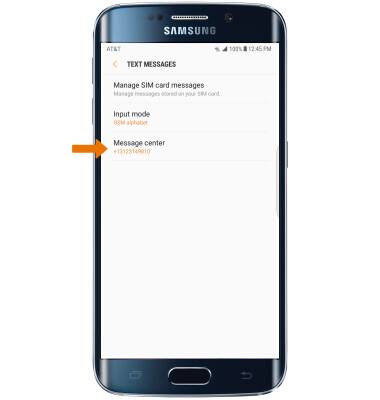
- EMERGENCY ALERT SETTINGS: From Message settings screen, select Emergency alert settings then edit the settings as desired.
Note: Learn more about Wireless Emergency Alerts (WEA).