- Select the Play Store app from the home screen. Download the Samsung Switch Mobile app then select OPEN.

- Select START.
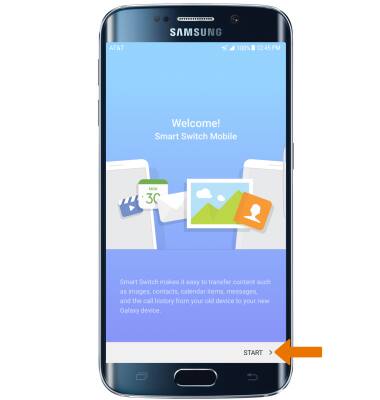
- Review the TERMS OF SERVICE, then select AGREE.
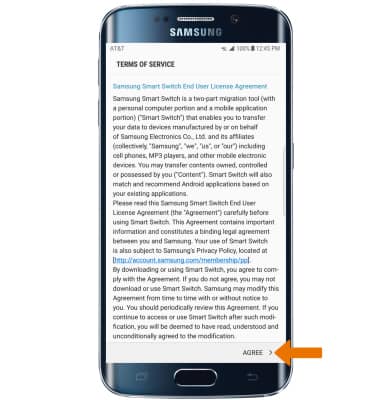
- Select USB CABLE or WIRELESS.
Note: For this demonstration, WIRELESS was selected.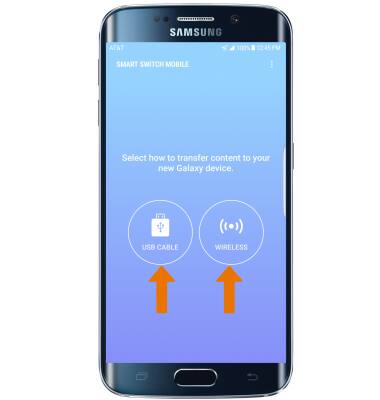
- To move your content from your old device to your new one, select RECEIVE.
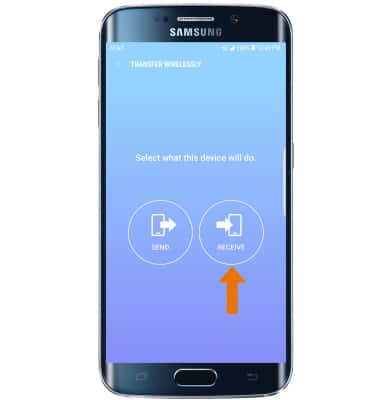
- Select your old device type.
Note: You will see a prompt to Sign in if you select iOS.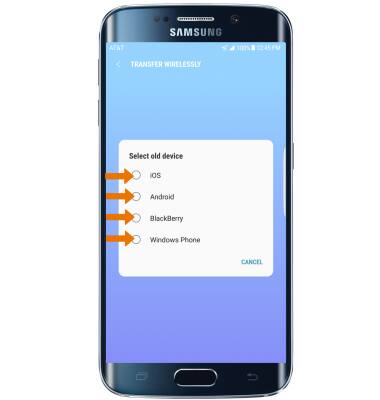
- Select SEND > CONNECT.
Note: Make sure that Smart Switch is installed on the old device.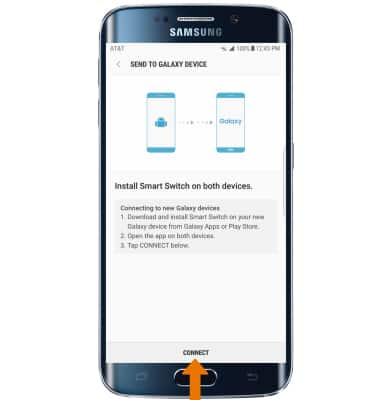
- The devices are now connected. On the old device, select the desired content you would like to transfer then select SEND.
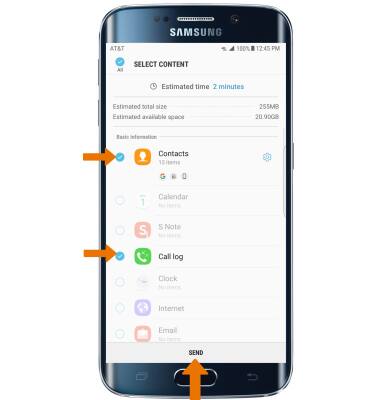
- Select RECEIVE on the new device.
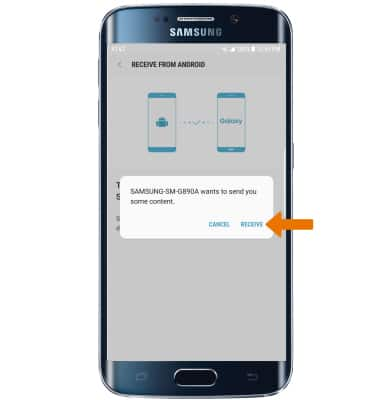
- Select CLOSE APP when the content transfer is complete.
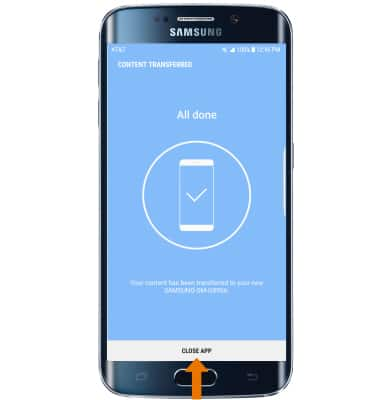
Samsung Smart Switch Mobile
Samsung Galaxy S6 edge+ (G928A)
Samsung Smart Switch Mobile
Transfer your data and apps from your old device to your new one
INSTRUCTIONS & INFO
